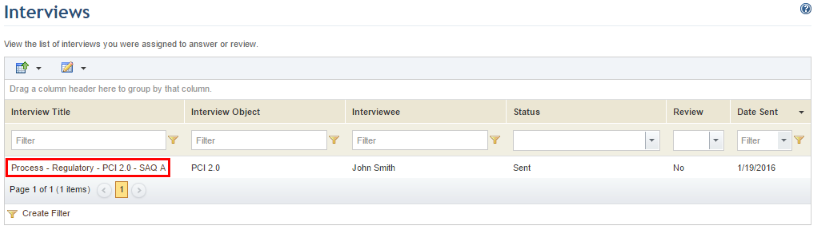
This topic explains how to answer an interview through the Home module. However, you can also access interviews assigned to you through the e-mail notification sent to your address, when available.
Note that risk and compliance interviews can also be answered offline through a specially formatted Excel spreadsheet. For details, see Chapter 2: Home -> Interviews -> How to Answer Risk and Compliance Interviews through a Spreadsheet.
Once answered, the interview will be submitted for analysis. If a reviewer was assigned, the interview must undergo revision before the answers are considered final. Note that reviewers can send the interview back to the interviewee, along with their comments and changes. For details, see Chapter 2: Home -> Interviews -> How to Review an Interview.
1. Access the Home module.
2. Select Interviews from the menu.
3. In the Interviews section, click the title of the interview you want to answer (see figure below). The Review column should display "No". Note that the title of each available interview is displayed as a link.
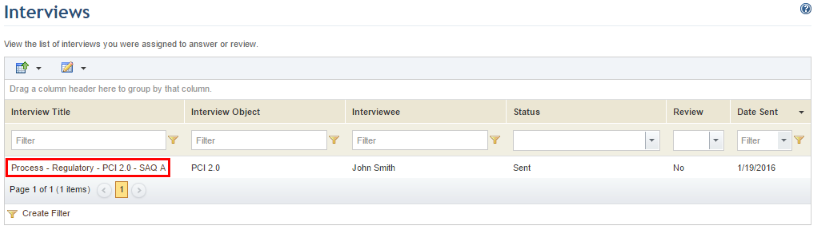
The system opens the interview (see figure below).

4. Choose or complete the answers to the questions. Remember to attach evidence when required. Note that there may be more than one page to answer.
5.
To browse through the interview, use the buttons at the top and bottom of each
page. Click First Page ( ) to go to the beginning of the
interview; click Last Page (
) to go to the beginning of the
interview; click Last Page ( )
to go to the end of the interview; click Previous Page (
)
to go to the end of the interview; click Previous Page ( )
to return to the previous page; and click Next Page (
)
to return to the previous page; and click Next Page ( )
to skip to the next page. You can also select the page you want to access from
the drop-down list in the Page field (
)
to skip to the next page. You can also select the page you want to access from
the drop-down list in the Page field ( ).
).
6. To save your answers and continue later, click Save & Continue at the bottom of the page. To finish the interview and send the answers, click Save & Send (see figure below).

If the Save & Send option is selected, the system requests confirmation to submit the answers provided (see figure below).
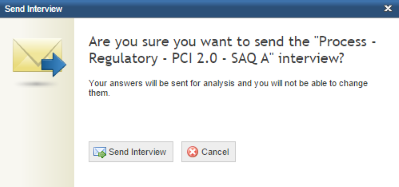
7. Click Send Interview to confirm. If you want to quit the operation, click Cancel.
The system displays a success message (see figure below) and, if available, allows you to download documents with proof of interview completion and the answers provided.

IMPORTANT! These documents must be manually enabled under Customizations -> Projects in the Administration module. For details, see Chapter 17: Administration -> Customizations -> Projects -> How to Customize Default Interview and Project Settings. The message service and the Proof of Interview Completion message template must also be enabled and configured before they can be sent by e-mail. For details, see Chapter 17: Administration -> Settings -> Message Service and Chapter 17: Administration -> Customizations -> Message Templates, respectively.
8. To receive the documents by e-mail, click Send, marking the checkboxes next to the documents you want to receive (see figure below).
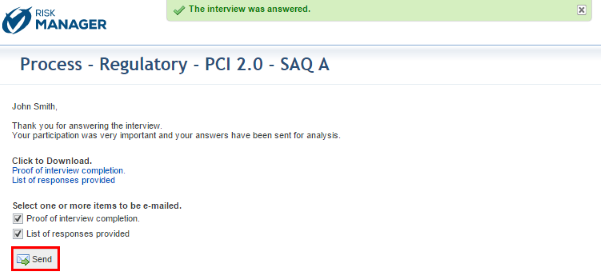
9. To finish, close the tab in your browser.
Note: The proof of interview completion and the list of responses provided for interviews can also be downloaded through the Interviews section of the Analysis tab of risk and compliance projects, as well through the Interviews tab of organizational projects. For details, see Chapter 5: Risk-> Risk Management Projects -> Risk: The Analysis Phase -> How to Download Documents for Risk Interviews and Chapter 6: Compliance -> Compliance Projects -> Compliance: The Analysis Phase -> How to Download Documents for Compliance Interviews; and Chapter 3: Organization -> Organizational Projects -> How to Download Documents for Organizational Project Interviews.