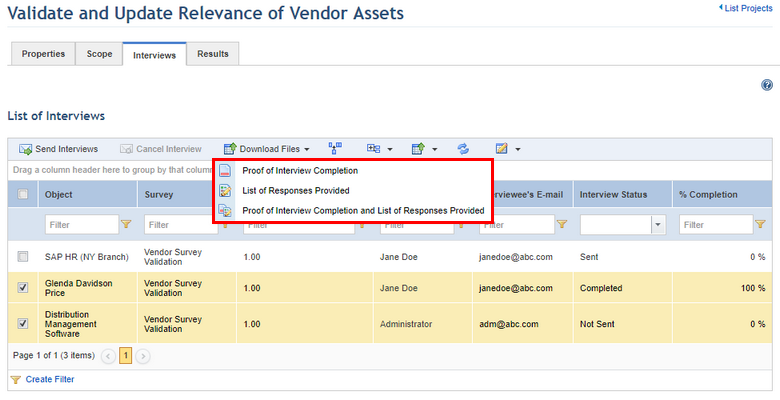
This topic explains how to download the proof of interview completion and the list of responses provided for an organizational interview through the Interviews tab of organizational projects. The first is a document containing the date on which the interview was answered, the name of the interviewee, and the name of the interview. The second document displays the last answers provided to each question.
IMPORTANT! These documents are only available when enabled through the Projects option in the Customizations section of the Administration module. For details, see Chapter 17: Administration -> Customizations -> Projects -> How to Customize Default Interview and Project Settings.
Note that interviewees can also download or send the documents to their own e-mails after answering the interviews. For details, see Chapter 2: Home -> How to Answer an Interview.
1. Access the Organization module.
2. In the Projects section, click the List Projects option.
3. In the List of Projects section, click Edit next to the project containing the interview for which you want to download the documents.
4. Click Interviews.
5. In the List of Interviews section, mark the checkboxes next to the interviews for which you want to download one or more documents. Click Download Files and select the document you want to download from the drop-down list (see figure below).
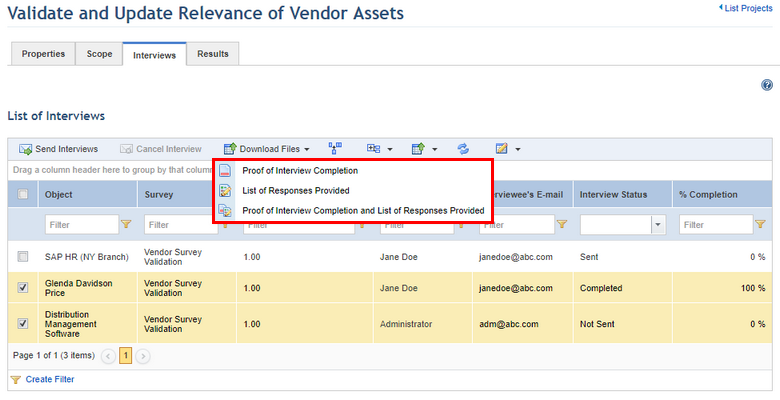
6. In the dialog box that appears, specify whether you want to open the file, save it to your computer, or cancel the operation.
Note: If more than one interview was selected, the documents will automatically be saved to your computer in a zipped folder.