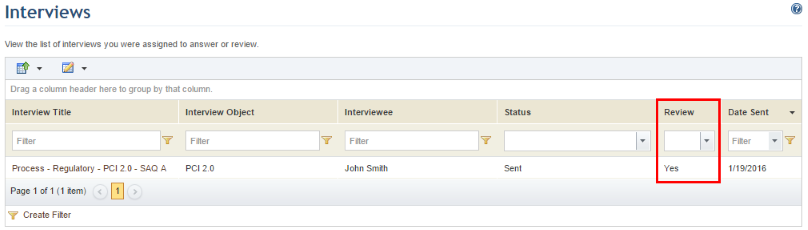
This topic explains how to review an interview through the Home module. However, you can also access interviews assigned to you through the e-mail notification sent to your address, when available.
1. Access the Home module.
2. Select Interviews from the menu.
3. In the Interviews section, click the title of the interview you want to review (see figure below). The Review column should display "Yes". Note that the title of each available interview is displayed as a link.
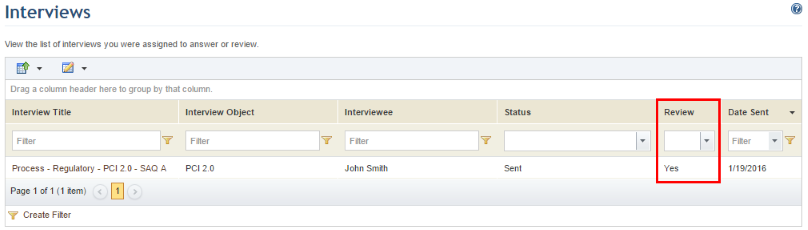
The answers provided by the interviewee will be displayed for you to accept or modify (see figure below).
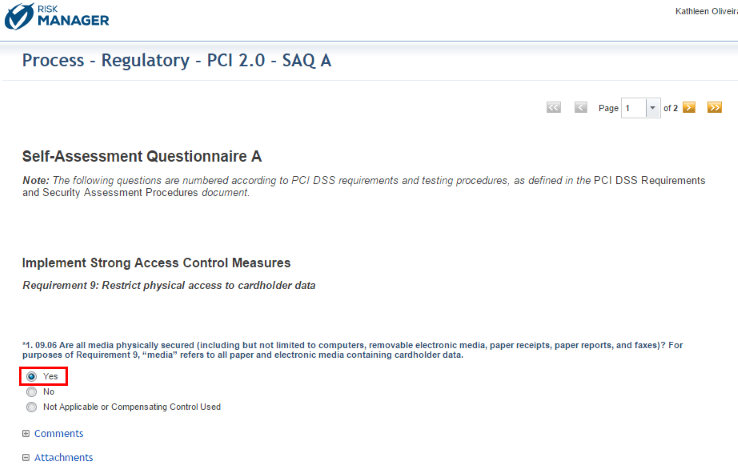
4.
To browse through the interview, use the buttons at the top and bottom of each
page. Click First Page ( ) to go to the beginning of the
interview; click Last Page (
) to go to the beginning of the
interview; click Last Page ( )
to go to the end of the interview; click Previous Page (
)
to go to the end of the interview; click Previous Page ( )
to return to the previous page; and click Next Page (
)
to return to the previous page; and click Next Page ( )
to skip to the next page. You can also select the page you want to access from
the drop-down list in the Page field (
)
to skip to the next page. You can also select the page you want to access from
the drop-down list in the Page field ( ).
).
5. Change the answers as necessary, leaving any comments in the Reviewer's Note boxes. To save your changes, click Save & Continue at the bottom of the page. Keep in mind that your answers will overwrite those provided by the interviewee.
6. If the interview is from a risk or compliance project, you can also opt to send the interview back to the interviewee by clicking Send Revisions to Interviewee at the bottom of the page (see figure below).

The system will request confirmation to re-send the interview (see figure below).
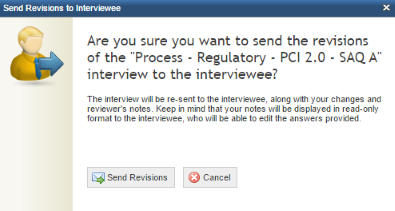
7. Click Send Revisions to confirm. If you want to quit the operation, click Cancel.
Note 1: When a risk or compliance interview is sent back to the interviewee, this person will view the changes made by the reviewer, as well as the reviewer's notes (in read-only format). The status of the interview becomes "Re-Sent by Reviewer" until the interviewee opens it. During this status, the reviewer can re-send the interview again, in case they forgot to change something. When the interviewee opens the re-sent interview, the process repeats from the beginning and the status of the interview reverts to "Sent". For a clearer picture, see the diagrams in Chapter 5: Risk -> Risk Management Projects -> Risk: The Analysis Phase -> Overview of Reviews and in Chapter 6: Compliance -> Compliance Projects -> Compliance: The Analysis Phase -> Overview of Compliance Reviews.
Note 2: This button will not appear if the interviewee was deleted from the system in the meantime. In this case, simply save and send the revisions to complete the review. If this happens, you will be notified of the error through a message at the top of the screen.
8. To submit your final revision, click Save & Send. Confirm this action by clicking Send Interview in the pop-up displayed (see figure below).
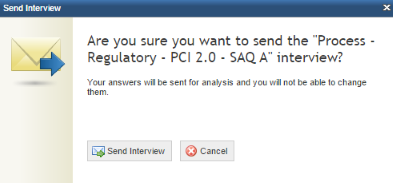
The system displays a success message (see figure below) and, if available, allows you to download documents with proof of interview completion and the answers provided.
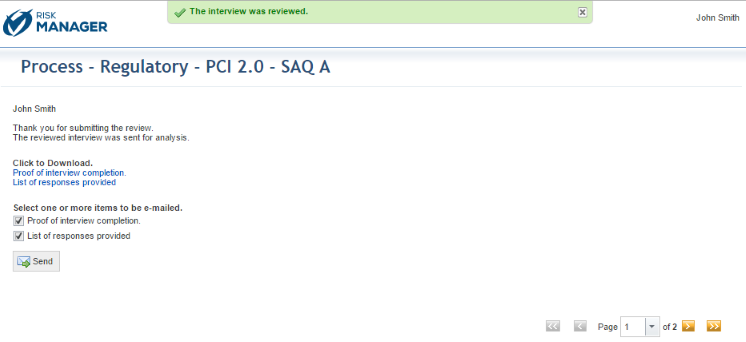
IMPORTANT! These documents must be manually enabled under Customizations -> Projects in the Administration module. For details, see Chapter 17: Administration -> Customizations -> Projects -> How to Customize Default Interview and Project Settings. The message service and the Proof of Interview Completion message template must also be enabled and configured before they can be sent by e-mail. For details, see Chapter 17: Administration -> Settings -> Message Service and Chapter 17: Administration -> Customizations -> Message Templates, respectively.
To receive the documents by e-mail, click Send, marking the checkboxes next to the documents you want to receive (see figure below).
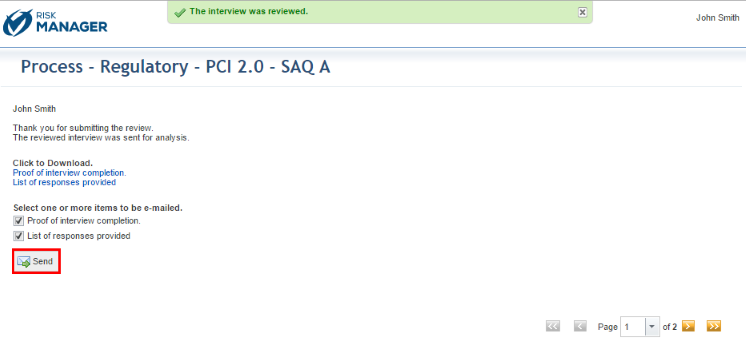
9. To finish, close the tab in your browser.
Note: The proof of interview completion and list of responses provided for reviews of interviews can also be downloaded through the Reviews section of the Analysis tab of risk and compliance projects. For details, see Chapter 5: Risk -> Risk Management Projects -> How to Download Documents for Reviews of Risk Interviews and Chapter 6: Compliance -> Compliance Projects -> Compliance: The Analysis Phase -> How to Download Documents for Reviews of Compliance Interviews.