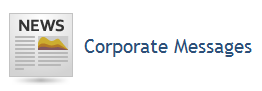
This chapter provides orientation on configuring and customizing the system through the Administration module. This module is where you can configure various features in the system and adapt it to your organization's needs. Some of these must be configured here first for other features to be available.
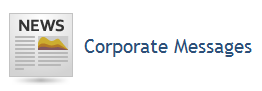
Here you can create messages visible to all system users or to a specific audience in the Home module as soon as they sign in.
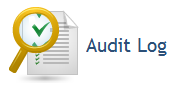
Here you can view and monitor system activity, as well as configure the retention period for log entries.
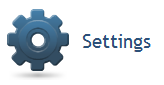
This section is divided as follows:
•Message Service: Before e-mail notifications can be sent to system users, the message service used by the system to send them must be configured here.
•Collector Servers: Before you can request an automated collection in a risk project, the servers needed to manage the collection must be registered here.
•Credentials: Before you can request a collection in a risk project, the credentials collector servers will use to access target machines must be registered here. Credentials registered here are also used to access Microsoft Analysis Services and SharePoint in the Intelligence solution.
•Obsolete Elements: A time period for projects, authoritative documents, vulnerability occurrences and notifications to be considered obsolete can be set here, as well as the frequency with which you want to be notified about projects and authoritative documents. For vulnerability occurrences, you can set an expiration date and a deadline for them to be permanently deleted.
•Intelligence Solution: Before reports can be created in the Intelligence solution (on demand), access to the SharePoint library where the reports will be stored must be configured. Access to Microsoft Analysis Services must also be configured, which is where the extracted data is stored for use in the reports.
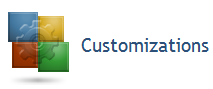
This section is divided as follows:
•Message Templates: Once the message service has been configured, templates used for sending e-mail notifications can be customized or disabled here.
•Projects: Here can you can edit the general configurations for projects and interviews.
•Display Options: In this section, you can change certain default settings affecting the system interface, including the default language and the number of items displayed per page in system lists. In addition, you can configure the visibility of graphs, maps, and the Vulnerabilities tab for perimeters. The system logo and the theme for the interface can also be changed here.
•Workflow Rules: In this section, you can specify conditions so that certain actions take place in interviews, risk projects, compliance projects, policies, or events if the conditions are true.
•Risk Score: The formula used to measure the risk associated with vulnerabilities can be customized or restored in this section.
•Object Types: In this section, you can create new object types, in addition to the types already supported. Attributes can then be applied to one or more types instead of the object as a whole.
•Objects and Attributes: Custom system objects can be created for use through the API. Attributes can be created for custom and default objects (events, assets, etc.), appearing as new fields for submitting different types of content (attachments, links, plain text, etc.), information that can then be used as column options in query results, for example.
•Event Layouts: Custom layouts for specific event types can be created here. You can also restrict permissions to determine whether or not an event tab will be visible to certain profiles and roles.
•Continuity Module Options: In this section, you can choose to display the BIA Data and Continuity Requirements tabs for certain business components, in addition to choose which attributes will be displayed in the Continuity Requirements tabs for business components, instead of displaying them in the Attributes tab.
•Module Editor: Here you can create custom modules with sections containing external pages or areas for managing instances of custom objects, as well as define how these sections will appear in the module.
•Scales: Here you can customize the intervals, color codes, and descriptions for various indicators used throughout the system.
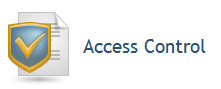
This section is divided as follows:
•Authentication Policy: When authentication is handled by the system, you can customize the username and password restrictions in this section, as well as configure the session timeout period and authentication using digital certificates.
•Manage Users: Usernames, passwords, and configurations for authentication using digital certificates can be managed here for people created in or imported to the system.
•Role Restrictions: This section is where you can restrict which people or groups can be assigned to certain roles.
•Access Profiles: Here is where you can include people and groups in access profiles so that they will automatically inherit the associated system privileges.
•Authorization Policy: The default privileges granted to each profile and role can be customized in this section.
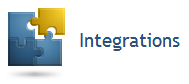
This section is divided as follows:
•Integration Tasks: This section is where you can create an integration task to import objects from a directory (LDAP); configure the integration between the system and the Dashboard module so that information displayed in charts can be obtained and updated; configure the Live Update Service to automatically import knowledge updates; integrate vulnerability scanners with the system; create tasks to export queries to SQL tables; synchronize Workflow events with Qualys remediation tickets; create tasks to import assets from Qualys, NeXpose, or from an XML file; import vulnerabilities, assets, and events from XML files to the system; create tasks to execute HTTP calls; create tasks that allow data from the system to be extracted through SQL scripts; and configure tasks to extract and process system data for use in reports from the Intelligence solution. You can also view the history of past integrations.
•Authorized Applications: Here can you can register applications that are allowed to access certain system features through an API.
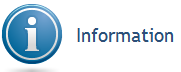
This section displays general information on the system (such as the number of assets and users registered in the system, or the number of open projects, for example), including its installation and license information.
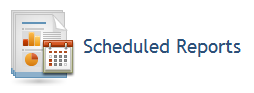
This section is where you can view and delete the schedules for sending reports set throughout the system modules and solutions. You can also configure a daily time for the system to check if there are scheduled reports that need to be sent.
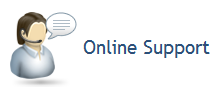
In this section, you can get in touch with the support team.