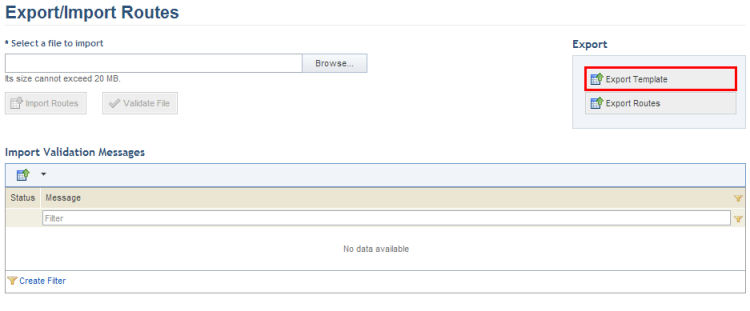
This topic explains how to export the spreadsheet template used to import routes to the system. It includes details on how to complete the spreadsheet correctly to ensure that no errors occur when importing them.
1. Access the Events solution.
2. In the Export/Import section, click Export/Import Routes.
The system displays a page where routes can be exported and imported.
3. In the Export section, click Export Template (see figure below).
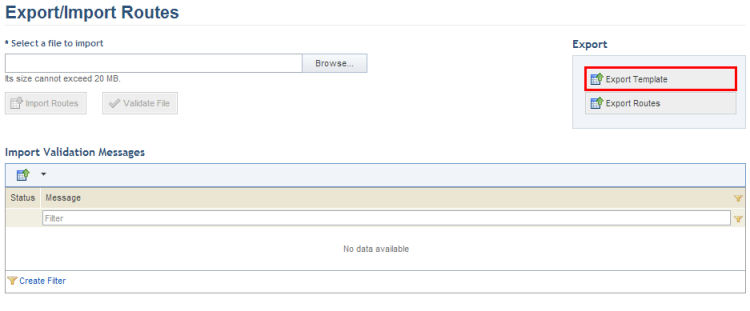
4. Save the file to your computer and open it.
When the file is opened, the template is displayed in Microsoft Excel.
The spreadsheet includes three worksheets: Instructions, which details how the template should be completed; Routes, where the routes to be used in events and activities can be registered; and Alternative Routes, where alternative routes can be registered and associated with main routes (see figure below).
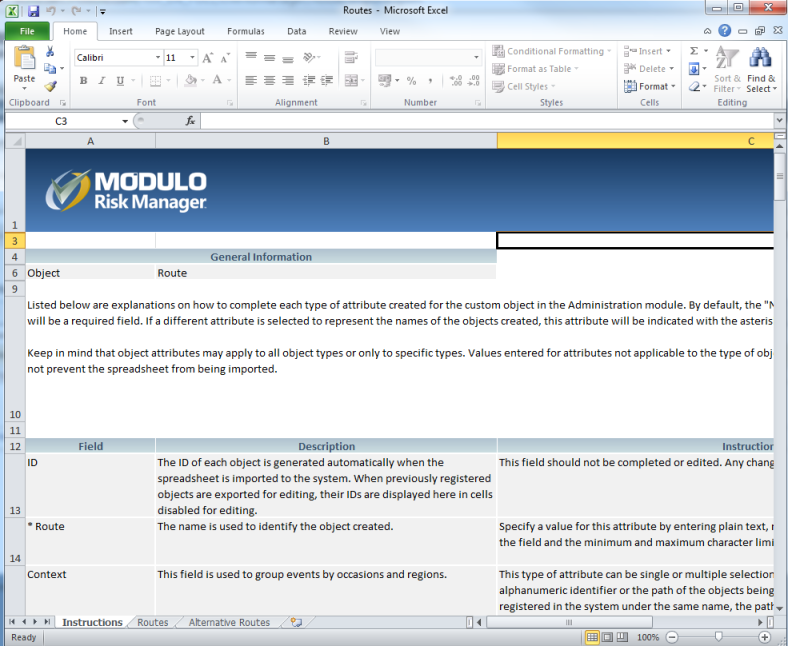
The tables below explains how each field from the Routes and Alternative Routes worksheets should be completed. Fields marked with an asterisk are required.
•Routes
|
Field |
Instructions |
|
ID |
The ID for each route is generated automatically when the spreadsheet is imported to the system. When existing routes are exported for editing, their IDs will be displayed in this field as read-only values. This field should not be completed or edited, and any changes made to it will be ignored by the system. |
|
* Route |
Enter a name to identify the route being created by inserting plain text using 1 to 400 characters. |
|
Context |
Select the context to which the route belongs from the drop-down list that appears when the cell is clicked. Contexts are registered in the Manage Contexts section of this solution. Note that a route's context can be changed at any time. |
|
* Main Route |
This field is used to indicate the main route to be used in the event. Specify a value for this attribute by providing the coordinates in the following format:
To define a point: {"type":"Point","coordinates":[-0.09046,51.51095]}
To define a set of points: {"type":"LineString","coordinates":[[-0.09046,51.51095],[0,07446,44.51095]]}
The coordinates for the points must be entered between brackets, in the following order: "Longitude,Latitude". The display properties of the route (zoom, color, weight, and opacity) can also be edited by adding the following parameters in the "properties" field, separated by a comma: "zoom", "color", "weight", and "opacity". To define a color for the route, enter a hash followed by the hexadecimal color code. For example: "properties":{"zoom":7,"color":#FF3030,"weight":10,"opacity":1}} |
|
Associated Risks |
Enter the IDs or the names of the enterprise risks, registered in the ERM solution, that you want to associate with the main route. To enter more than one enterprise risk, use a semicolon (";") and a space. For example: Enterprise Sale Risk; Legal Risk. To disassociate a risk from a route, simply delete the associated ID or name. |
|
Route Attributes |
Any route attributes displayed in the template were previously created and published in the Objects and Attributes section of the Administration module. If the attributes are marked as required in the system, they must be completed for the spreadsheet to be imported.
These fields should be completed according to the type of attribute, as follows: •Attachment: Files cannot be uploaded or deleted through the spreadsheet. However, any files attached through the system will be displayed within brackets separated by semicolons. For example: [file name.pdf];[file name 2.doc].
When creating a route through the spreadsheet, this field will be imported blank, even if it is marked as required. •Date/Time: The format for this type of field is defined when configuring the attribute in the system. If the attribute is registered as "Date", the field should contain only the date; if "Time", the field should contain only the time; and if "Date/time", it may contain either one. If only the date is provided, the time will be 0:00; if only the time is provided, the date will be the date on which the spreadsheet is imported. The date may be in two formats: MM/dd/yyyy or yyyy-MM-dd. The time should be in 24-hour format: HH:mm tt. •E-mail: E-mails should be entered using a maximum of 100 characters in the following format: username@domain.com. •Formula: This is a read-only field, so it is not possible to insert or edit values. These values will be re-calculated once the spreadsheet is imported. •Georeference: Specify a value for this attribute by providing the coordinates in the following format: To define a point: {"type":"Point","coordinates":[-0.09046,51.51095]} To define a set of points: {"type":"LineString","coordinates":[[-0.09046,51.51095],[0,07446,44.51095]]} The coordinates for the points must be entered between brackets, in the following order: "Longitude,Latitude". •Image: Images can only attached through the system and cannot be added through the spreadsheet. The files attached through the system will be displayed in brackets and separated by a semicolon, for example: "[image.jpeg];[image2.jpeg]".
When creating a route through the spreadsheet, this field will be imported blank, even if it is marked as required. •Link: Links should be entered as: http://www.domain.com or \\server\path. •List of Options: Attributes of this type should be completed with the options available for the attribute, separated by semicolons if more than one value is accepted. •Number: This type of attribute uses the decimal separator (".") and optionally the comma separator (",") to separate thousands. For example, the number 1200 should be filled in as "1,200.00". •Outline: This type of attribute should be completed with the entries using a maximum of 100 characters with each separated by semicolons. For example: Entry 1;Entry 2;Entry 3. •Paragraph: This type of attribute should be completed with normal text. •Relationship: This type of attribute can be single or multiple selection and should be completed with the alphanumeric identifier or the paths of the objects being associated. If more than one object with the same name has been registered in the system, the paths of the objects cannot be used to create relationships and the system will not allow the spreadsheet to be imported. Note that for multiple selection attributes, the paths or identifiers of the objects must be separated by semicolons (";") and no spaces when completing the cells. The identifier of each object should be preceded by "id:" with no spaces after the tag. The identifier is available through the API and can also be found by inserting the name of the object in the general search field and clicking on the corresponding entry, which will then display the identifier at the end of the URL. For business components, the path is specified as follows: business component level > business component type > business component name. For perimeters, the path is specified as follows: parent perimeter name > perimeter name. For assets, the path is specified as follows: parent perimeter name > subperimeter name > asset name. For other objects, simply enter their names. When the spreadsheet is exported, the list of related objects might be truncated if the maximum number of characters allowed in the cell is exceeded. If the cell is not edited, the spreadsheet will be imported and all existing relationships will be kept. To edit the relationships, the ellipses and brackets must first be removed. Note that, in this case, the new relationships will be imported and any previous ones will be deleted. •Text: This type of field should be completed with normal text, respecting any character limits or regular expression masks configured for the attribute in the system.
For details on creating attributes, see Chapter 17: Administration -> Customizations -> Objects and Attributes. |
|
Author |
This field lists the name and username of the person who registered the route. It should not be completed or edited, and any changes made to it will be ignored by the system. |
|
Date Created |
This field lists the date on which the route was registered. It should not be completed or edited, and any changes made to it will be ignored by the system. |
|
Updated By |
This field lists the name and username of the person who updated information on the route. It should not be completed or edited, and any changes made to it will be ignored by the system. |
|
Date Updated |
This field lists the date when information on the route was updated. It should not be completed or edited, and any changes made to it will be ignored by the system. |
•Alternative Routes
|
Field |
Instructions |
|
ID |
The ID for each alternative route is generated automatically when the spreadsheet is imported to the system. When existing alternative routes are exported for editing, their IDs will be displayed in this field as read-only values. This field should not be completed or edited, and any changes made to it will be ignored by the system. |
|
Row of Parent Object |
This field will be ignored if the Parent Object ID field is completed, in other words, if the main route to which the alternative route belongs was already registered in the system. However, if this main route is being created through the spreadsheet, enter the number of the row where it was registered in the Routes tab. This field will be required if the Parent Object ID field is blank. |
|
Parent Object ID |
This field is disabled for editing and will be completed with the ID of the main route to which the alternative route belongs. This ID is generated automatically by the system and cannot be modified. |
|
*Name |
Enter a name to identify the alternative route being created by inserting plain text using 1 to 400 characters. |
|
* Alternative Route |
This field is used to provide an alternative route should the main route become unavailable. Specify a value for this attribute by providing the coordinates in the following format:
To define a point: {"type":"Point","coordinates":[-0.09046,51.51095]}
To define a set of points: {"type":"LineString","coordinates":[[-0.09046,51.51095],[0,07446,44.51095]]}
The coordinates for the points must be entered between brackets, in the following order: "Longitude,Latitude". The display properties of the alternative route (zoom, color, weight, and opacity) can also be edited. To define a color for the alternative route, enter a hash followed by the hexadecimal color code. For example: "properties":{"zoom":7,"color":"#FF3030","weight":10,"opacity":1}} |
|
Associated Risks |
Enter the IDs or the names of the enterprise risks, registered in the ERM solution, that you want to associate with the alternative route. To enter more than one enterprise risk, use a semicolon (";") and a space. For example: Enterprise Sale Risk; Legal Risk. To disassociate a risk from an alternative route, simply delete the associated ID or name. |
|
Alternative Route Attributes |
Any alternative route attributes displayed in the spreadsheet were previously created and published in the Objects and Attributes section of the Administration module. If the attributes are marked as required in the system, they must be completed for the spreadsheet to be imported.
These fields should be completed according to the type of attribute, as follows: •Attachment: Files cannot be uploaded or deleted through the spreadsheet. However, any files attached through the system will be displayed within brackets separated by semicolons. For example: [file name.pdf];[file name 2.doc].
When creating an alternative route through the spreadsheet, this field will be imported blank, even if it is marked as required. •Date/Time: The format for this type of field is defined when configuring the attribute in the system. If the attribute is registered as "Date", the field should contain only the date; if "Time", the field should contain only the time; and if "Date/time", it may contain either one. If only the date is provided, the time will be 0:00; if only the time is provided, the date will be the date on which the spreadsheet is imported. The date may be in two formats: MM/dd/yyyy or yyyy-MM-dd. The time should be in 24-hour format: HH:mm tt. •E-mail: E-mails should be entered using a maximum of 100 characters in the following format: username@domain.com. •Formula: This is a read-only field, so it is not possible to insert or edit values. These values will be re-calculated once the spreadsheet is imported. •Georeference: Specify a value for this attribute by providing the coordinates in the following format: To define a point: {"type":"Point","coordinates":[-0.09046,51.51095]} To define a set of points: {"type":"LineString","coordinates":[[-0.09046,51.51095],[0,07446,44.51095]]} The coordinates for the points must be entered between brackets, in the following order: "Longitude,Latitude". •Image: Images can only attached through the system and cannot be added through the spreadsheet. The files attached through the system will be displayed in brackets and separated by a semicolon, for example: "[image.jpeg];[image2.jpeg]".
When creating an alternative route through the spreadsheet, this field will be imported blank, even if it is marked as required. •Link: Links should be entered as: http://www.domain.com or \\server\path. •List of Options: Attributes of this type should be completed with the options available for the attribute, separated by semicolons if more than one value is accepted. •Number: This type of attribute uses the decimal separator (".") and optionally the comma separator (",") to separate thousands. For example, the number 1200 should be filled in as "1,200.00". •Outline: This type of attribute should be completed with the entries using a maximum of 100 characters with each separated by semicolons. For example: Entry 1;Entry 2;Entry 3. •Paragraph: This type of attribute should be completed with normal text. •Relationship: This type of attribute can be single or multiple selection and should be completed with the alphanumeric identifier or the paths of the objects being associated. If more than one object with the same name has been registered in the system, the paths of the objects cannot be used to create relationships and the system will not allow the spreadsheet to be imported. Note that for multiple selection attributes, the paths or identifiers of the objects must be separated by semicolons (";") and no spaces when completing the cells. The identifier of each object should be preceded by "id:" with no spaces after the tag. The identifier is available through the API and can also be found by inserting the name of the object in the general search field and clicking on the corresponding entry, which will then display the identifier at the end of the URL. For business components, the path is specified as follows: business component level > business component type > business component name. For perimeters, the path is specified as follows: parent perimeter name > perimeter name. For assets, the path is specified as follows: parent perimeter name > subperimeter name > asset name. For other objects, simply enter their names. When the spreadsheet is exported, the list of related objects might be truncated if the maximum number of characters allowed in the cell is exceeded. If the cell is not edited, the spreadsheet will be imported and all existing relationships will be kept. To edit the relationships, the ellipses and brackets must first be removed. Note that, in this case, the new relationships will be imported and any previous ones will be deleted. •Text: This type of field should be completed with normal text, respecting any character limits or regular expression masks configured for the attribute in the system.
For details on creating attributes, see Chapter 17: Administration -> Customizations -> Objects and Attributes. |
|
Author |
This field lists the name and username of the person who registered the alternative route. It should not be completed or edited, and any changes made to it will be ignored by the system. |
|
Date Created |
This field lists the date on which the alternative route was registered. It should not be completed or edited, and any changes made to it will be ignored by the system. |
|
Updated By |
This field lists the name and username of the person who updated information on the alternative route. It should not be completed or edited, and any changes made to it will be ignored by the system. |
|
Date Updated |
This field lists the date when information on the alternative route was updated. It should not be completed or edited, and any changes made to it will be ignored by the system. |
5. When finished, save the file to your computer.
Note: For details on importing routes created through the spreadsheet, see Chapter 14: Events -> Export/Import Scheduled Events, Available Resources, and Routes -> How to Import Scheduled Events, Available Resources, and Routes through a Spreadsheet.