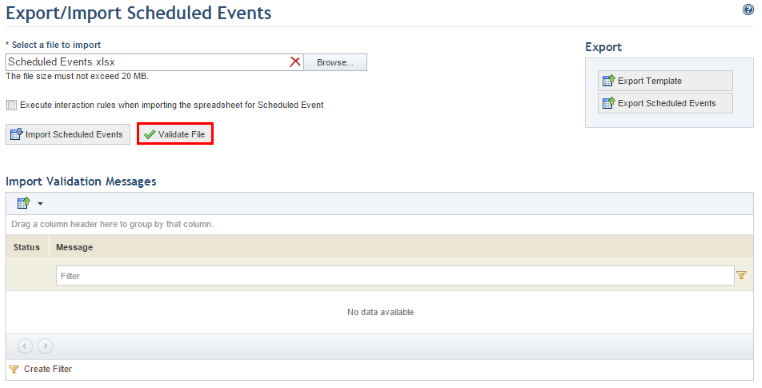
1. Access the Events solution.
2. In the Export/Import section, select Export/Import Events, Export/Import Available Resources, or Export/Import Routes to import these objects.
3. Click Browse.
4. Locate the file in the dialog box that appears and click Open.
5. Click Validate File for the system to check if there are any errors that would prevent the spreadsheet from being imported (see figure below).
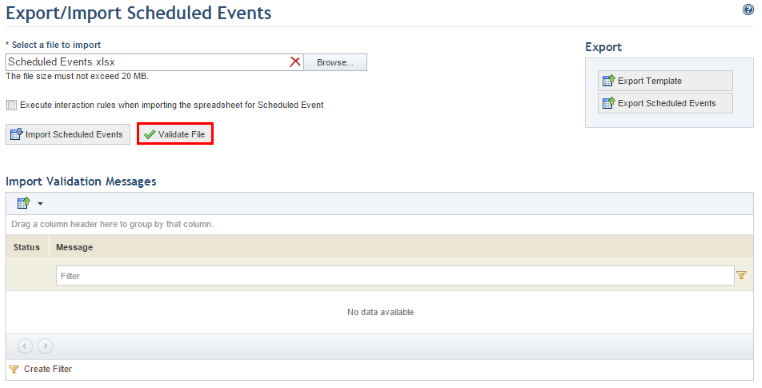
When Validate File is clicked, the system displays a success message if no errors are found.
6. Mark the Execute interaction rules when importing the spreadsheet for Scheduled Events checkbox to allow workflow rules previously created in the Administration module to be executed when creating or editing scheduled events or activities through the imported spreadsheet. Keep in mind that this feature is only available in spreadsheets for scheduled events.
7. Once validated, select it again and click Import Scheduled Events, Import Available Resources, or Import Routes, depending on the object being imported, to import the information to the system.
The system displays a success message confirming that the objects were imported to the system, as well as a validation message and alerts, if any.