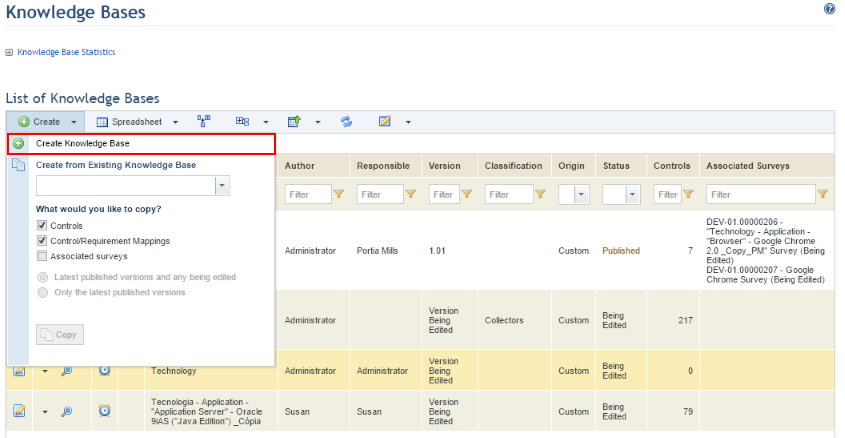
1. Access the Knowledge module.
2. Select Knowledge Bases from the Risk Knowledge option on the menu.
3. In the Knowledge Bases section, click Create and select Create Knowledge Base (see figure below).
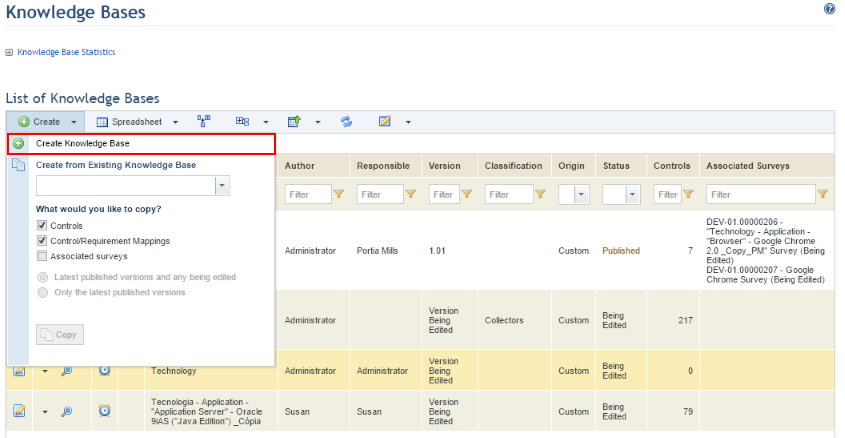
The system displays a screen where the knowledge base can be created (see figure below).
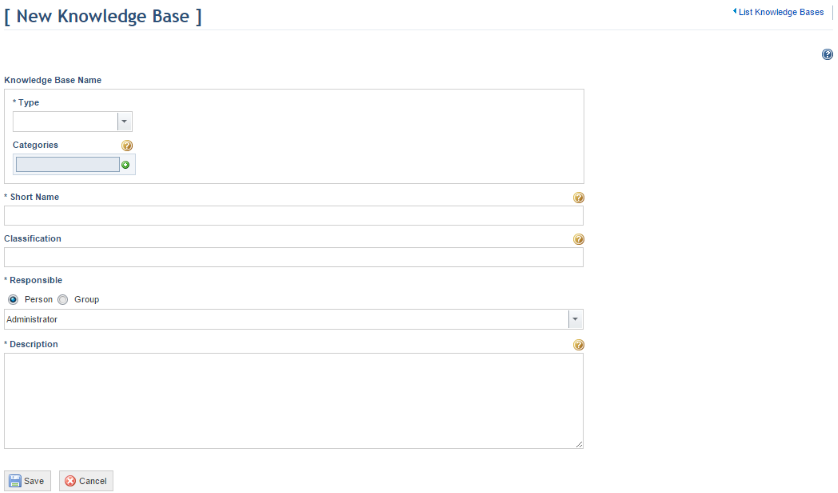
4. In the Knowledge Base Name section, determine the type and the categories to be used, bearing in mind that a knowledge base name uses the following structure: Knowledge base name = Type + Level 1 Category + Level “N” Category. Select the type of knowledge base from the Type field. This field is required and is used to classify a knowledge base according to one of the following options: person, process, technology, or environment.
5.
The Categories field is used to standardize a knowledge base name through
the registration of one or more sub-categories. It can then be listed in an
organized structure. Click Add ( ) to add a new category to the name.
Click Delete (
) to add a new category to the name.
Click Delete ( ) to remove a category.
) to remove a category.
6. The Common Platform Enumeration Name field is optional. It is used only in technology knowledge bases and consists of structured standards for IT system names. Select a CPE name from the drop-down list. For details on CPE names and how to create new ones, see Chapter 8: Knowledge -> Risk Knowledge -> CPEs.
7. The Common Configuration Enumeration List field is optional. It is used only in technology knowledge bases and consists of a standard that defines unique identifiers for IT system configurations. Select a platform from the drop-down list to filter the list of CCEs available for association with the controls from the knowledge base being created. For details on CCEs, see Chapter 8: Knowledge -> Risk Knowledge -> CCEs.
8. In the Short Name field, enter the short name of the knowledge base.
9. In the Classification field, enter one or more terms to categorize the knowledge base being created. The system will display this classification as a column option when selecting knowledge to be exported to a package in the Export/Import section of this module.
10. In the Responsible field, select the person or group of people who will be responsible for preparing the knowledge base controls. This role is responsible for keeping information on the knowledge base and its controls up to date and by default receives permission to view and edit knowledge bases to which they were assigned. Note that this person or group must be included in the list of restrictions for this role in the Role Restrictions section of the Administration module, and must also be included in the Knowledge Module Users profile to gain access to the module
Note 1: The person or group of people assigned as responsible for preparing the knowledge base controls may be notified via e-mail or through a notification on the Home module. If a group was assigned, each group member will receive a notification on the Home module or via e-mail if a valid e-mail address was provided for each.
Note 2: The author of a knowledge base is the user who registers it in the system. This information is part of a log and cannot be modified.
11. In the Description field, describe what the knowledge base is about, such as its purpose, applicability, form of use, restrictions, warnings, or other useful information.
12. When finished, click Save. If you want to quit the operation, click Cancel.
The system displays a success message.
Note: The knowledge base created will be saved with its status set to “Being Edited”. The knowledge base controls will then need to be created. For details, see Chapter 8: Knowledge -> Risk Knowledge -> Knowledge Bases -> Creating and Editing Knowledge Bases and Controls -> How to Create a Control or How to Create a Control through a Copy.