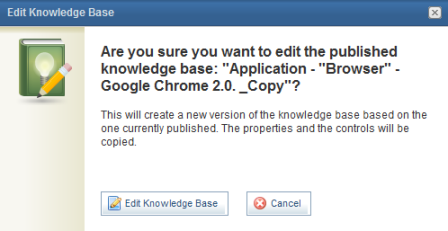
1. Access the Knowledge module.
2. Select Knowledge Bases from the Risk Knowledge option on the menu.
3. In the Knowledge Bases section, click Edit next to the knowledge base for which you want to create a control.
Note: If the knowledge base is published, the system will request confirmation before you can edit it.
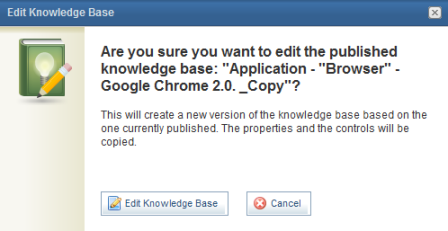
4. To confirm editing, click Edit. If you want to quit the operation, click Cancel.
5. Click the Controls tab.
6. Click Create Control and select the Copy from another KB option (see figure below).
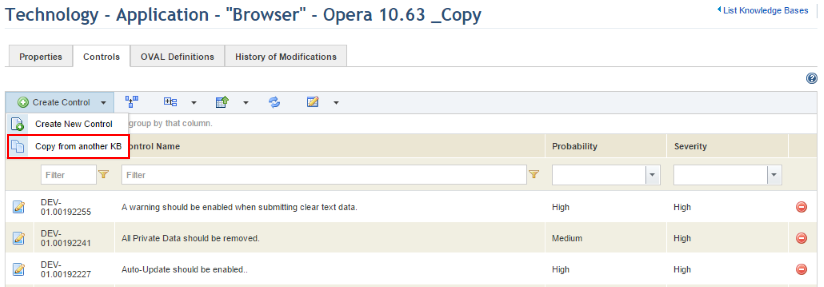
7. In the Copy Controls from Knowledge Bases window, select the knowledge base from which you want to copy the controls.
8. Mark the checkboxes next to the controls you want to copy and click Create (see figure below).
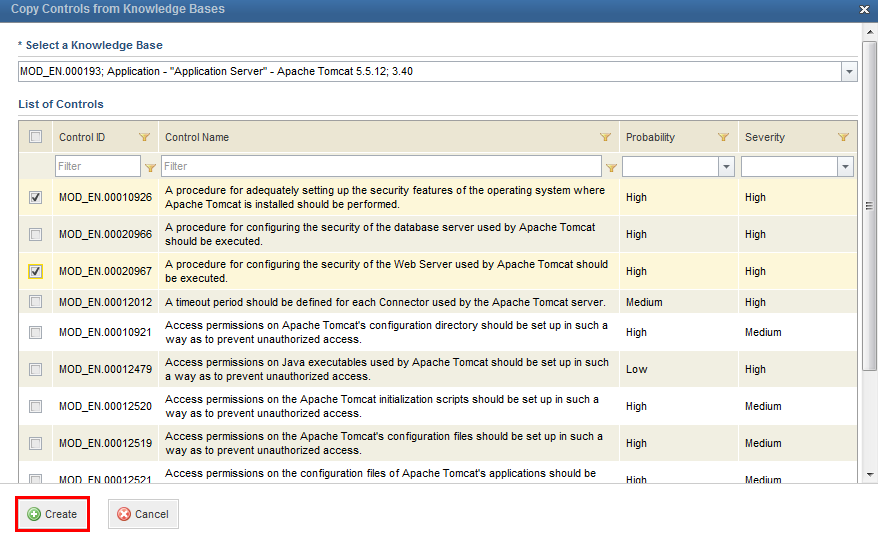
The system displays a success message.