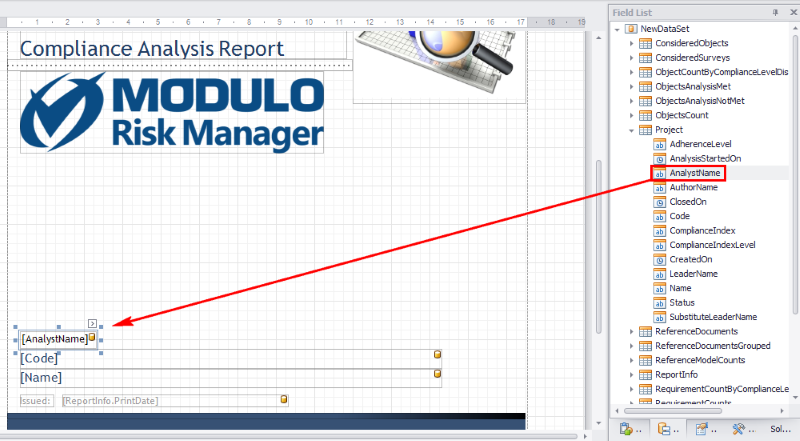
The columns from each query shown in the Field List window can be linked to controls in the report directly from this window. To do so, simply drag the field to the band where you want to include the corresponding information, and a control already linked to the column will be created automatically. Likewise, entire queries can be dragged to a band, and its controls will be automatically linked to the columns in the query.
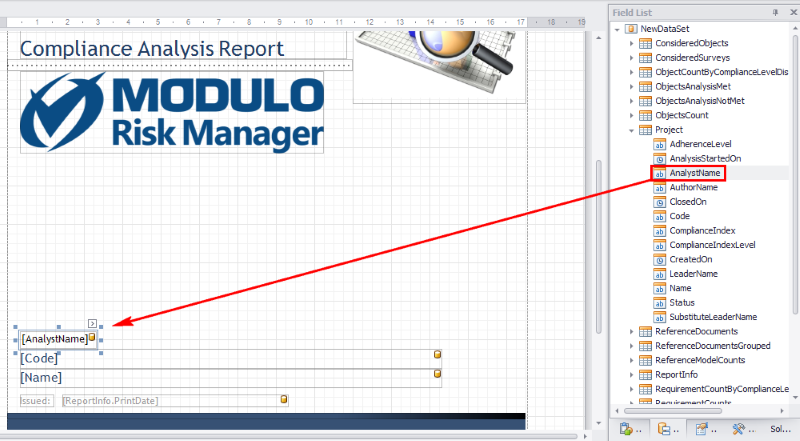
It’s important to note that the query provides the context for the column. For example, the Name column in the Project table will display the name of a project included in the scope of the query that constitutes the table. On the other hand, the Name column from the RisksGroupedByAsset table will display the name of an asset.
If all the columns from a single page in a report template are from the same query, they can be used as shown in the figure above, which uses the column itself without the query. This is because it’s possible to define a query for an entire page by clicking the arrow in the upper left corner of the editing window (see figure below).
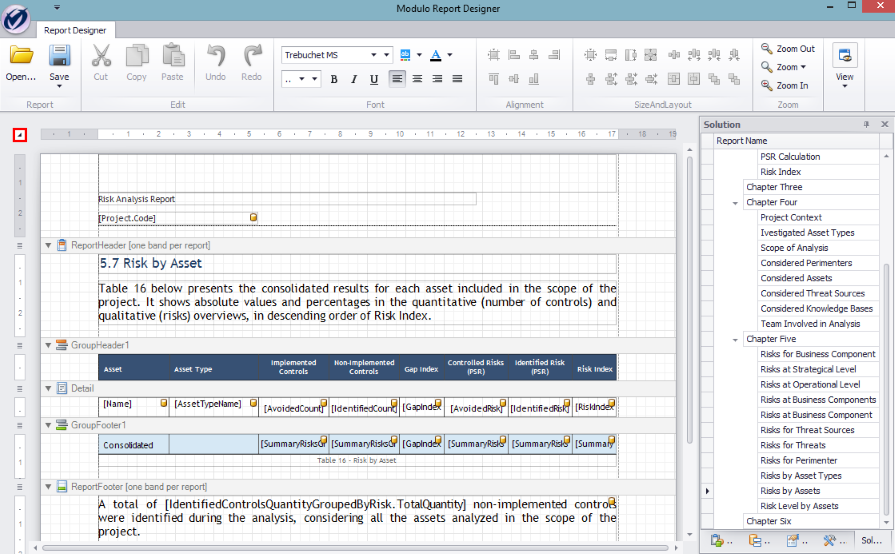
In this case, the context for all the columns used on the page is provided by the RisksGroupedByAsset query, defined for the entire page in the window displayed (see figure below).
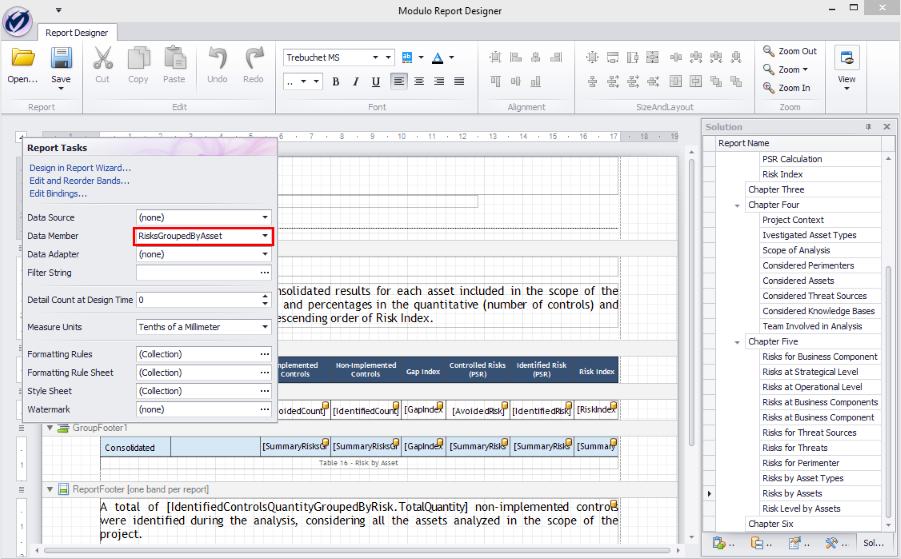
Sometimes columns from a number of different queries must be used on the same page. In this case, the column must be concatenated with the query in order for the context to be provided. Continuing with the example above, the column on the page would need to be "RisksGroupedByAsset.Name" if columns from more than one query were being used on the same page. This would allow the "Project.Name" column to be used on the same page even though the column names are the same. See figure below for an example of columns from different tables being used on the same page.

Note that generic report templates have only one pre-configured data source, which displays information on the report itself, and may use system queries and custom SQL queries as data sources. These must be included in the report template before it is exported for editing.