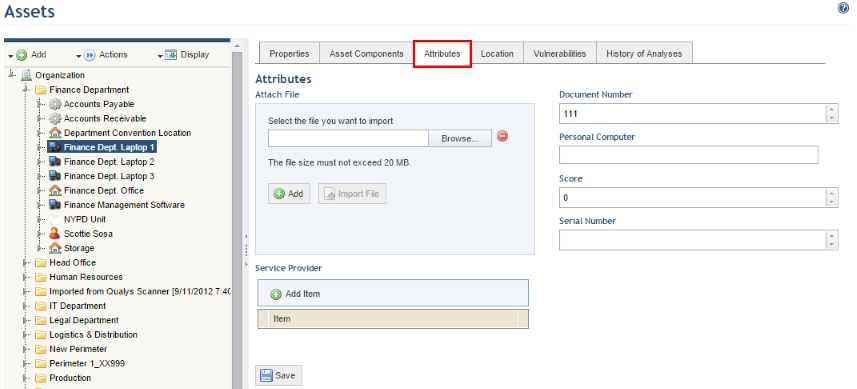
This topic explains how to use the Assets section from the Organization module to view and edit the values of a perimeter's attributes. Attributes help you customize and organize specific information on perimeters, and can be used in queries as column options. Note that attributes are created in the Administration module, while their values are specified here. For further details on managing attributes, see Chapter 17: Administration -> Customizations -> Objects and Attributes.
1. Access the Organization module.
2. Select Manage Assets from the Assets option on the menu.
3. In the Assets section, click the perimeter for which you want to view the previously registered attributes.
4. Click the Attributes tab (see figure below).
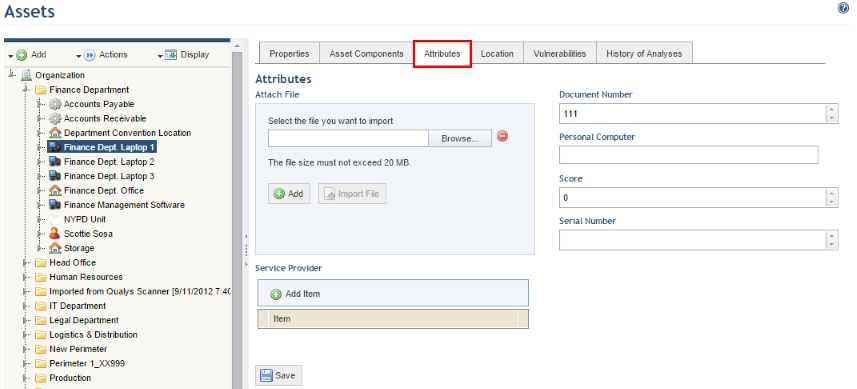
The system displays the attributes available for the perimeter selected.
5. To enter or edit the value of an attribute, click the field for it. The information that can be entered for each depends on the type of attribute (Attachment, Date/Time, E-mail, etc.) and any configurations set for it (regular expression mask, maximum or minimum number of characters, etc. Note that some attributes may be required.
6. When finished, click Save at the end of the page.
The system displays a success message.