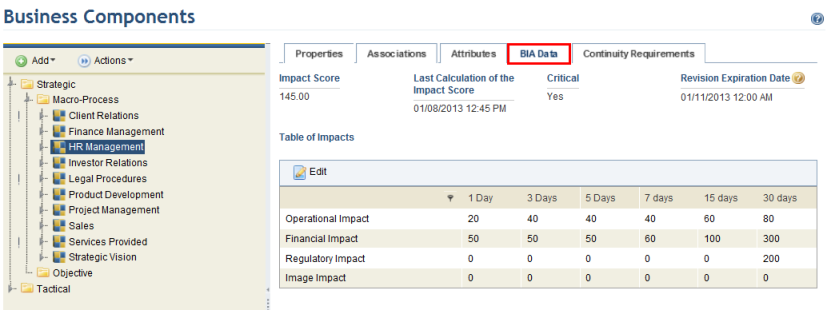
This topic explains how to view and edit the BIA data of a business component through its BIA Data tab, which is displayed only if the Continuity module, an on-demand solution provided by Modulo, was installed. Note that this tab must also be enabled for each type of business component through the Customizations section of the Administration module. For details on enabling this tab for a business component type, see Chapter 17: Administration -> Customizations -> Display Options -> How to Configure Options for the Continuity Module.
The impact the interruption of a business component could have on different aspects of the organization is specified in this tab. This information is later used in calculating the Impact Score (through the default formula), once an impact analysis is performed in the Continuity module. Based on this score, continuity managers can define a business component as critical or not to the organization and specify the requirements needed to ensure the continuity of the process or activity represented by it through the Continuity Requirements tab.
1. Access the Organization module.
2. In the Business Components section, select the Manage Business Components option.
3. Expand the level and type of the business component for which you want to view BIA data, select its name, and click the BIA Data tab (see figure below).
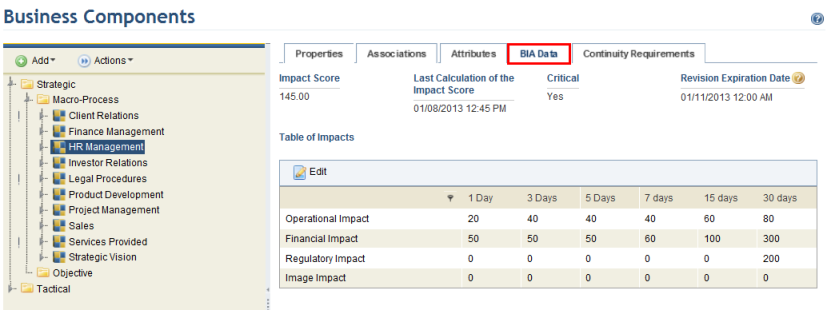
4. In the Impact Score field, the latest Impact Score calculated for the component in the Continuity module is displayed.
5. In the Last Calculation of the Impact Score field, the date on which the Impact Score was last calculated for the business component in the Continuity module is displayed.
6. In the Critical field, the decision made by continuity managers regarding whether or not the business component is critical to the organization is displayed.
7. In the Revision Expiration Date field, the expiration date for the review of the business component is displayed. This is calculated by adding the analysis frequency specified for business component in the Continuity module with the date on which the component was last analyzed.
8. In the Table of Impacts, click Edit to provide values to quantify the impact an interruption of the business component would have on the organization according to each dimension (operational, financial, etc.) over time. This information will be used to calculate the Impact Score for the business component after an impact analysis is performed in the Continuity module. At least one field for each dimension must be completed in order for the Impact Score to be calculated.
9. Make the necessary changes and click Save. If you want to quit the operation, click Cancel.
The system displays a success message.