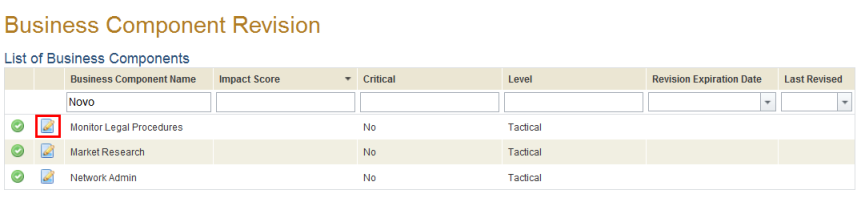
This topic explains how to review and confirm information provided on a business component. When the Continuity module is enabled, those responsible for business components must be included in the Continuity Module Users access profile to gain permission to the Business Component Revision section so that they can view the list of business components for which they are responsible and for which a revision was requested.
The revision of business component data is important to ensure that when the Impact Score is calculated it will be done so using the most recent, validated information. Two additional tabs should be enabled for business components with fields for collecting continuity-specific information. The first is the BIA Data tab, which includes the Table of Impacts. Values provided in this table are used in the default formula for calculating the Impact Score. The second is the Continuity Requirements tab, where resources in both normal and contingency mode can be specified for each business component. For details on enabling these tabs, see Chapter 17: Administration -> Customizations -> Display Options.
Once business component data is confirmed and if no approvers have been assigned, the person responsible for reviewing the data and the person who requested the review will receive a confirmation e-mail indicating that the data was approved and the Impact Score was calculated. These e-mails are sent through a workflow rule entitled "Continuity – Final Approval of Business Component Data", also created with the installation of the Continuity module.
If approvers have been assigned, once the information is confirmed the first approver on the list will receive an e-mail indicating that it was reviewed and requires their approval. This notification e-mail is sent through a workflow rule entitled "Continuity – Business Component Data Approved". Only once all approvers assigned confirm the information will the BIA be completed and the Impact Score be calculated.
Note that, by default, the Impact Score is calculated by taking the highest value of each type of impact in the Table of Impacts and averaging these values. At least one value for each type of impact must be provided in order for this calculation to be possible. Fields with no values entered for them will be interpreted by the system as having a value of zero.
1. Access the Continuity module.
2. Select Business Component Revision from the Impact Analysis option on the menu.
3. In the List of Business Components section, click Edit next to the business component for which you want to review data (see figure below).
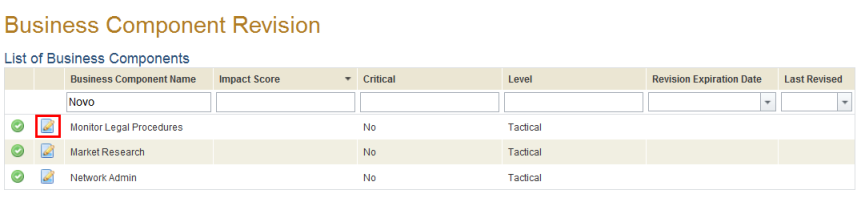
The system displays the business component in the Organization module (see figure below).
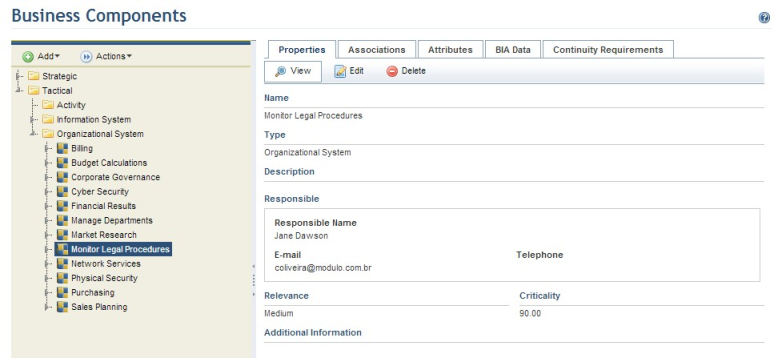
4. When finished providing and reviewing information on the business component, access the Business Component Revision section in the Continuity module.
5.
Click Confirm Revision ( ) next to the business component
whose information you have reviewed and want to confirm.
) next to the business component
whose information you have reviewed and want to confirm.
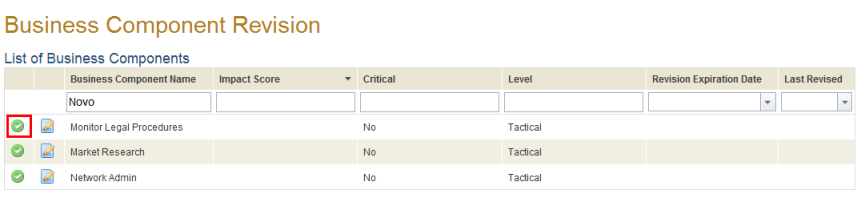
The system displays the information on the business component, including the projected Impact Score (see figure below).
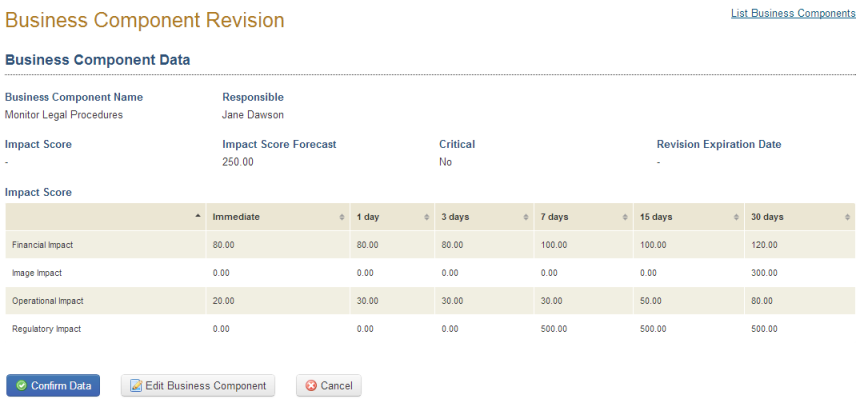
6. Click Confirm Data to validate the data provided on the business component. If you want to continue editing information on it, click Edit Business Component. If you want to quit the operation, click Cancel.
The system displays a success message.
7. Click the List Business Components link in the upper right corner to return.