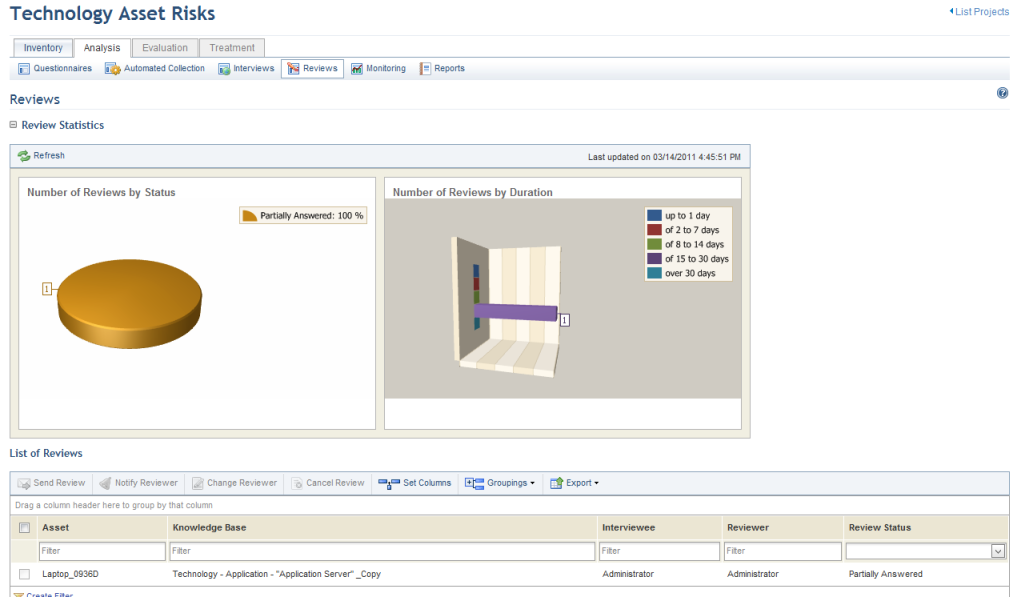
This topic explains how to manually send interviews for review in a risk management project. Only interviews that have been fully answered and submitted by interviewees can be reviewed.
Interviews can be sent automatically to reviewers once completed by interviewees. For details on configuring this option, see Chapter 17: Administration -> Customizations -> Projects.
1. Access the Risk module.
2. In the Risk Management Projects section, click the List Projects option.
3. In the List of Projects section, click Edit next to the risk management project for which you want to send an interview for review.
4. Click the Analysis tab.
5. Click Reviews.
The system displays the list of reviews and the graphs related to those reviews (see figure below).
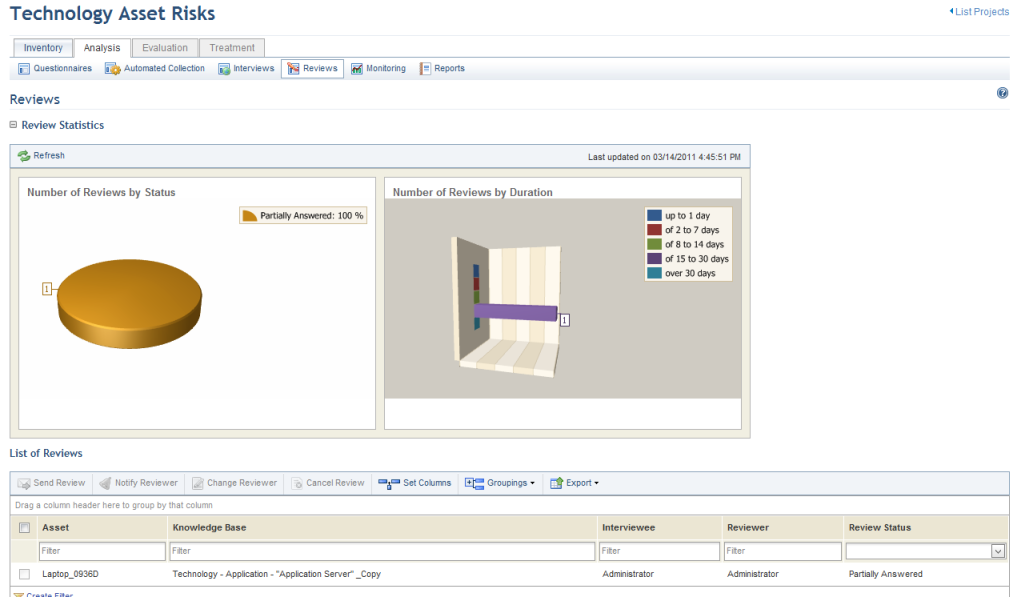
Note: These graphs are not updated automatically by the system. To view the most recent information after any changes take place in the project, click Refresh in the upper left corner. The latest information will then be displayed. Keep in mind that these graphs can be hidden by clicking the name of the graph or by configuring your preferences in the Home module.
6. In the List of Reviews section, mark the checkboxes next to the interviews you want sent for review.
Note: If an interview is re-sent in the analysis phase, the reviews related to it will be disregarded and therefore will not be displayed here.
7. Click Request Review (see figure below).
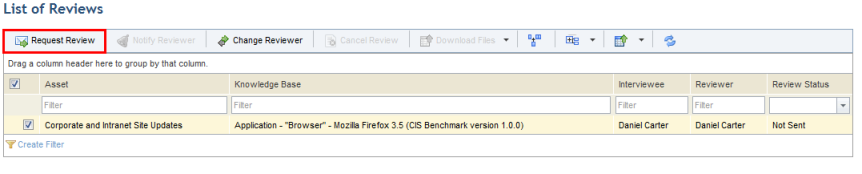
The system requests confirmation to send the request for the review (see figure below).
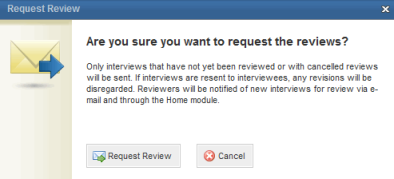
8. Click Send Review to confirm. If you want to quit the operation, click Close.
The system displays a success message.