 )
next to the policy you want to publish.
)
next to the policy you want to publish.This topic explains how to publish a policy.
Policies that contain at least one statement can be published without a revision workflow if no reviewers or approvers are assigned to it. If reviewers or approvers were assigned, the revision workflow must be completed before the policy can be published. To publish a rejected policy, those with permission to edit it must make the necessary changes and start a new revision workflow until it has been approved.
Note that the policy will be locked for editing while it is under revision or approval. Once the revision workflow is finalized and the policy has been reviewed or approved, it must be published to be available for editing. For more information on editing policies, see Chapter 7: Policy -> Manage Policies -> How to Edit a Policy and Manage its Audience.
When publishing a policy, you must specify its version number and provide a comment to indicate if any changes were made to this version. This number will be higher than the one from the last version. Keep in mind that if you edit a published policy, its status will revert to "Being Edited", but its audience will continue to view the last published version. When a new policy version is published, the new version will replace the previous one and will become available to the audience in the My Policies section of the Policy Portal.
1. Access the Policy module.
2. Select the Manage Policies option on the menu.
3.
In the Manage Policies section, click Edit ( )
next to the policy you want to publish.
)
next to the policy you want to publish.
4. Click Publish (see figure below).
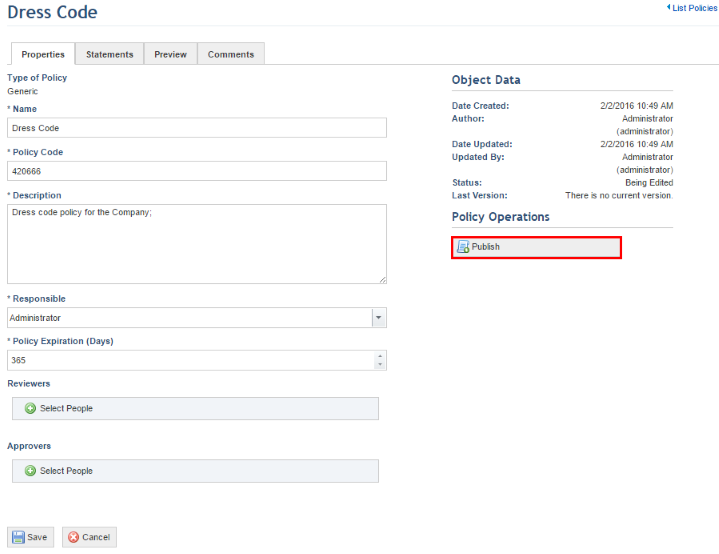
The system requests confirmation to publish the policy (see figure below).
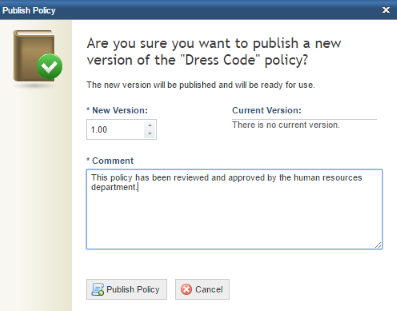
5. In the New Version field, enter the number for the new version of the policy. Whole numbers should be used to indicate major changes in the policy version, and decimal numbers to indicate minor changes and updates. This value must be greater than the previous version number, when applicable.
6. In the Comment field, enter additional information related to the policy version using a maximum of 300 characters.
7. Click Publish Policy to publish the version. If you want to quit the operation, click Cancel.
The system displays a success message.