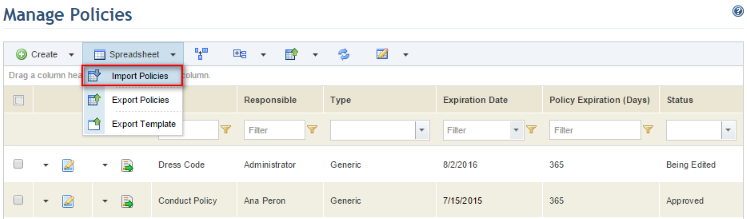
This section explains how to import a spreadsheet with new or updated policies. For details on obtaining and editing this spreadsheet, see Chapter 7: Policies -> Manage Policies -> How to Create and Edit a Policy through a Spreadsheet.
1. Access the Policy module.
2. In the Manage Policies section, click Spreadsheet and select Import Policies (see figure below).
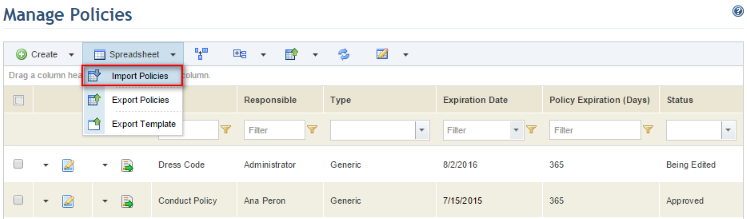
3.
In the Export/Import Policies section, click Browse… and select
the spreadsheet you want to import. Click Clear selection (  ) to choose another file.
) to choose another file.
4. To check for errors that may prevent the file from being imported, click Validate File (see figure below).
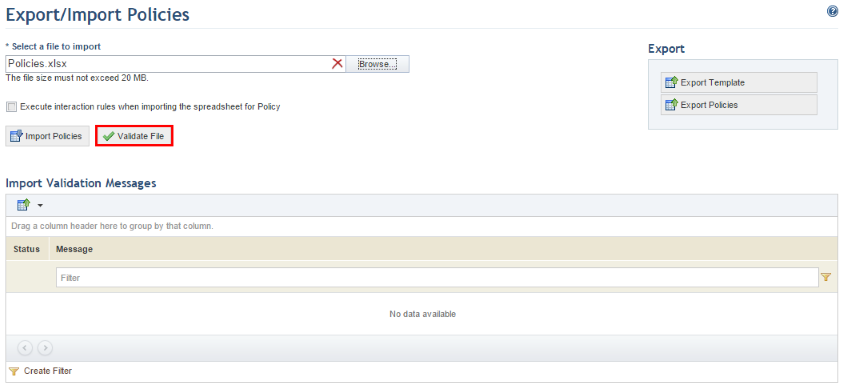
After validating the file, the system displays a success message if no errors were identified. If mistakes were found, correct the spreadsheet and try again.
5. Mark the Execute interaction rules when importing the spreadsheet for Policies checkbox to allow workflow rules previously created in the Administration module to be executed when creating or editing policies through the imported spreadsheet.
6. Click Import Policies to import the spreadsheet (see figure below).
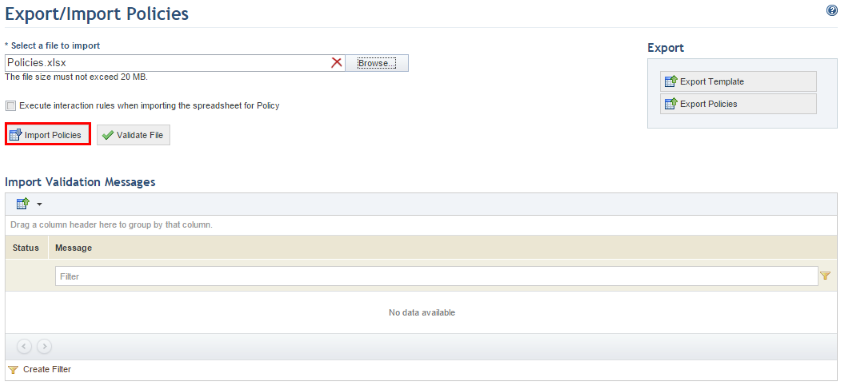
The system displays a message to confirm that the objects were imported, or an alert, if there are any errors. If the spreadsheet is rejected, read the notifications in the Import Validation Message list, edit the spreadsheet accordingly, and try again.
7. Click Manage Policies to return to the list of policies.