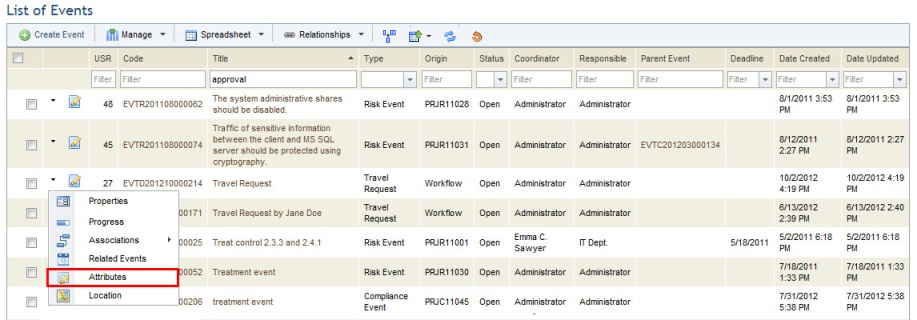
This topic explains how to specify values for an event attribute as well as how to remove these values. Attributes are custom fields previously created in the Objects and Attributes section of the Administration module that allow you to provide additional information on events. For details on managing attributes, see Chapter 17: Administration -> Customizations -> Objects and Attributes.
If the type of an event is changed, the attributes related to that type will be discarded even if values were specified for them. The attributes belonging to the new event type will be available instead.
Note that some attributes may already contain values. These are default values defined during attribute creation in the Administration module, and they can be edited as necessary.
1. Access the Workflow module.
2. Click Edit next to the event whose attributes you want to edit and select Attributes from the drop-down list that appears (see figure below).
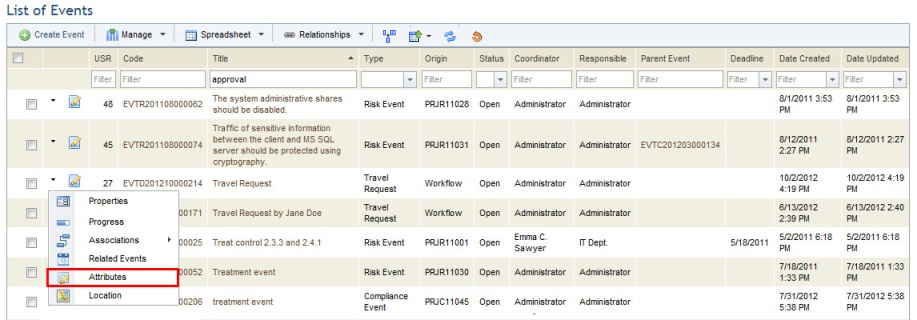
The system displays the list of attributes previously created in the Administration module that were associated with the type of the event selected.
3. Enter values in each of the fields and click Save (see figure below). If you want to quit the operation, click Cancel. To clear any values provided for the attributes here, simply delete the information and save these changes.
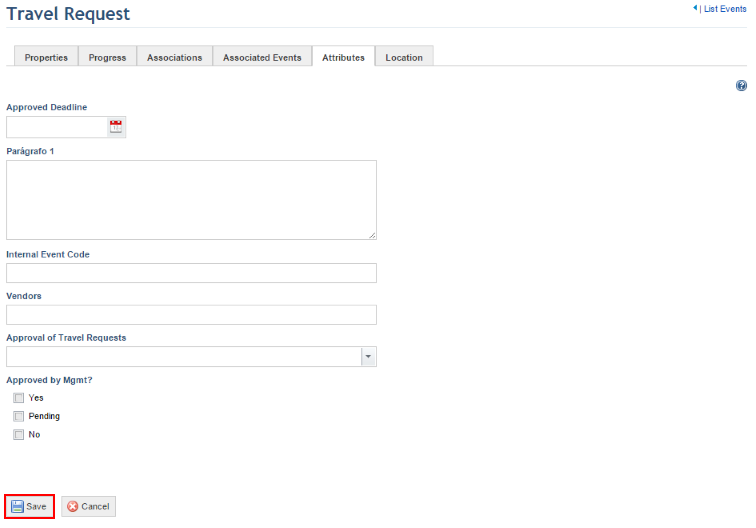
The system requests confirmation to save the event information (see figure below).
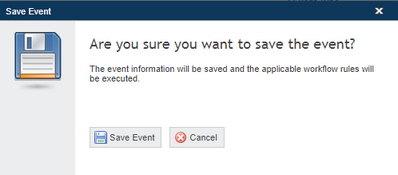
4. Click Save Event to confirm. If you want to quit the operation, click Cancel.
The system displays a success message and executes the applicable workflow rules, if enabled.