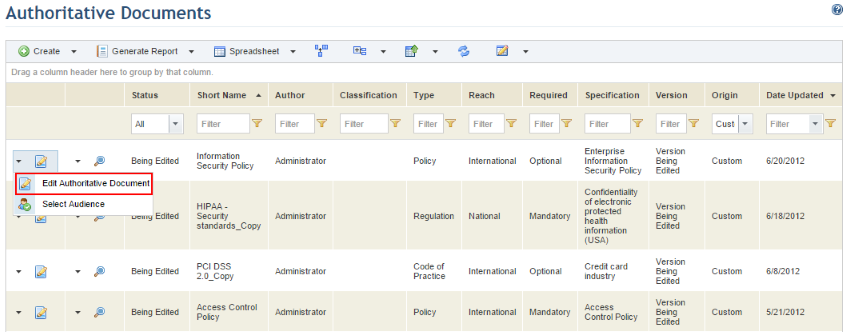
This topic explains how to edit an existing authoritative document through the system. Published authoritative documents or those provided by Modulo cannot be edited directly. To edit a published authoritative document, the system will generate a new version based on the previous one, which can then be edited and published for use. To edit an authoritative document provided by Modulo, you must first create a copy of the document before you can begin editing it.
Authoritative documents can also be edited offline by exporting them to a specially prepared Excel spreadsheet, making the necessary modifications, and importing it back to the system. For details on how to export an authoritative document, see Chapter 8: Knowledge -> Compliance Knowledge -> Authoritative Documents -> Exporting Authoritative Documents. For details on how to import an authoritative document, see Chapter 8: Knowledge -> Compliance Knowledge -> Authoritative Documents -> Importing Authoritative Documents.
1. Access the Knowledge module.
2. Select Authoritative Documents from the Compliance Knowledge option on the menu.
3. In the Authoritative Documents section, click Edit next to the authoritative document you want to edit and select Edit Authoritative Document (see figure below).
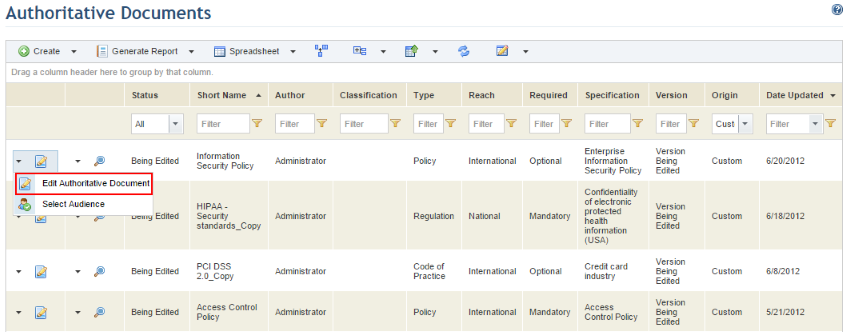
If the authoritative document is published, the system requests confirmation to create a new version of the authoritative document (see figure below). Note that any cross-references in the original version must be recreated for the new version.
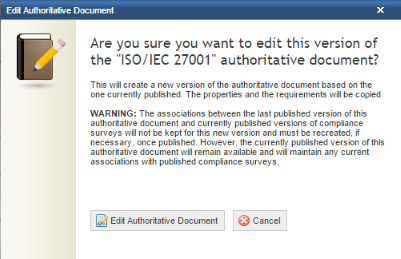
The system displays a screen where its properties can be edited.
4. Make the necessary changes and click Save. If you want to quit the operation, click Cancel.
The system displays a success message.