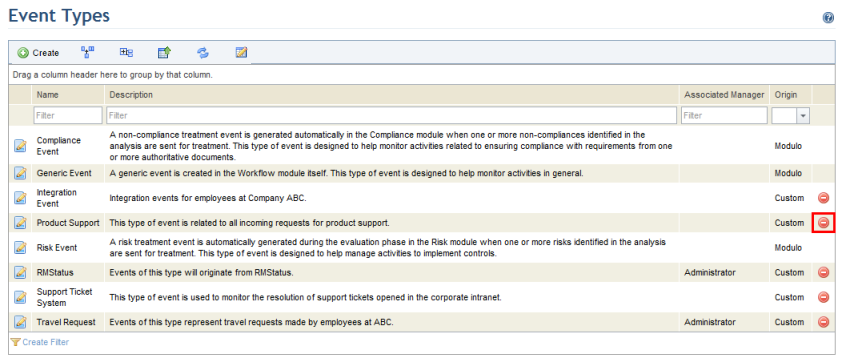
This topic explains how to delete an object type. Note that only custom types can be deleted.
Types of assets, business components, custom objects, and objects provided with on-demand modules and solutions can be deleted at any time. Each deleted type will then be displayed with the tag "(deleted)" throughout the system. Any attributes created for it in the Objects and Attributes section of the Administration module will remain associated with the type until they are manually disassociated. Note that attributes can only be removed from deleted types, and not associated with them. For details, see Chapter 17: Administration -> Customizations -> Objects and Attributes.
An event type, on the other hand, can only be deleted once all events of that type have been deleted, and once all attributes have been disassociated from it. In addition, event types cannot be deleted if they are being used in a workflow rule created in the Customizations section of the Administration module. For details, see Chapter 17: Administration -> Customizations -> Workflow Rules.
1. Access the Administration module.
2. Select Object Types from the Customizations option on the menu.
3. In the Object Types section, click Edit next to the object for which you want to delete a type and select the List Types option from the drop-down list that appears.
The system displays a list of the types registered for the object selected.
4. Click Delete next to the object type you want to delete (see figure below).
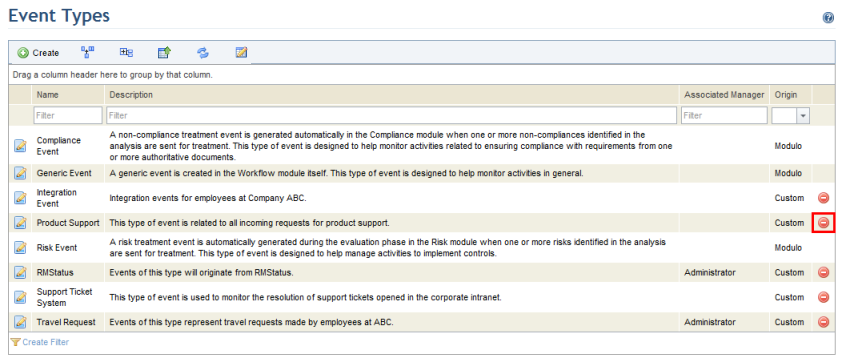
The system requests confirmation of the deletion (see figure below).
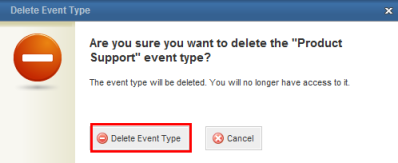
5. To confirm deletion, click Delete Type. If you want to quit the operation, click Cancel.
The system displays a success message.