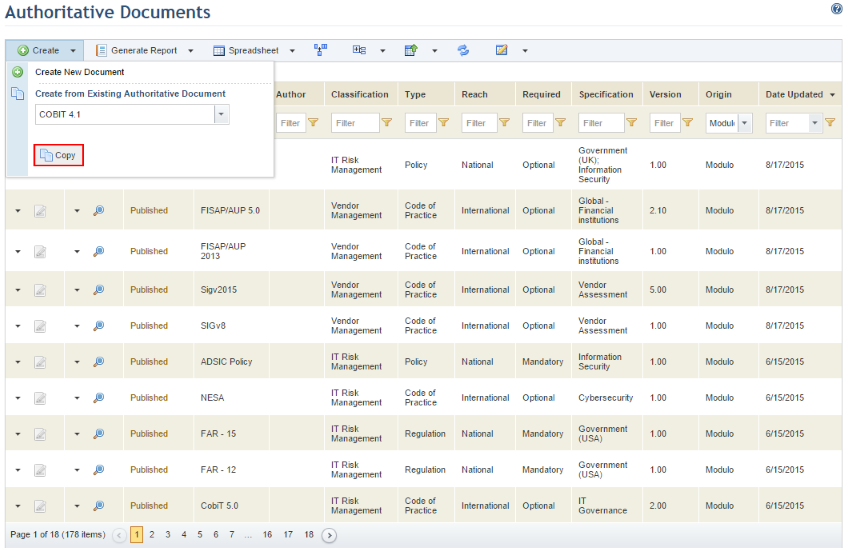
1. Access the Knowledge module.
2. Select Authoritative Documents from the Compliance Knowledge option on the menu.
3. In the Authoritative Documents section, click Create.
4. Select the authoritative document to be copied and click Copy (see figure below).
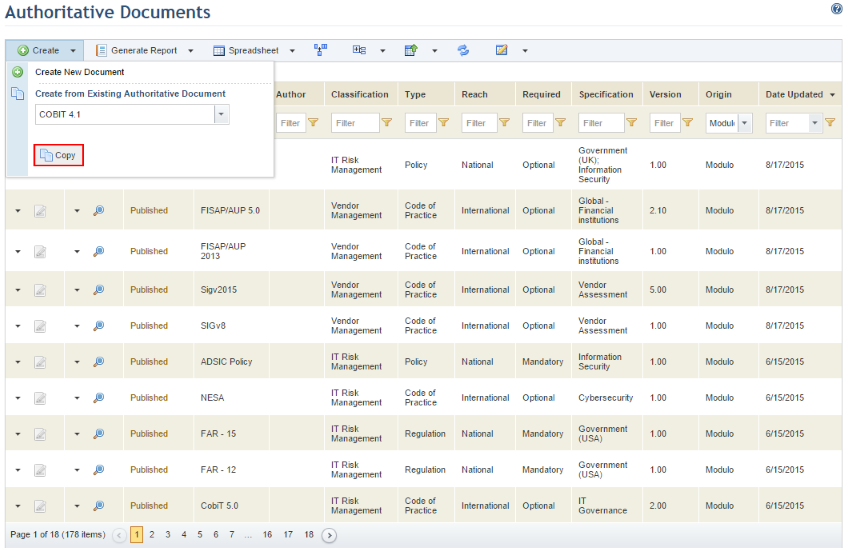
The system displays a success message and loads the Properties tab for the copied authoritative document.
5. Make the necessary changes and click Save. If you want to quit the operation, click Cancel.
The system displays a success message.
6. When finished, click the List Authoritative Documents link in the upper right corner to return to the main list of authoritative documents.
Note 1: Cross-references between requirements must be created through the system interface before the document is published. For details on managing cross-references, see Chapter 8: Knowledge -> Compliance Knowledge -> Authoritative Documents -> Creating and Editing Authoritative Documents and Cross-References -> How to Manage Cross-References between Requirements.
Note 2: The authoritative document must be published before it can be used in compliance projects. For details on publishing authoritative documents, see Chapter 8: Knowledge -> Compliance Knowledge -> Authoritative Documents -> Publishing Authoritative Documents.