 ): indicates that a requirement is
not cross-referenced with any other requirements.
): indicates that a requirement is
not cross-referenced with any other requirements. The Requirements tab for an authoritative document is where you can select the requirement whose cross-references with other requirements you want to create, edit, or remove.
There are three edit buttons which are also used to indicate cross-references. When clicked, these will open the section to create, edit, and remove cross-references:
•No
cross-references ( ): indicates that a requirement is
not cross-referenced with any other requirements.
): indicates that a requirement is
not cross-referenced with any other requirements.
•Cross-referenced requirement ( ): indicates that a requirement is
cross-referenced with one or more requirements from other authoritative
documents.
): indicates that a requirement is
cross-referenced with one or more requirements from other authoritative
documents.
•Cross-referenced child requirements ( ): indicates that there are
cross-references for the child requirements under the main parent requirement.
However, the parent requirement itself is not cross-referenced with any other
requirements.
): indicates that there are
cross-references for the child requirements under the main parent requirement.
However, the parent requirement itself is not cross-referenced with any other
requirements.
It is important to note that the system will only create cross-references in the direction in which they are registered. For example, if a cross-reference is created from "Authoritative Document 1" to "Authoritative Document 2", the reverse of this association will not be automatically registered ("Authoritative Document 2" -> "Authoritative Document 1"). This factor is important to keep in mind when creating queries to view cross-references between documents, as only one-way results will be displayed. To avoid confusion, it may be helpful to register an opposite mapping for each cross-reference created.
1. Access the Knowledge module.
2. Select Authoritative Documents from the Compliance Knowledge option on the menu.
3. In the Authoritative Documents section, click Edit next to the authoritative document whose requirements will be associated with those of another authoritative document.
4. Click the Requirements tab.
5.
Click Expand ( ) to browse through the structured
list of requirements in the document and locate the requirement you want to
cross-reference with another requirement.
) to browse through the structured
list of requirements in the document and locate the requirement you want to
cross-reference with another requirement.
6.
Click Create Cross-Reference ( ) next to the requirement you want to
associate with one or more requirements from another authoritative document (see
figure below).
) next to the requirement you want to
associate with one or more requirements from another authoritative document (see
figure below).
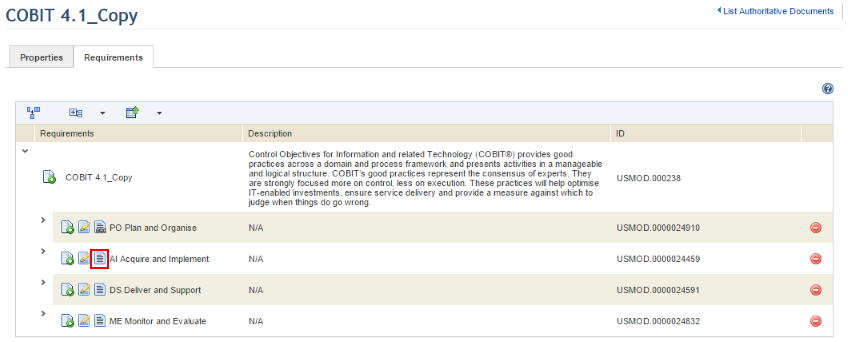
The system displays a screen where the cross-references for the requirement selected can be created.
7. Click Add Cross-References to cross-reference the requirement selected with other requirements (see figure below).
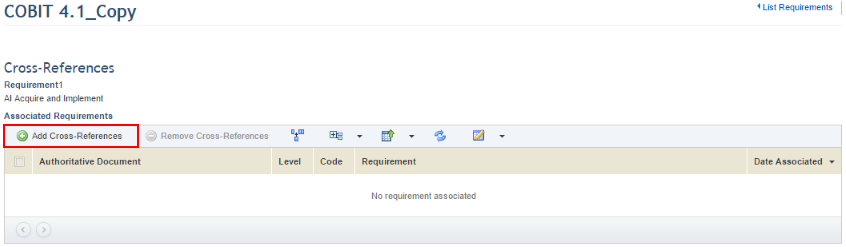
The system displays a window where requirements from other authoritative documents can be associated with the requirement selected.
8. Enter information in the fields to filter authoritative documents and requirements and then click List Requirements. If the filters are left blank, all requirements from all authoritative documents will be listed. If you want to clear the filters, click Clear Filters.
The system loads all the requirements that meet the criteria selected in the previous step (see figure below).
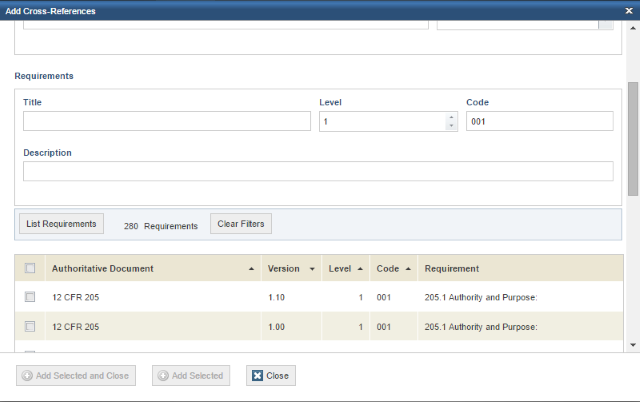
9. Mark the checkboxes next to the requirements you want to cross-reference and click Add Selected and Close. Click Add Selected if you want to add the selected requirements and continue in the same window. Click Close to close the window at any time (see figure below).
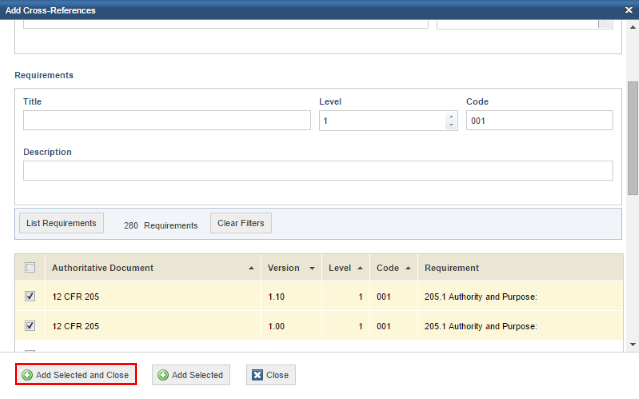
The system displays a success message.
10. Click
Edit ( or
or  )
next to the requirement whose cross-references you want to remove (see figure
below).
)
next to the requirement whose cross-references you want to remove (see figure
below).
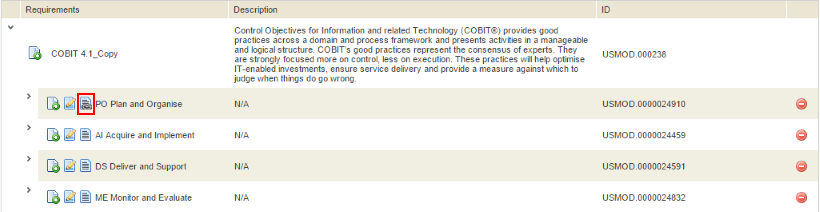
The system displays a screen where the cross-references for the requirement selected can be removed.
11. Mark the checkboxes next to the requirements you no longer want cross-referenced with the requirement selected and click Remove Cross-References (see figure below).
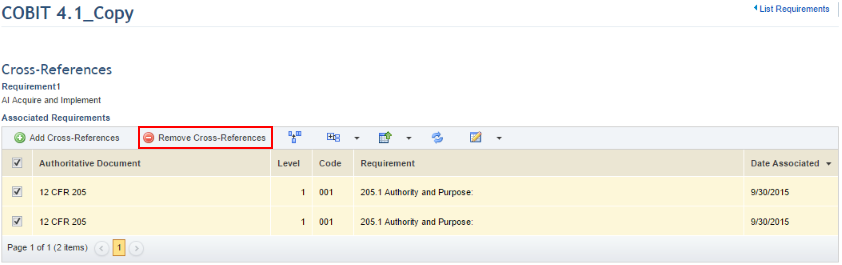
The system requests confirmation of the removal.
12. Click Remove Cross-References to confirm (see figure below). If you want to quit the operation, click Cancel.
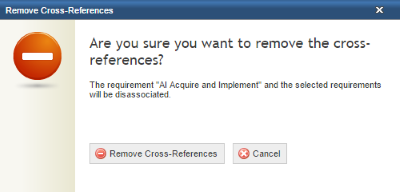
The system displays a success message.
13. Click the List Requirements link to return to the list of requirements.