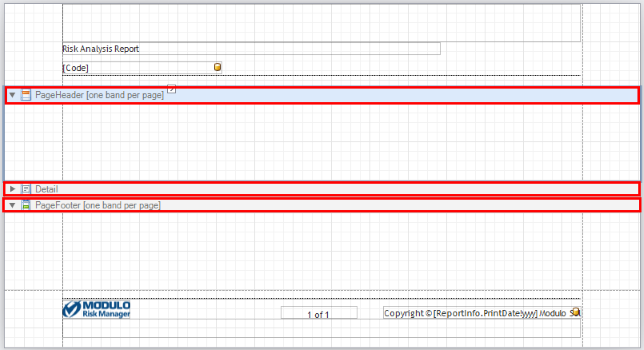
Each page from templates may contain various bands of different types that have been pre-established by the editor. These represent the different parts of a typical page in a report (such as upper margin, lower margin, header, footer, etc.). Some of these bands are required and must be used on all pages, while others are optional. In addition to allowing each page in the template to be better organized, these bands serve as repositories of the report’s controls.
Each band then identifies a certain area in a page from a template that is being edited, and may contain a series of controls. Bands are represented visually in the Report Designer interface, as shown in the figure below, which shows a page containing three bands: PageHeader, Detail, and PageFooter. Note that each type of band is identified by a different icon.
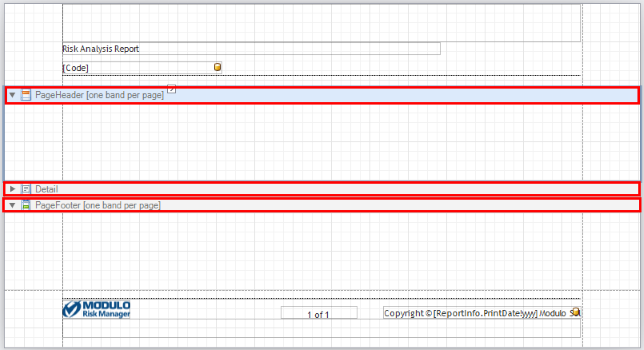
With the exception of the bands representing the upper and lower margins of the report (TopMargin and BottomMargin, respectively), all other bands can be minimized by clicking the arrow to its left, allowing each band’s content (controls) to be hidden or displayed (see figure below).
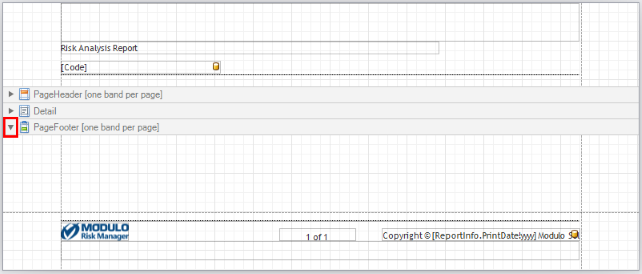
Hiding or displaying content does not affect how the final report will be generated. This is useful if you need additional working space that is less cluttered with fewer elements being displayed at once.
The number of times a band can be included in a single page depends on its type. Some bands (such as GroupHeader) can be included several times in a single page, while others (such as PageHeader and PageFooter) can only be included once. The editor indicates which bands can only be included once, as can be observed in the "one band per page" notice for the header and footer bands.
The table below lists the types of bands available and their descriptions:
|
Band |
Description |
|
TopMargin |
Band located in the upper margin of each page, above the PageHeader or ReportHeader bands. |
|
Report Header |
Band located on the first page of the report and works as a header showing introductory information. |
|
PageHeader |
Band located on the top of each page of the report below the TopMargin and ReportHeader bands. This band generally displays controls for page numbers or a table header that is repeated over several pages. |
|
GroupHeader |
Band located at the beginning of each group of entries or at the top of a group if the group occupies various pages. This band is generally used to specify criteria for grouping information that is displayed immediately below it in a Detail band. |
|
Detail |
Band located on a page in between all the other bands. Used to display a single entry (in the case of reports that use databases as data sources) or to display controls. |
|
GroupFooter |
Optional band that can be placed immediately below a Detail band which contains a grouping of data, such as a table, for example, or at the bottom of a page if it is a grouping that occupies several pages. This band is used to display summarized information about the grouped data, such as totals. |
|
ReportFooter |
Band located at the last page of the report. It can be used to display final information about the report, such as report consolidates as a whole. |
|
PageFooter |
Band located at the bottom of each page, below ReportFooter and above BottomMargin. This band can be used to display the page number or footers for tables that occupy several pages. |
|
BottomMargin |
Band located on the lower margin of each page, below PageFooter. |
The figures below show the relative position of each type of band. Two different pages are shown to demonstrate that certain bands can be repeated while others cannot.
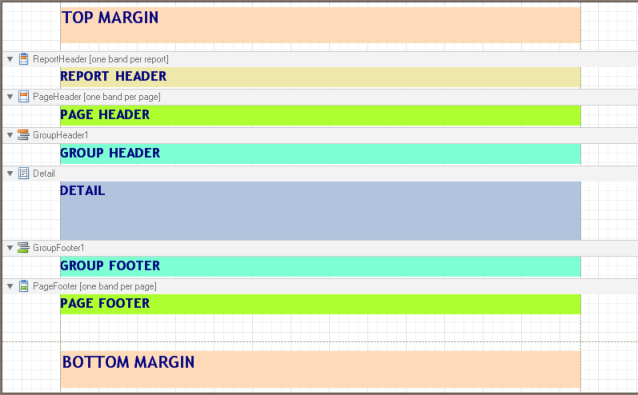
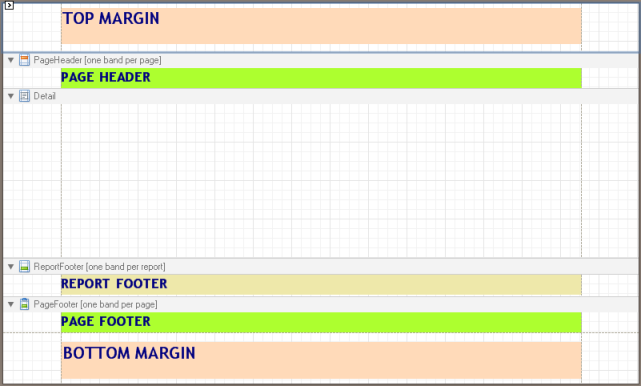
Below are some additional observations about bands and their use:
•The TopMargin and BottomMargin bands appear on all pages. In general, these bands are used to specify the name of the report or to display controls for page numbers, issue dates, document classification levels, and other data normally displayed on report headers or footers. These bands are created automatically and cannot be deleted.
•PageHeader and PageFooter bands can be created on any page of the report, although only one band of each can be included on the same page. These are also useful if you want to include information to be printed on all pages of the report. Once created, they can be edited or deleted at any time.
•ReportHeader and ReportFooter bands are normally used to specify a header and footer for the report. Once created, the properties for these bands can be edited or deleted at any time.
•The GroupHeader and GroupFooter bands may appear several times on the same page, and are used to specify titles (GroupHeader) and totals (GroupFooter) for grouped data that will normally be displayed in Detail bands located in between them, as shown in the example below. Generally these bands do not need to be created manually, as they can be generated automatically when criteria are specified to group data. This feature will be discussed in the topic discussing the Group and Sort tab. These bands can be edited or deleted at any time.
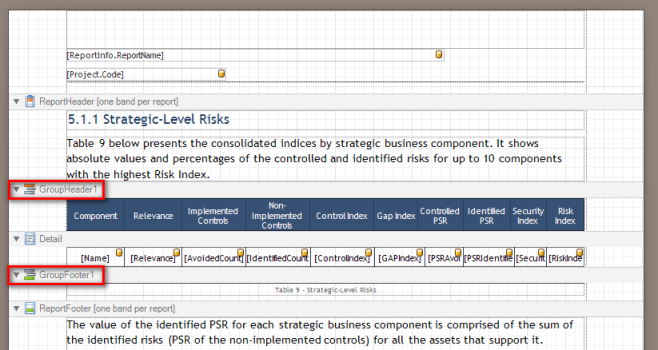
•The Detail band in general is located in the middle of the report, and is normally used to show general information, such as static data (data that was included manually, such as text, numbers, and images) as well as data generally dynamically (obtained through columns, whose values are obtained through queries made to the database when the report is generated). As with the TopMargin and BottomMargin bands, Detail bands cannot be deleted. For Detail bands that display data obtained from queries to the database, the band’s contents will depend on how many records are returned. For example, in a table containing data read from the database that has 20 lines with various records (columns) being shown per line, the Detail band will be automatically generated 20 times, one for each line of the table.
Bands can be added, edited, or removed using the Insert Band function displayed on the menu when any section of the page is right-clicked (see figure below). On this same menu, the Delete option removes the band selected from the page.
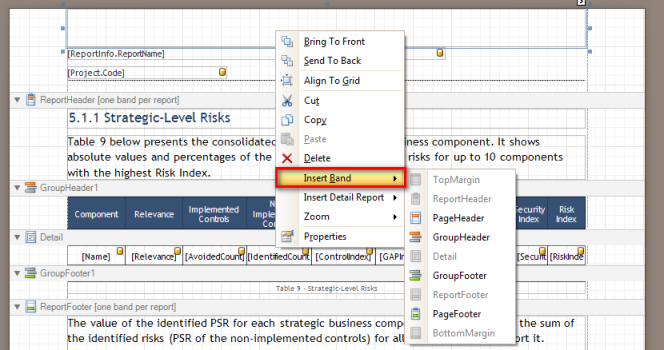
Bands included on a page can also be edited or reordered through the Edit and Reorder Bands option on the Tasks window, which is displayed when the icon indicated in the figure below is clicked. This icon is displayed automatically when any band (or control) is clicked in any editable area of the page. In this case, the ReportHeader band is selected, so the Report Header Tasks window is displayed with some options applicable to this type of band.
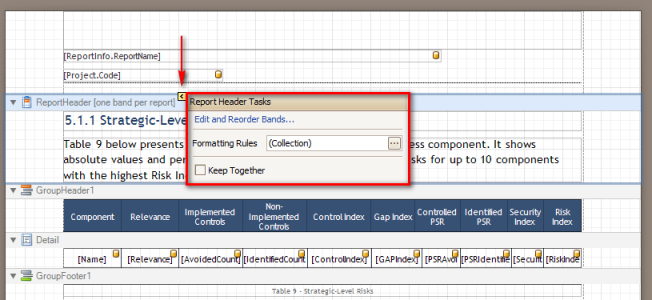
By selecting the Edit and Reorder Bands option, the Edit and Reorder Bands window appears:
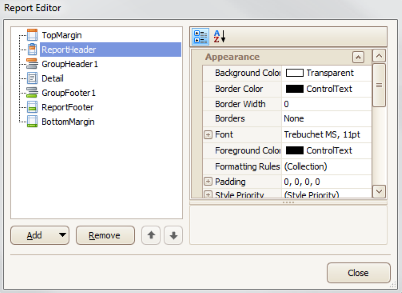
The existing bands on the page being edited are listed on the left side of the window, with the band selected highlighted (in this case, ReportHeader) along with a few options:
•The Add button allows new bands to be included on the page. New bands will be inserted immediately beneath the band selected. Only bands that can be included will be displayed, according to the number of bands that can be present on a page depending on their type and function.
•The Remove button deletes the band selected from the page.
•The up and down arrow buttons allow bands to be reordered, again according to the restrictions depending on the type of band (for example, no band can be inserted above TopMargin or below BottomMargin bands).
•On the right side of the window, the properties of the band selected are displayed.
•The Close button closes the Edit and Report Bands window and returns to the Tasks window.
Note that the options that appear in the menu may vary according to the type of band selected. For example, for a GroupFooter band, the window is named Group Footer Tasks and displays tasks applicable to this type of band (see figure below)
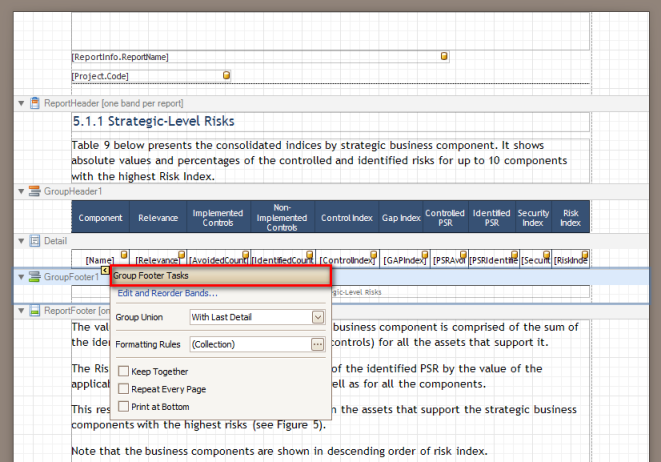
Through the Formatting Rules option also on the Tasks window, conditional rules can be created for the band’s formatting. These are rules which allow the visibility of portions of the report to be controlled depending on the conditions specified. For example, in a band that shows products and their respective profits, the value can be shown in red if the number is negative:
Product Profit/Year
A $346,000.00
B -$23,000.002
The Keep Together option specifies if the band’s content can be divided between pages. If the content of the band is greater than the space available on the page where it is located, this option determines if that content can be split between the current page and the following page, or if the content will be shown together on the following page. Note that this property only applies when a band’s content does not fit on the page where the band is located when the report is generated.
The Repeat Every Page option in some task windows allows the header (or footer) of a group to be repeated every page of the report. The Print at Bottom option can also be enabled, which specifies if the contents of a GroupFooter or ReportFooter band should be printed at the end of the page or immediately after the last Details band. If this parameter is disabled, the contents of the GroupFooter band will be printed immediately after the content of the last Details bands, and not at the end of the page.