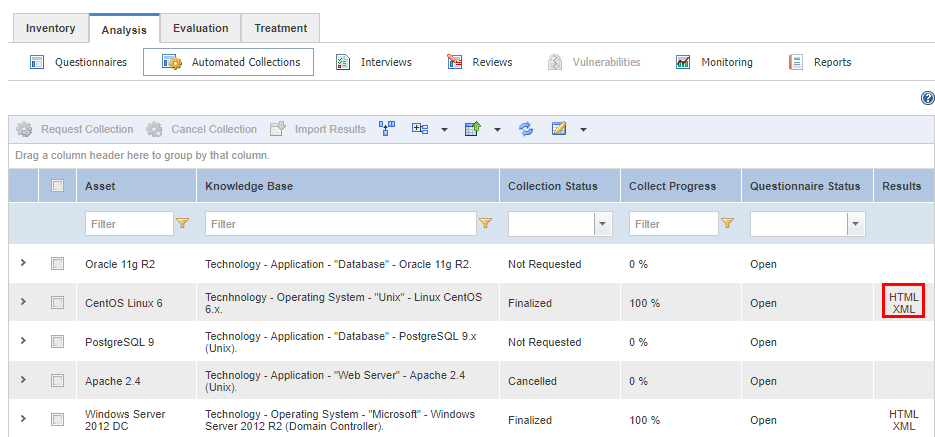
This topic explains how to view the results of a collection, which can be displayed in HTML format or in XML format, making it easier to export the results for use outside the system. In addition to the OVAL Results file, you can view evidence used to automatically answer each control in the Evidence tab of a control in an open questionnaire or the Evidence column of a control in a closed questionnaire. This evidence will also be available as a column option in certain organizational and risk queries (Controls, Control Status by Threat Source, and Status of Controls).
1. Access the Risk module.
2. Select the List Projects option from the Projects section.
3. In the List of Projects section, click Edit next to the project containing the asset component for which you want to view the results of an automated collection.
4. Click the Analysis tab.
5. Click Automated Collections.
The system displays the list of automated collections.
6. Click the XML or HTML link that appears in the Results column next to the asset component whose collection results you want to view (see figure below).
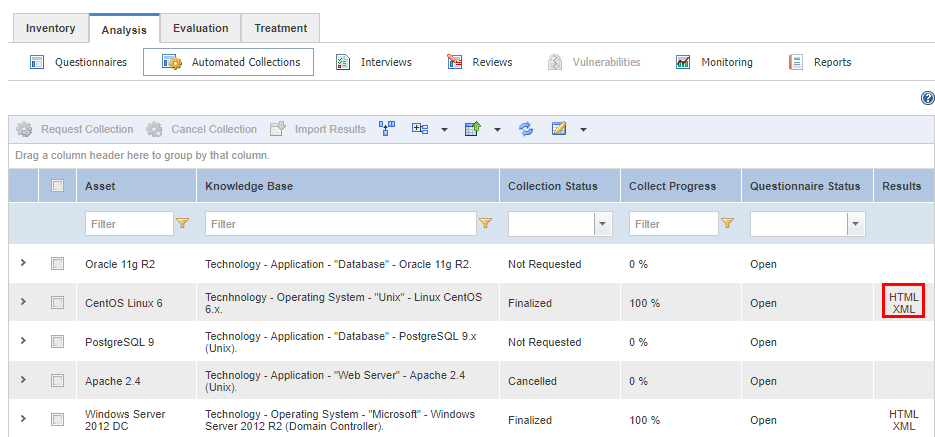
If, for example, you selected HTML, the system displays the results of the collection in a new window (see figure below).
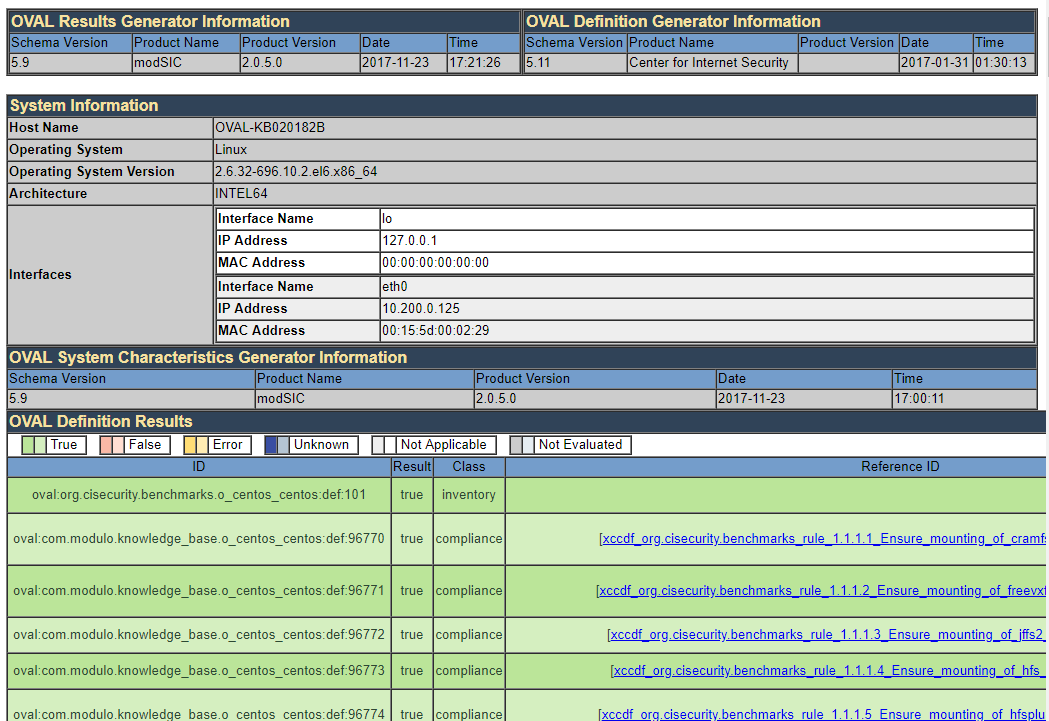
Note: The relationship between the results found during the collection and the responses provided automatically to controls are as follows (see figure below):

•True: the status of the control is Implemented.
•False: the status of the control is Not Implemented.
•Error: the status of the control is Not Answered.
•Unknown: the status of the control is Not Answered.
•Not Applicable: the status of the control is Not Applicable.
•Not Evaluated: the status of the control is Not Answered.