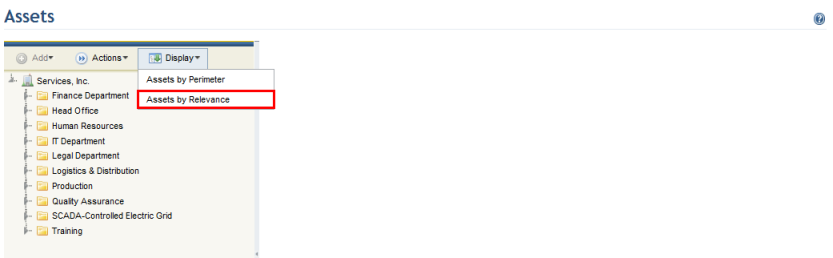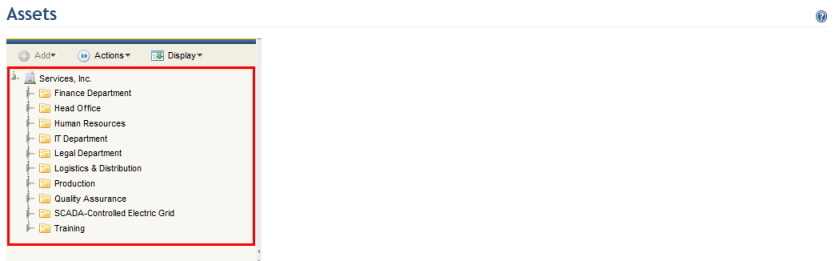
1. Access the Organization module.
2. Select Manage Assets from the Assets option on the menu.
The system displays the organizational structure on the left (see figure below).
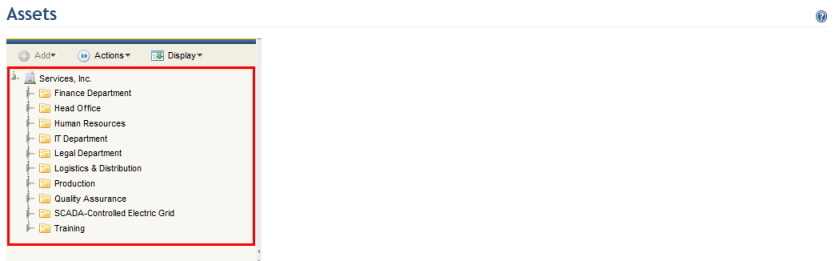
Note 1: To expand the organizational structure, click
Expand ( ) next to the object that you want to
view. The organizational structure can be browsed with your keyboard. Press the
Down or Up key to move up and down in the structure. To expand an
object and view its sub-objects, press the Right key; to minimize it,
press the Left key. To view details on the object selected, press the
Space key.
) next to the object that you want to
view. The organizational structure can be browsed with your keyboard. Press the
Down or Up key to move up and down in the structure. To expand an
object and view its sub-objects, press the Right key; to minimize it,
press the Left key. To view details on the object selected, press the
Space key.
Note 2: If a perimeter or sub-perimeter contains over 100 assets, the assets will be displayed within groupings. These groupings are not new perimeters or sub-perimeters but rather a way to view assets to prevent performance issues. These groupings cannot be moved, although the assets included in them can be. By default, each grouping contains 100 assets, and this number can be modified by getting in touch with the support team.
Note 3: By default, the organizational structure is displayed by perimeter, but it can also be displayed by asset relevance. To do so, click Display and then select the Assets by Relevance option (see figure below).