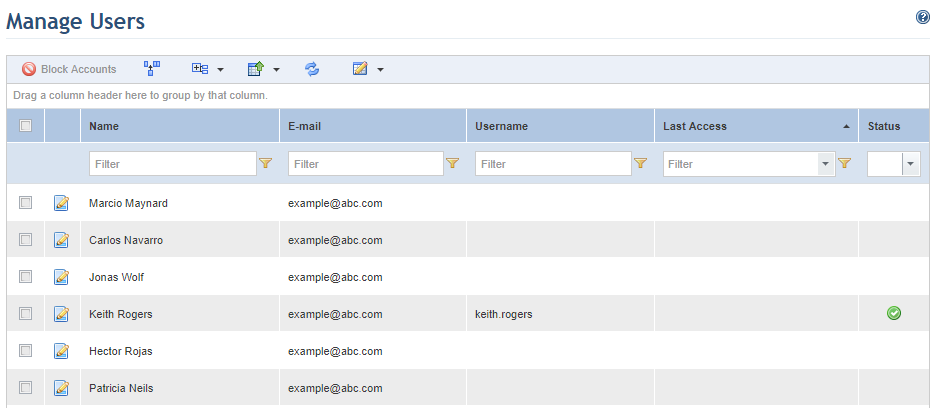
1. Access the Administration module.
2. Select Manage Users from the Access Control option on the menu.
The system displays the list of people registered in the system. All attributes registered for people in the Administration module will be available as column options. Those without system access accounts show the Username, Last Access, and Status columns as blank (see figure below).
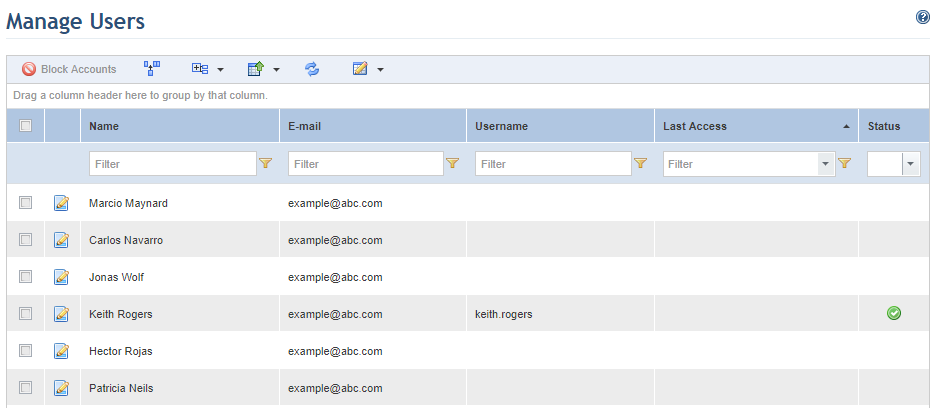
Explained below is the information that appears in each default column:
•Name: indicates the person’s name, as entered when the person was created in the Organization module or in the external directory that was integrated with the system.
•E-mail Address: indicates the user’s e-mail address, as entered when the person was created in the Organization module or in the external directory service that was integrated with the system.
•Username: indicates the user’s username, as entered when the account was created for the person in this section or as imported from the external directory that was integrated with the system. If there is no entry under this column, it means no user account was created for the person yet.
•Last Access: indicates the date and time the user last signed in to the system. Note that for people who are not users, the entry under this column will always be blank, as they cannot sign into the system without an account. It will also be blank for new users who have not yet signed in to the system.
•Status: indicates the status of the account, which may be Active
( - the person has an account that is
functional), Blocked (
- the person has an account that is
functional), Blocked ( - the person’s account has been
blocked, either manually by the administrator or for exceeding the maximum
number of login attempts), or No Access (no icon – the person does not have a
user account). This column only applies to users registered locally in the
database, not those imported from external directories, in which case no status
will be displayed.
- the person’s account has been
blocked, either manually by the administrator or for exceeding the maximum
number of login attempts), or No Access (no icon – the person does not have a
user account). This column only applies to users registered locally in the
database, not those imported from external directories, in which case no status
will be displayed.