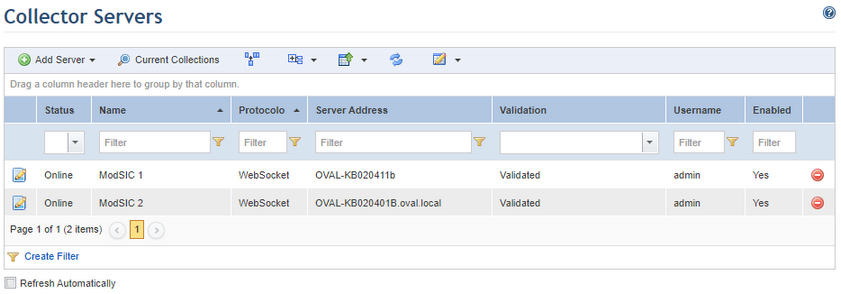
1. Access the Administration module.
2. Select Collector Servers from the Settings option on the menu.
The system displays the list of previously registered collector servers (see figure below).
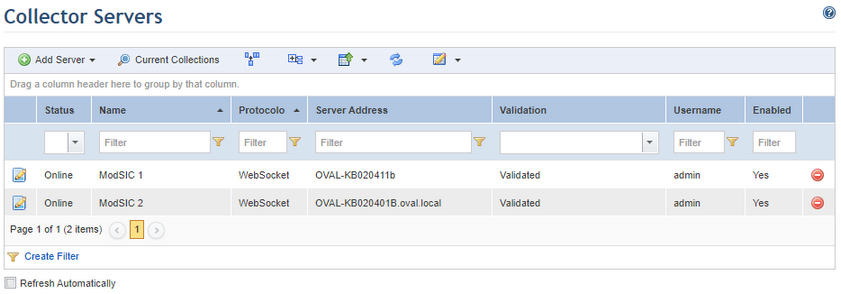
Note: The columns available in this section display the following information:
•Status: Indicates if the collector server is online, offline, or pending. The latter is shown when the system has not yet been able to identify the status of the server.
•Validation: Indicates if the server was validated or not. The system automatically validates collector servers when a new server is registered, as follows:
o Pending: The system was not yet able to validate the certificate of the collector server. The collector server cannot be used in risk projects yet.
o Validated: The system validated the certificate of the collector server, which is now ready for use in risk projects.
o Validated with Untrusted Certificate: The system validated the certificate, but it was not considered to be trusted. The server can be used in risk projects, but use of a trusted certificate is recommended.
o Failed: The validation failed either because the system could not validate the server’s certificate due to a connection error or due to some other problem. The collector server will only be available for use in risk projects once its certificate has been validated. If there was an error with the digital certificate or with the credentials provided, get in touch with the support team.
•Name: Displays the collector server’s name.
•Server Address: Displays the address the system will use to access the collector server.
•Username: Displays the username for the account used to access the collector server.
•Enabled: Indicates whether or not the server is enabled.
•Validation Message: Displays a message when the server could not be validated.
•Validation Date: Displays the date on which the collector server was validated.
•Server Version: Displays the version of modSIC installed on the collector server, facilitating identification of a possible incompatibility between the system and modSIC.
3. To view collections the servers are being used for, click Current Collections.
The system displays the Current Collections section (see figure below).
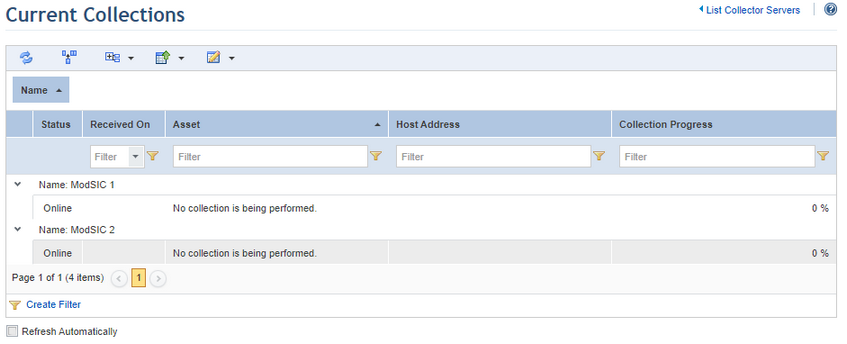
Note: The columns in this section provide the following information:
•Status: Indicates if the collector server is online, offline, or pending. The latter is shown when the system has not yet been able to identify the status of the server.
•Received On: Indicates the date on which the collection request was received.
•Asset: Indicates the name of the asset being analyzed in the collection.
•Host Address: Indicates the host address of the asset being analyzed in the collection.
•Collection Progress: Indicates in percentage the collection progress.
If no collections are being performed, no information will be listed in these columns aside from the "No collection is being performed" notice.
4. Click Refresh to refresh the page, or mark the Refresh Automatically checkbox for the page to be automatically refreshed every ten seconds.
5. When finished, click List Collector Servers in the upper right corner to return to the list of collector servers.