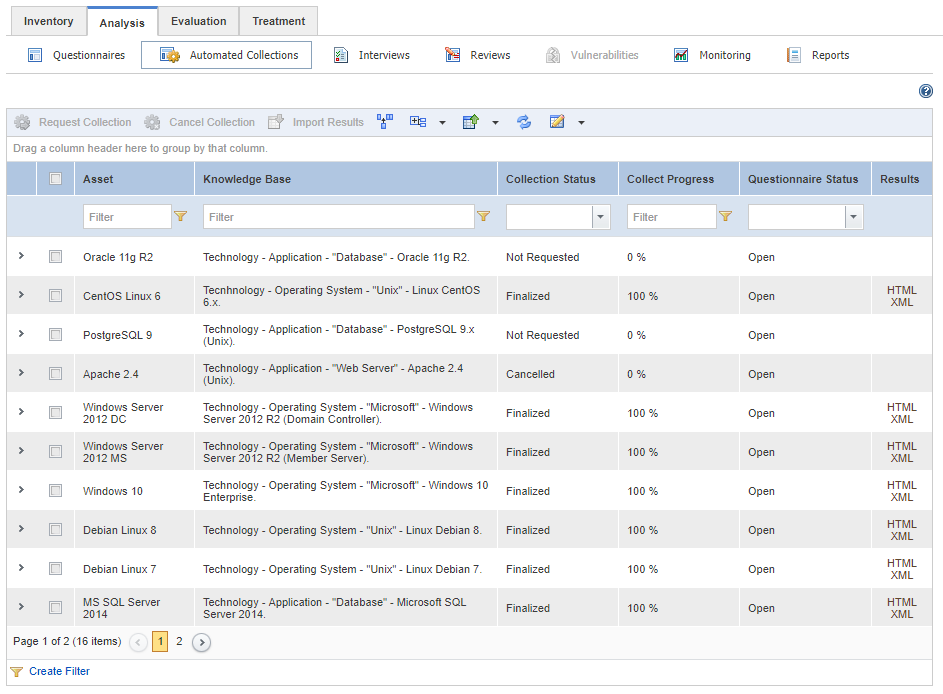
1. Access the Risk module.
2. Select the List Projects option from the Projects section.
3. In the List of Projects section, click Edit next to the risk management project containing the list of automated collections you want to view.
4. Click the Analysis tab.
5. Click Automated Collections. Keep in mind that this feature is available only in system installations licensed for automated collections. For more information on obtaining a license, contact your account manager.
The system displays a list of asset components for which you can request collections (see figure below).
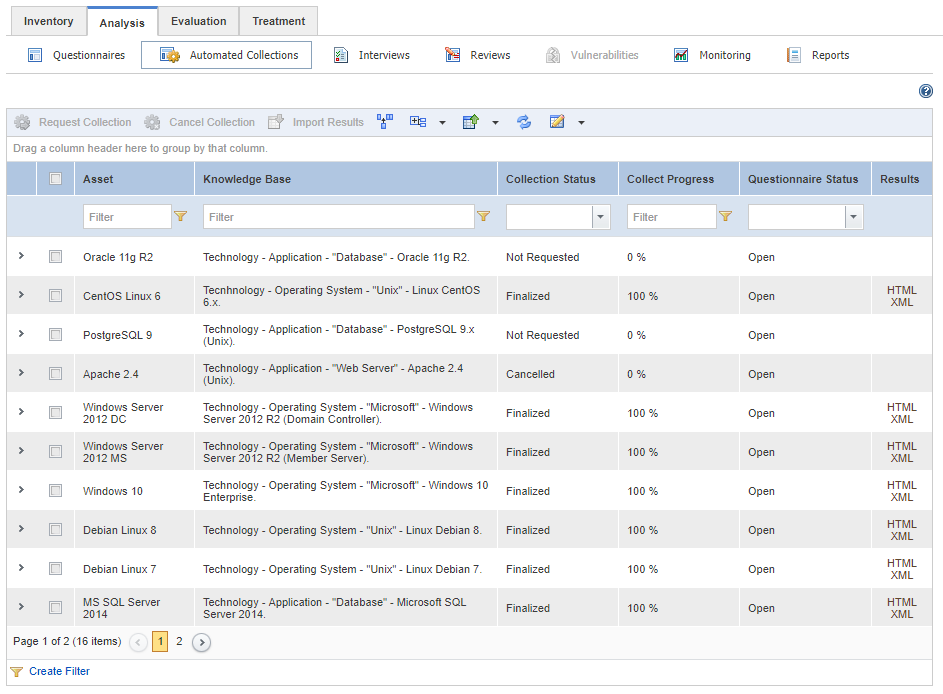
6.
To view the list of previously requested collections, click Expand ( )
next to the asset component whose collection history you want to view.
)
next to the asset component whose collection history you want to view.
The system displays the history of collections, including the date on which they were requested and their current status (see figure below).
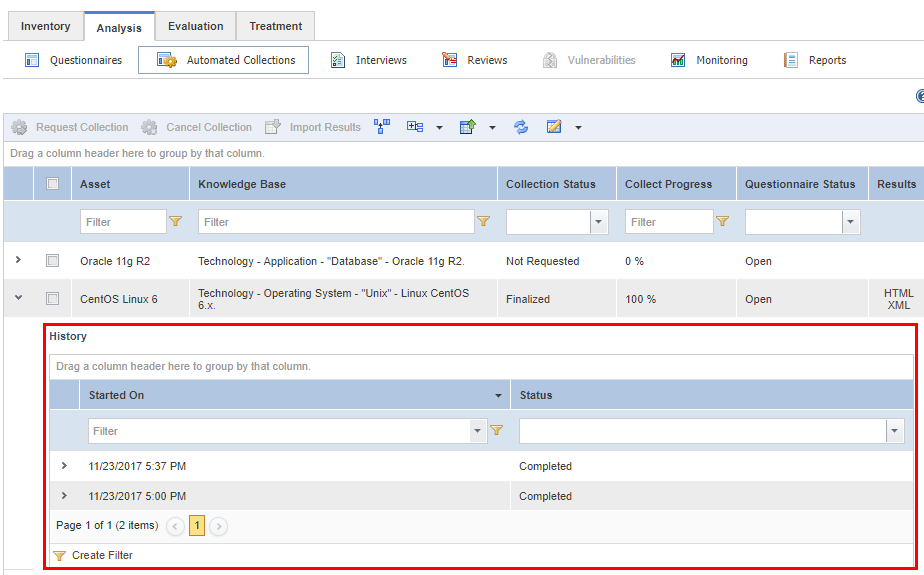
7.
To view details of a collection, click Expand ( )
next to the collection whose details you want to view (see figure below).
)
next to the collection whose details you want to view (see figure below).
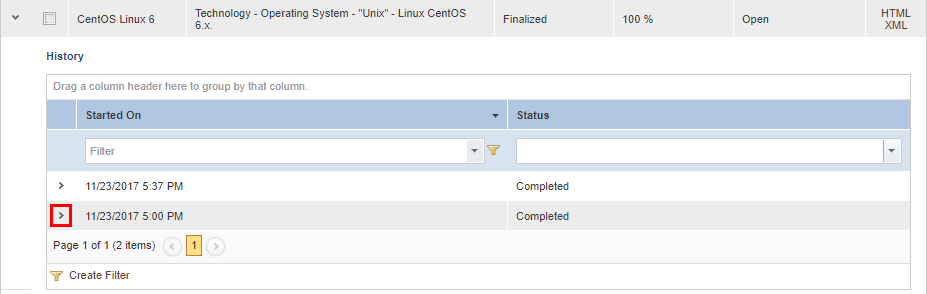
The system displays details of the collection (see figure below).
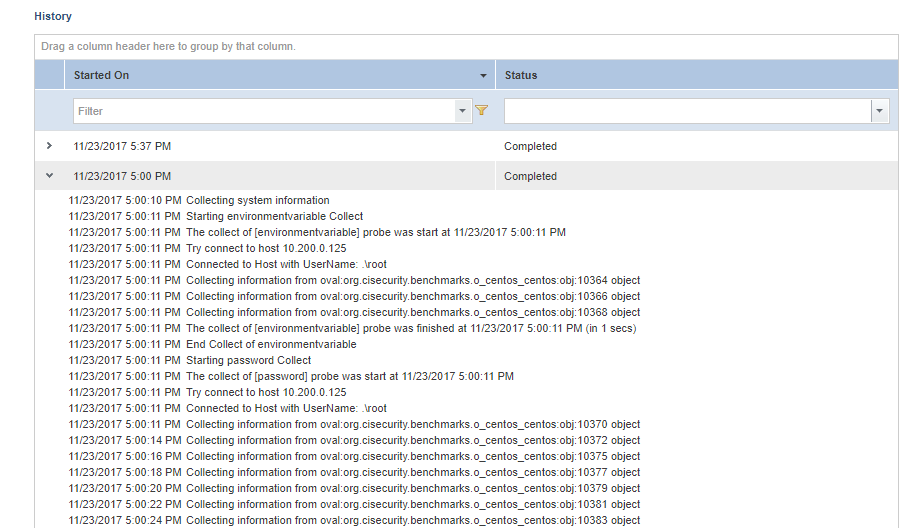
Note: The possible statuses of the history of an automated collection are:
•Completed: shown when the collector server was able to execute the collection script until the end. Controls from the questionnaire related to the asset component in question may or may not have been answered if an error occurred or information was missing.
•Failed: shown when some error in communication between the system and the collector server takes place, there are problems with the server, or some other type of problem has occurred. No information was collected.
•Partially Collected: shown when an error occurs in script execution while the collection was being performed. Only some information was collected.
•Canceled: shown when you manually cancel the collection through the system. No information is displayed on the collection history.
While the status of the collection is "Collection Scheduled", no status will be shown in the collection history. Also note that the system and the collector service are separate and independent applications. The status of the collection is controlled by the system, while the status of the history concerns the collection service.