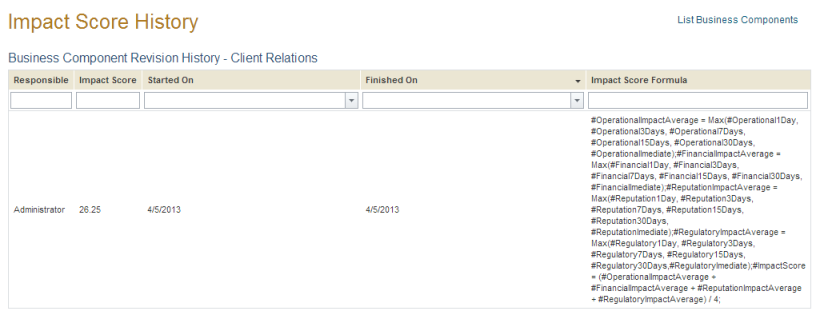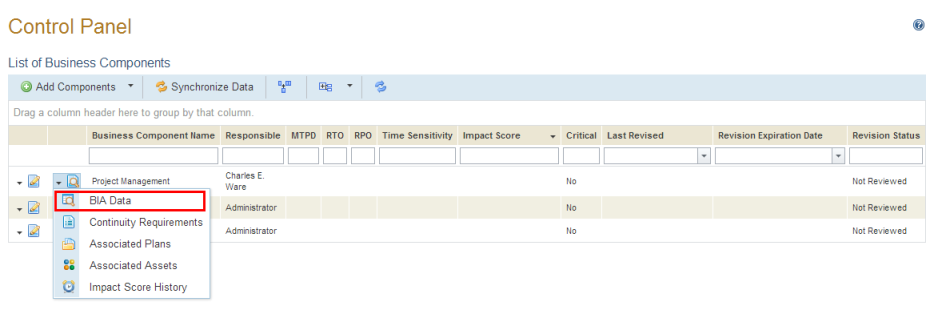
This topic explains how to view details of a business component included in the scope of a business impact analysis. These details include the BIA data and continuity requirements, the plans and assets that were associated with the component, and the history of the Impact Score calculated for it.
The Impact Score is calculated when the person responsible for a business component reviews and confirms the data provided or, if approvers have been assigned, when the last approver on the list confirms the information. Each time that this process occurs, the new Impact Score overwrites the previous one. A history of each Impact Score calculated is kept and can be accessed at any time. For details on the default formula and how to customize it, see Chapter 11: Continuity -> Continuity Module Configurations -> Calculating the Impact Score.
1. Access the Continuity module.
2. Select Control Panel from the Impact Analysis option on the menu.
3. In the List of Business Components section, click View next to the business component whose details you want to view and select the BIA Data option (see figure below).
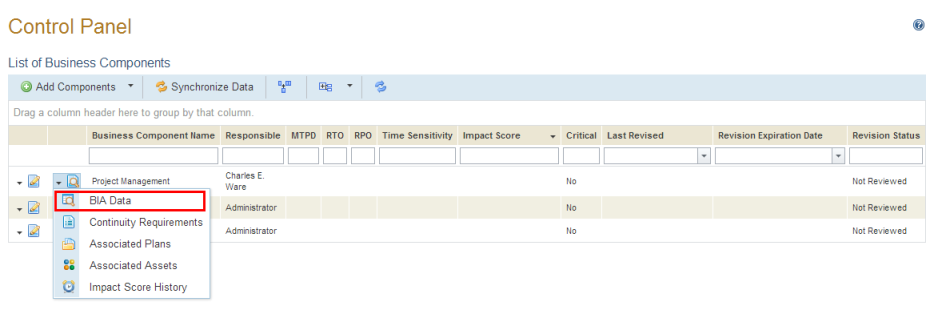
The system displays the data entered for the business component in its BIA Data tab in the Organization module. This information includes the Table of Impacts and the last Impact Score calculated for the business component selected (see figure below).
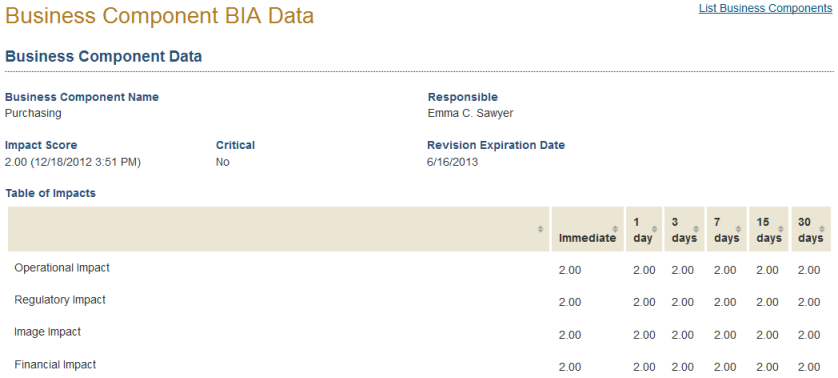
Note: If the status of the revision of the business component is "Under Approval" or "Approved", the information displayed will be that which was confirmed by the person responsible for the business component, and not necessarily the most recent data registered for it in the Organization module.
4. Click the List Business Components link in the upper right corner to return to the list of business components.
5. Click View next to the business component whose details you want to view and select the Continuity Requirements option.
The system displays the data registered for the business component in its Continuity Requirements tab in the Organization module (see figure below).
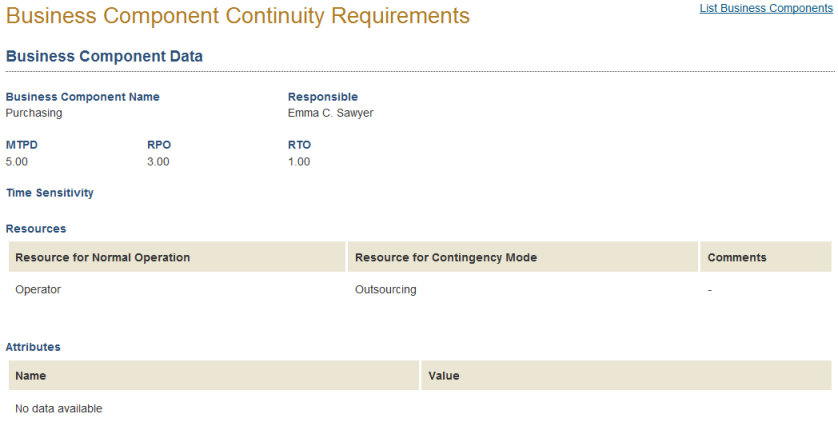
6. Click the List Business Components link in the upper right corner to return to the list of business components.
7. Click View next to the business component whose details you want to view and select the Associated Plans option.
The system displays the list of published plans associated with the business component in the Plans section of the Continuity module (see figure below).
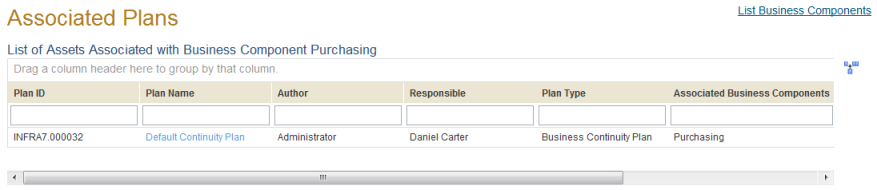
8. Click the List Business Components link in the upper right corner to return to the list of business components.
9. Click View next to the business component whose details you want to view and select the Associated Assets option. Note that any assets associated indirectly with strategic components will also be listed.
The system displays the list of assets associated with the business component in the Organization module (see figure below).
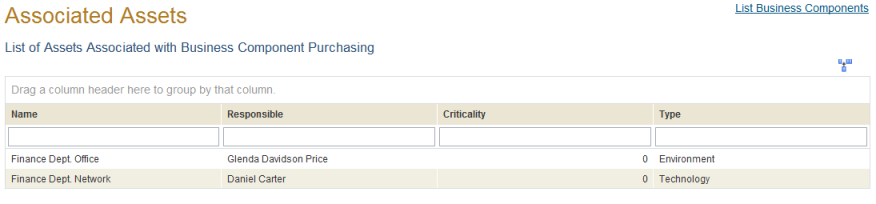
10. Click on the List Business Components link in the upper right corner to go back to the list of business components.
11. Click View next to the business component to see the details and select the option Impact Score History.
The system displays the Impact Score History page, where the details are given every time the Impact Score is calculated, including the formula that was used (see figure below).