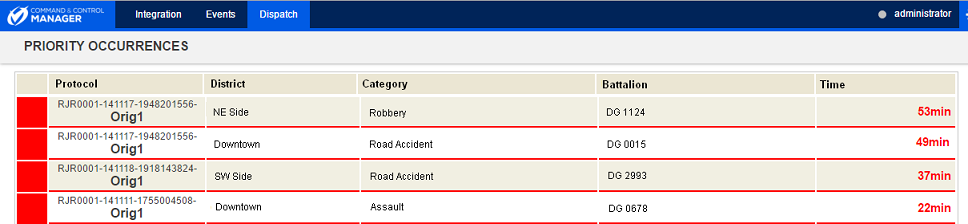
This section explains how to view occurrences with associated dispatch requests in the Priority Occurrences section.
This feature is enabled by default. However, note that to enable it, the EnablePriorityIncidentsGrid key must be set to "true" in the appSettings parameter in the web.config file for the application, as in the example below.
<add key="EnablePriorityIncidentsGrid" value="true" />
Only dispatch requests without associated service units will be displayed in this section – in other words, those with the "Pending" status. Requests with associated service units are displayed in the Unfinished Occurrences section. When a request is completed or transferred, it is no longer displayed here.
Note that this section can only be accessed if you have permission to the Manage Dispatch Requests privilege or if you were assigned to the Dispatcher role.
1. Access the Dispatch module.
2. Select Manage Calls, Manage Dispatches, or Monitoring to open the map.
3. Select Priority Occurrences from the Dispatch menu.
The system displays the list of dispatch requests that do not have assigned service units (see figure below). This list is updated automatically. The requests for which the value of the Time field is less than ten minutes are displayed in yellow; those that exceed ten minutes are shown in red.
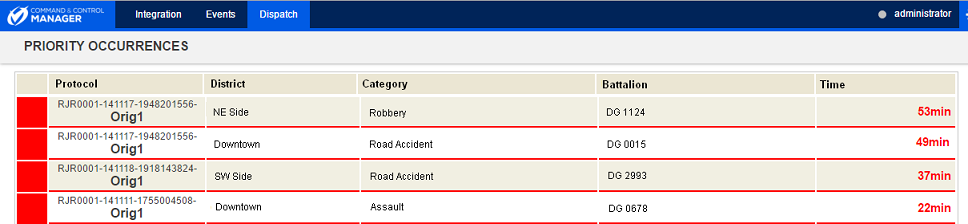
The table below describes the fields available in the list.
|
Field |
Description |
|
Protocol |
Indicates the protocol number of the occurrence. |
|
District |
Indicates the district where the incident occurred. |
|
Category |
Displays the code and name of the category selected for the occurrence, as registered in the Call Categories section of this solution. |
|
Battalion |
Indicates the battalion to which the request was sent. |
|
Time |
Calculates the time elapsed since the dispatch request was sent to a group. |