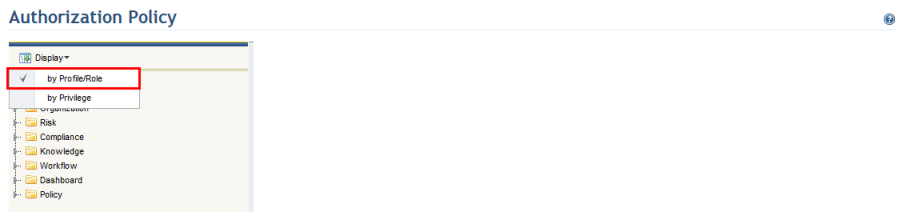
1. Access the Administration module.
2. Select Authorization Policy from the Access Control option on the menu.
3. In the Authorization Policy section, click Display and select the by Profile/Role option from the list that appears to view the permissions granted to each system profile and role. This is the default option (see figure below).
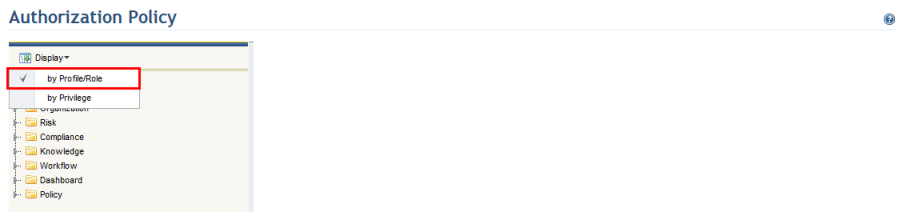
The system displays a list with the profiles and roles organized by category (see figure below).
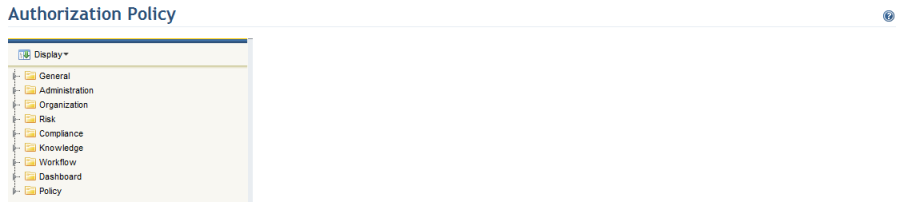
4.
Click Expand ( ) next to the category for which you
want to view the permissions granted to each profile/role included in it.
) next to the category for which you
want to view the permissions granted to each profile/role included in it.
5.
Click the profile or role on the left for which you want to view the privileges
(see figure below). Profiles are indicated by the ( )
icon, while roles are indicated by the (
)
icon, while roles are indicated by the ( )
icon.
)
icon.
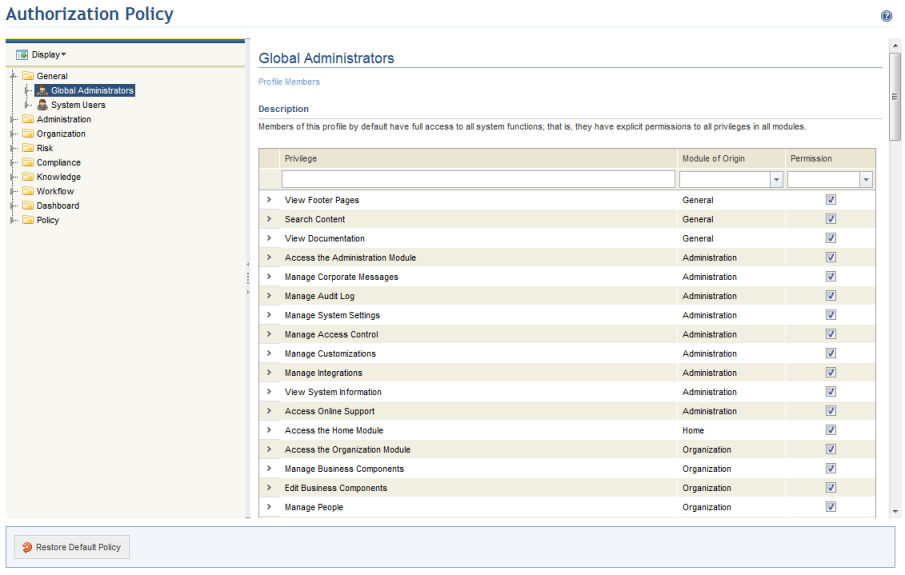
6.
To view details on the privilege, click Expand ( )
next to it (see figure below).
)
next to it (see figure below).
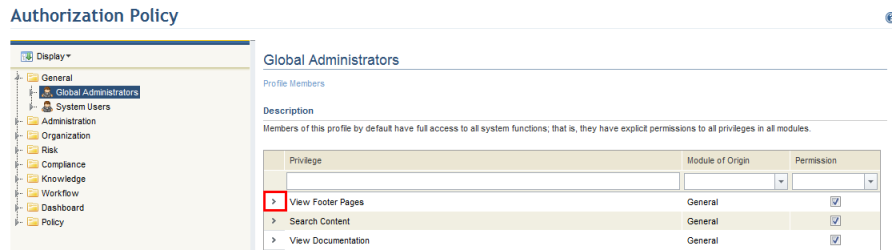
The system displays details of the privilege selected (see figure below).
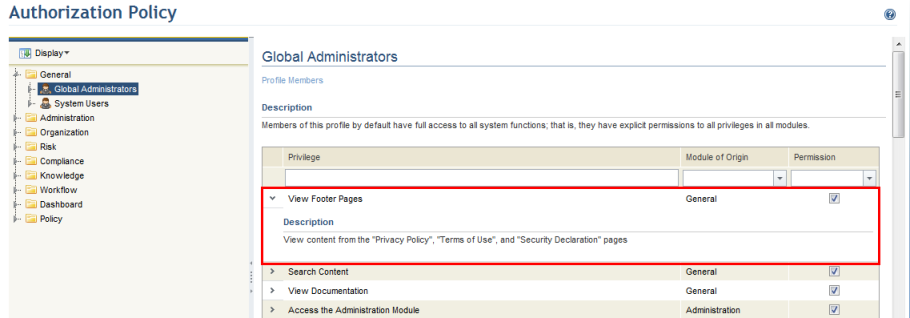
Note: The Privilege column indicates the name of the privilege for which it is possible to control permissions for the profile or role selected. When permission is granted to the privilege, it is indicated by a marked checkbox in the Permission column.