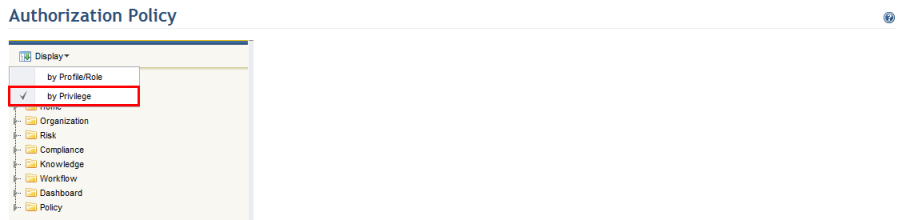
1. Access the Administration module.
2. Select Authorization Policy from the Access Control option on the menu.
3. In the Authorization Policy section, click Display and select the option by Privilege (see figure below).
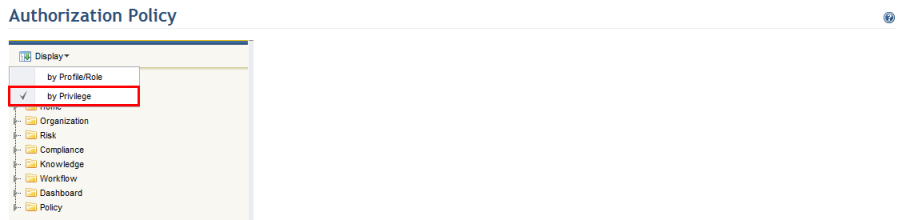
4.
Click Expand ( ) next to the category for which you
want to view the privileges included in it.
) next to the category for which you
want to view the privileges included in it.
5. Click a privilege to view which profiles/roles have permission to the selected privilege. These are displayed to the right (see figure below).
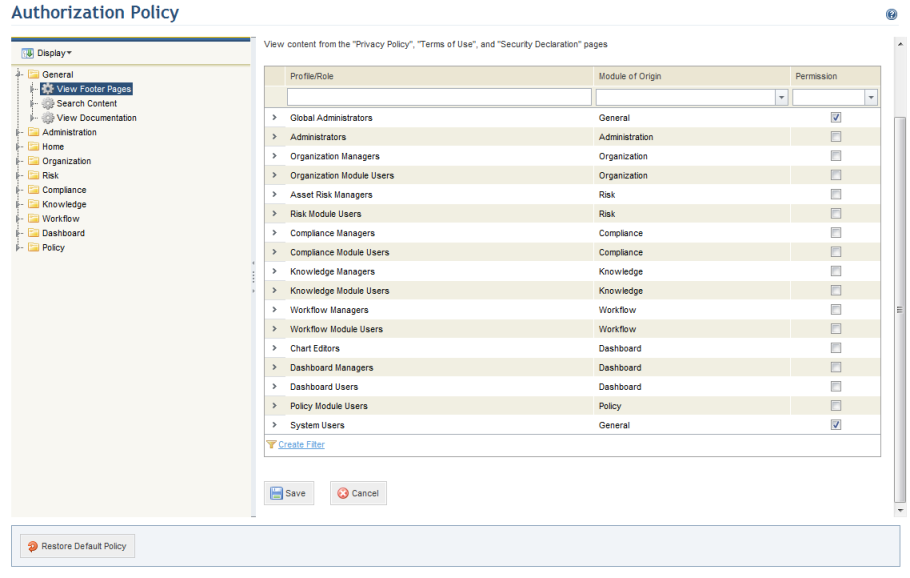
6.
To view details on the profile or role, click Expand ( )
next to it (see figure below).
)
next to it (see figure below).
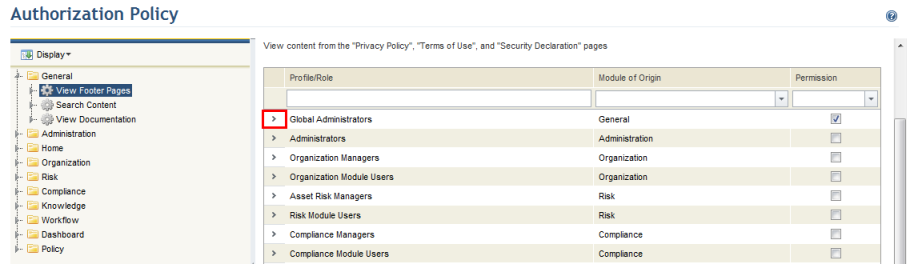
The system displays details of the profile or role selected (see figure below).
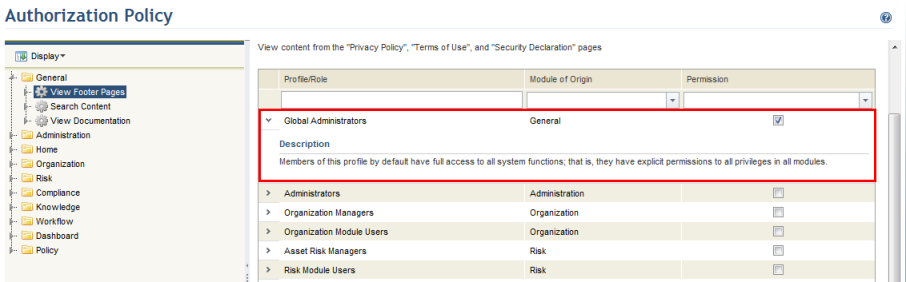
Note: The Profile/Role column indicates the name of the profile or role for which it is possible to control permissions to the privilege selected. When permission is granted to the privilege, it is indicated by a marked checkbox in the Permission column.