 ) next to the dispatch request for
which you want to view the procedures. You can also access this feature by
clicking Edit (
) next to the dispatch request for
which you want to view the procedures. You can also access this feature by
clicking Edit ( ) next to a dispatch request and
then clicking View Procedures.
) next to a dispatch request and
then clicking View Procedures.1. Access the Dispatch solution.
2. Click Manage Dispatches.
3.
In the Occurrences tab, click View Procedures ( ) next to the dispatch request for
which you want to view the procedures. You can also access this feature by
clicking Edit (
) next to the dispatch request for
which you want to view the procedures. You can also access this feature by
clicking Edit ( ) next to a dispatch request and
then clicking View Procedures.
) next to a dispatch request and
then clicking View Procedures.
When View Procedures is clicked, the system displays the operating procedures in a new window (see figure below). Note that operating procedures are registered in the Customizations section of this solution and are automatically associated with a dispatch request according to the category of the occurrence and the dispatch BPM that received the request. This way, the operating procedures for the same category, for example "Emergency Medical Services", can be different for different dispatch BPMs, such as "Boston EMS" and "Cambridge EMS".
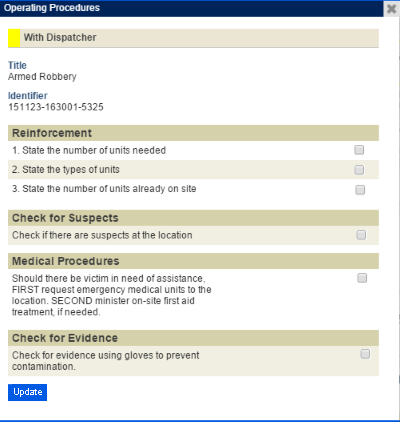
4.
If options or checkboxes were configured for the procedures, these will be
displayed in a separate column to the right and will enable a button that allows
your selection to be saved. Mark the checkboxes next to the completed procedures
and click Update to save your selection. Otherwise, click Close
( ) to close the window. For more
information on how to create options for a procedure, see Chapter 13: Dispatch
-> Customizations for the Dispatch Solution -> Operating Procedures ->
How to Create and Delete Operating Procedures.
) to close the window. For more
information on how to create options for a procedure, see Chapter 13: Dispatch
-> Customizations for the Dispatch Solution -> Operating Procedures ->
How to Create and Delete Operating Procedures.
Note: If an operating procedure is edited after a dispatch has been requested, the changes will be displayed for future dispatch requests, but not for those already registered in the Occurrences tab. In addition, changing the category of an occurrence will not change the operating procedures for its registered dispatch requests. The procedures for the old category will continue to be displayed for previous dispatch requests, and only new requests will have the procedures from the new category.