 ) below the call or occurrence with
the report you want to view (see figure below). You can also access this feature
through the pop-up that appears after clicking the icon for the call or
occurrence on the map.
) below the call or occurrence with
the report you want to view (see figure below). You can also access this feature
through the pop-up that appears after clicking the icon for the call or
occurrence on the map.This topic explains how to view reports containing information on calls and occurrences. All values provided for the properties of the call are displayed in the report, together with any activities related to it, such as editing the call location, requesting dispatch, and more. This centralizes information into one place, for example displaying information on the service units that were dispatched to the incident location, thus allowing operators, dispatchers, and supervisors to have all the information they need to make more efficient and accurate decisions during the call response.
Call and occurrence activities are registered in the Chronology section of the report, for audit purposes. Reports can be printed and also saved in PDF format (through Google Chrome only).
1. Access the Dispatch solution.
2. Click Manage Calls, Manage Dispatches, or Monitoring.
3.
In the Calls and Occurrences or Occurrences window, click
Report ( ) below the call or occurrence with
the report you want to view (see figure below). You can also access this feature
through the pop-up that appears after clicking the icon for the call or
occurrence on the map.
) below the call or occurrence with
the report you want to view (see figure below). You can also access this feature
through the pop-up that appears after clicking the icon for the call or
occurrence on the map.
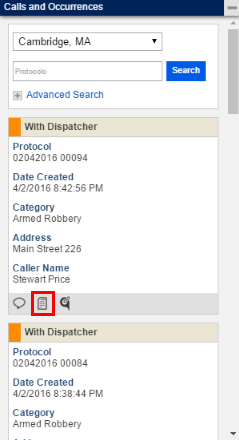
The system displays the report in a new window (see figure below).
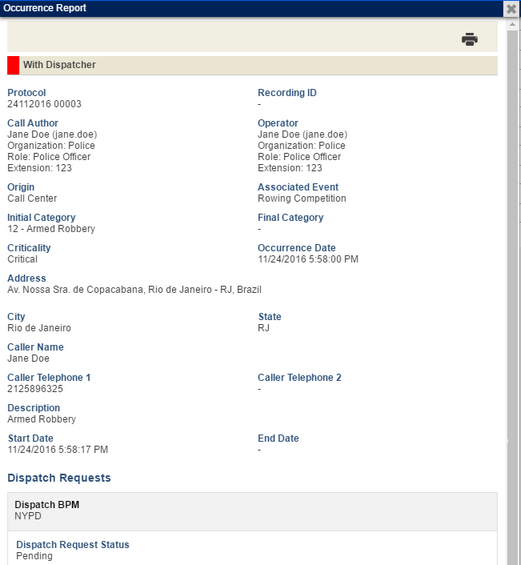
4.
To print the report, click Print ( ) in the upper right corner.
) in the upper right corner.
5. In the window that appears, click Print to confirm. Note that, through the Google Chrome browser, reports can be saved in PDF format. To do so, in the Destination field, select the Save as PDF option. If you want to quit the operation, click Cancel.
The information displayed in the report depends on the actions that were taken regarding the call or occurrence. For example, if a dispatch was requested, the Dispatch Requests section in the report will list the group that received the request, the status of the request, and the date when it was requested. Keep in mind that some of the texts in the report can be customized. The system does not translate customized texts, which may lead to different languages being displayed in the report. For details, see Appendix -> Additional Configurations for the Dispatch Solution -> How to Customize Texts for the Dispatch Solution.
The table below explains the fields displayed in the report. While all fields are only for display and cannot be edited, some will only be displayed if values were previously provided for them.
|
Section |
Field |
Instructions |
|
Main Properties |
{status} |
This field indicates the current status of the call or occurrence. The following values are available for calls: "Call Being Edited" and "Completed without Assistance". The values available for occurrences are: "With Dispatcher", "Completed without Assistance", and "Completed with Assistance". |
|
|
Protocol |
The protocol number is generated when the call is created and uses the date and daily registration order as follows: day, month, year – daily registration order (DDMMYYYY XXXXX). |
|
|
Recording ID |
This field displays the caller ID and it will only be displayed when the solution is integrated with a PABX phone system. |
|
|
Call Author |
This field displays the name and username of the person who created the call. The Role and Extension fields will also be displayed if these fields were completed for the author in the Manage People section of the Organization module. Note that if the author is deleted from the system, the "(deleted)" tag will be displayed next to their name. |
|
|
Operator |
This field displays the username of the operator who answered the call. The Role and Extension fields will also be displayed if completed in the Attributes tab for the operator in the Manage People section of the Organization module. Note that if the person assigned as the operator is deleted from the system, the "(deleted)" tag will be displayed next to their name. |
|
|
Origin |
This field indicates the agency the call or occurrence is related to (for example, Cambridge Police Department). |
|
|
Associated Event |
This field displays the name of the event associated with the call or occurrence. |
|
|
Initial Category |
This field lists the nature of the call or occurrence (for example, fire, robbery, etc.), as entered when creating it. |
|
|
Final Category |
This field lists the last category selected for the call or occurrence. This may differ from the initial category. |
|
|
Criticality |
This field indicates the level of criticality of a call or occurrence. Each criticality level is represented by a color, which is displayed next to the status at the top of the report. |
|
|
Occurrence Date |
This field indicates the date and time when the incident occurred. |
|
|
Address |
This field lists the name of the street where the incident occurred. |
|
|
City |
This field lists the name of the city where the incident occurred. |
|
|
State |
This field displays the name of the state where the incident occurred. |
|
|
Caller Name |
This field lists the name of the person who reported the incident or requested a service. |
|
|
Caller Telephone 1 |
This field lists the main phone number of the caller. |
|
|
Caller Telephone 2 |
This field lists the secondary phone number of the caller. |
|
|
Description |
This field displays additional information on the call. |
|
|
Start Date |
This field indicates when the call was registered in the system and records the date and time when the Create Call button is clicked or when an incoming call is answered in the Manage Calls section. |
|
|
End Date |
This field indicates when the call or occurrence was completed in the system. For calls, the date and time displayed here are recorded when Generate Protocol is clicked in the form for creating calls. For occurrences, this field displays the date and time when the occurrence is completed (with or without assistance) in the Manage Dispatches section. |
|
|
People Involved |
This list displays information on the people involved in the incident related to the call or occurrence. The name, type, gender, and the description of those involved, as well as their ID type, number and issuing agency can be viewed here. If a person is included in the blacklist, a warning message will be displayed for each individual in the Description of Person column. |
|
|
Vehicles Involved |
This list displays information on the vehicles involved in the incident related to the call or occurrence. The license plate, manufacturer, model, and characteristics of the vehicle can be viewed here. If a vehicle is included in the blacklist, a warning message will be displayed for each vehicle in the Characteristics column. |
|
|
List of Attachments |
This
list displays the names and formats of the files attached as evidence for
the call or occurrence. The files can be viewed by clicking View
( |
|
Dispatch Requests (This section only appears after a dispatch is requested.) |
Dispatch BPM |
This field indicates the name of the group that received the dispatch request. Note that if the group is deleted from the system, the word "(deleted)" will be displayed next to its name. |
|
|
Responsible |
This field indicates the name of the person who first assigned a police car to the request, as registered in the Manage People section of the Organization module. If the Organization field in the Attributes tab for the person is completed, its value will also be displayed here. Note that if the person responsible is deleted from the system, the word "(deleted)" will be displayed next to their name. |
|
|
Role |
This field displays the role or rank of the dispatcher and will only appear if the Role or Rank field is completed in the Attributes tab for the dispatcher in the Manage People section of the Organization module. |
|
|
Extension |
This field displays the extension number of the dispatcher and will only appear if completed in the Attributes tab for the dispatcher in the Manage People section of the Organization module. |
|
|
Dispatch Request Status |
This field indicates the current status of the dispatch request. Keep in mind that the status of the dispatch request differs from that of the occurrence. The status available are: "Pending", "Dispatched", "With Unit on Site", and "Awaiting Completion". |
|
|
Start Date of Request |
This field indicates the date and time at which the request was made. |
|
|
Date of First Dispatch |
This field displays the date and time when the first police car was dispatched. |
|
|
Completion of Last Dispatch |
This field displays the date and time when the last associated police car completed the dispatch or was removed by addition of the "Completed Assistance" or "Removed" field events, respectively. |
|
Dispatched Service Units (This section only appears after a service unit is associated with the dispatch request.) |
{service unit name} {service unit type}
|
This field displays the name and type of the service unit. If the asset assigned as the service unit or the asset type is deleted from the system, the word "(deleted)" will be displayed next to their names. |
|
|
Registration Number
|
This field displays the identifier that is used to monitor the location of the service unit. Note that it will only be displayed if completed for the asset representing the service unit in the Organization module. |
|
|
Radio |
This field displays the extension number of the radio of the service unit. Note that it will only be displayed if completed for the asset representing the service unit in the Organization module. |
|
|
Garrison |
This field lists the name and the identification number of the people assigned to the service unit, as completed in the Police Car Assignment section. Note that the field will only be displayed if completed in the active that represents the service unit, in the Organization module. |
|
|
Service Status |
This field indicates the current status of the dispatch of the service unit. The status available are: "In Progress", "Cancelled", and "Completed". |
|
|
Dispatch Start |
This field displays the date and time on which the service unit was dispatched. |
|
|
Status Changed to Assigned On |
This field displays the date and time on which one of the following field events were added: "Arrived at the Occurrence Location", "Arrived at the Intermediate Location", "Arrived at the Police Station", "Started Displacement to the Intermediate Location", or "Started Displacement to the Police Station". |
|
|
Status Changed to Cancelled On |
This field displays the date and time on which the service unit was disassociated by addition of the "Removed" field event. |
|
|
Dispatch Completed |
This field displays the date and time on which the service unit was disassociated after the "Completed Assistance" field event was added. |
The Chronology section of the report records the activities related to a call or an occurrence, in chronological order. Each entry describes the activity and the date and time when it was performed, the username of the person who performed the activity, and the IP address of their terminal. Additional information may be available below each entry, such as edited fields and their values, as well as any messages exchanged through the messaging feature, for example.
Note: Chronology entries will be displayed in the language used in the system at the time they were recorded. Changing the language of the system will not change the language of the previously registered entries.
Listed below are the entries recorded in the chronology.
|
Entry |
Description |
|
The call registration was started. |
When an operator starts creating a call in the Manage Calls section. |
|
The call was created. |
When an operator creates a call. All fields completed upon creation and their values are displayed. |
|
The status of the occurrence was changed to "With Dispatcher". |
When the occurrence is generated and a dispatch request is sent to a BPM. |
|
The call was edited. |
When a call is edited. The edited fields are listed with their new values. |
|
This call was associated with the occurrence (protocol {occurrence protocol}). |
When a call is associated with an occurrence. Any comments provided during the association are displayed. |
|
This call was disassociated from the occurrence (protocol {occurrence protocol}). |
When a call is disassociated from an occurrence. |
|
An observation was made. |
When a system user sends an observation on a call or occurrence. The observation is displayed by default and the extension number of the sender is also displayed, if completed in the Organization module. |
|
The call was completed. |
When a call is completed after Generate Protocol is clicked in the form for creating calls. The measures taken before completing the call are displayed and the call status is changed to "Completed without Assistance". |
|
One or more dispatch requests were created for the call. Total number: {number of BPMs selected}. |
When a dispatch is requested from a group. The BPM selected is listed. Once a dispatch is requested, the call becomes an occurrence and its status is changed to "With Dispatcher". |
|
The status of the dispatch request of the "{BPM name}" BPM was changed to "Dispatched". |
When a service unit is associated with an occurrence. |
|
The occurrence was edited. |
When an occurrence is edited. The edited fields are listed with their new values. |
|
The location of the occurrence was updated. |
When the location of an occurrence is updated through the drag-and-drop feature in the map. The new latitude and longitude values are displayed. |
|
The "{file name}" file was attached to the occurrence. |
When a file is attached to an occurrence. If provided, the description of the file is displayed. |
|
This occurrence was associated with the call (protocol: {call protocol}). |
When an occurrence is associated with a call. Any comments provided during the association are displayed. |
|
This occurrence was disassociated from the call (protocol: {call protocol}). |
When an occurrence is disassociated from a call. |
|
This occurrence was associated with the occurrence (protocol: {occurrence protocol}). |
When an occurrence is associated with another occurrence. Any comments provided during the association are displayed. |
|
This occurrence was disassociated from the occurrence (protocol: {occurrence protocol}). |
When an occurrence is disassociated from another occurrence. |
|
The "{service unit name}" unit was associated with the dispatch request of the "{BPM name}" BPM and its status was changed to "Assigned". |
When a service unit is dispatched to the location of the occurrence. The dispatch status is set to "In Progress". The values for the Registration Number and Garrison fields are displayed, if completed in the Organization module and the Police Car Assignment section, respectively. |
|
The "{field event name}" field event was added for the "{unit name}" unit in the dispatch request of the "{BPM name}" BPM. |
When a field event is added for a service unit associated with a dispatch request. Possible field events are: "Accepted", "Arrived at the Occurrence Location", "Arrived at the Intermediate Location", "Arrived at the Police Station", "Started Displacement to the Intermediate Location", "Started Displacement to the Police Station", "Completed Assistance", and "Removed". |
|
The "Accepted" field event was added for the "{unit name}" unit in the dispatch request of the "{BPM name}" BPM. |
When the "Accepted" field event is added to a service unit. |
|
The dispatch request of the "{BPM name}" BPM was completed with assistance. |
When a dispatch request is completed with at least one completed dispatch. The measures taken to complete the dispatch request are displayed. |
|
The dispatch request of the "{BPM name}" BPM was completed without assistance. |
When a dispatch request is completed without having completed dispatches. The measures taken to complete the dispatch request are displayed and the status of the dispatch is changed to "Cancelled". |
|
The dispatch request of the "{BPM name}" BPM was transferred to the "{BPM name}" BPM. |
When a dispatch request is transferred to another BPM. |
|
The occurrence was completed. |
When an occurrence is completed. The measures taken to complete the occurrence are displayed. If a dispatch is completed, the occurrence status is changed to "Completed with Assistance". Otherwise, its status will be set to "Completed without Assistance". |