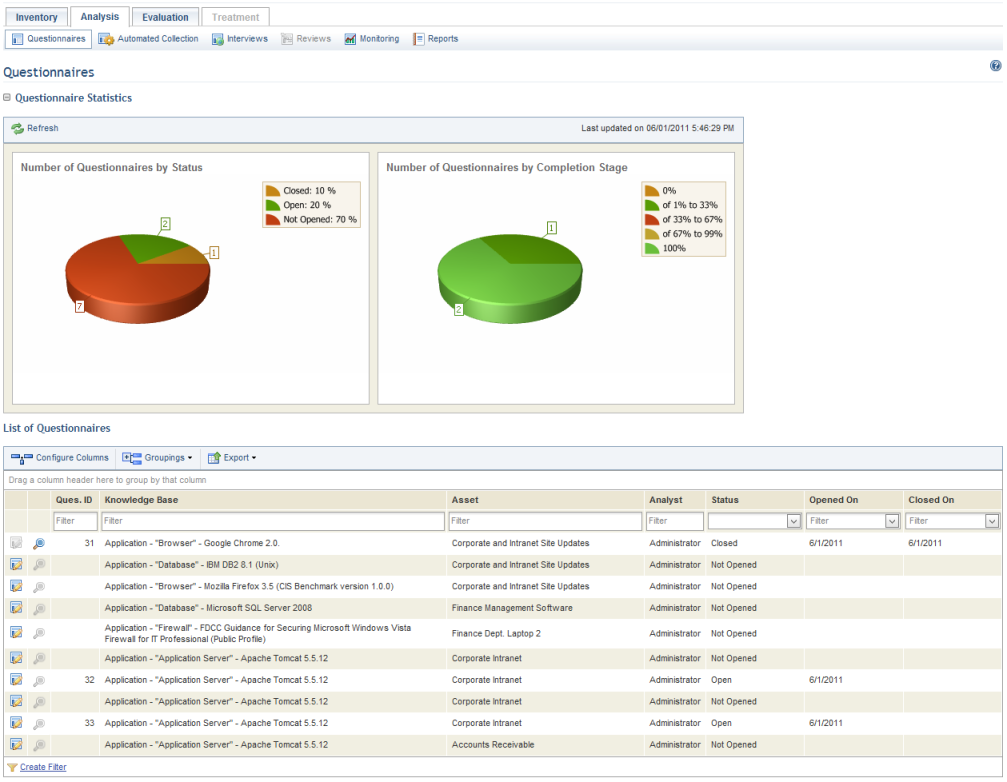
This topic explains how to view a closed questionnaire for an asset component included in the scope of a risk management project.
1. Access the Risk module.
2. In the Risk Management Projects section, click the List Projects option.
3. In the List of Projects section, click Edit next to the risk project containing a closed questionnaire you want to view.
4. Click the Analysis tab, which is enabled as soon as at least one asset component is added to the scope of the project in the inventory phase.
The system displays the list of questionnaires for the project (see figure below).
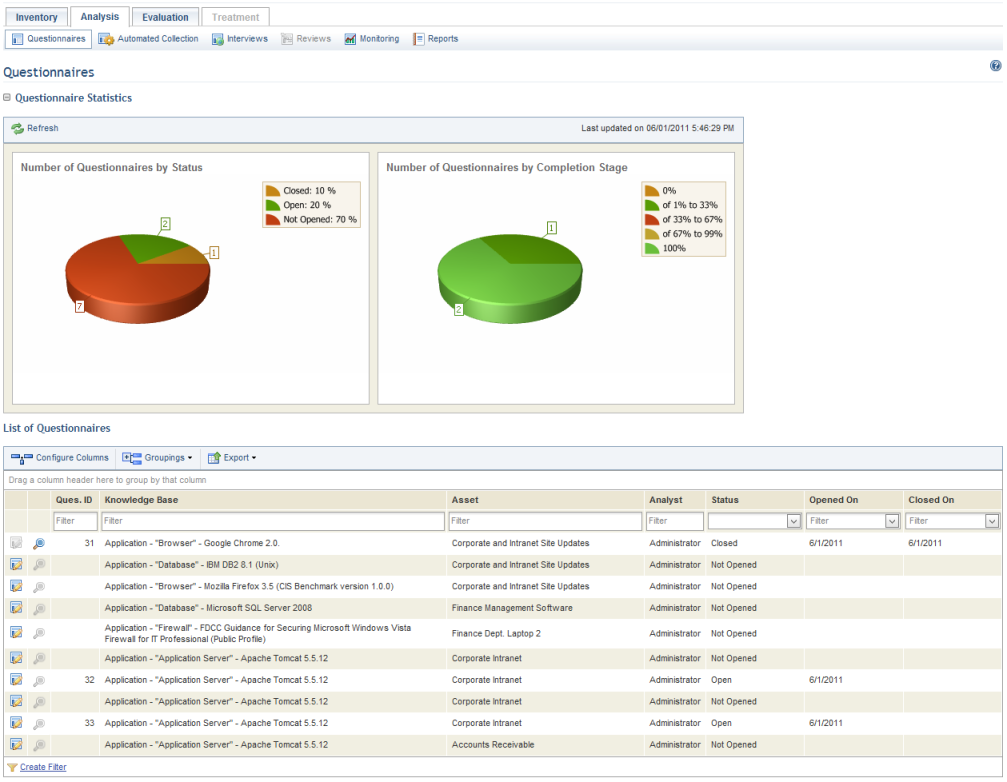
Note: The graph on the left shows the number of questionnaires in the list by status, while the graph on the right shows the number of open questionnaires by completion range. Graphs can be hidden by clicking their names or by setting your preferences in the Home module. These graphs are not updated automatically by the system. To view the most recent information after any changes take place in the project, click Refresh in the upper left corner. The latest information will then be displayed.
5.
In the Questionnaires section, click View Questionnaire ( )
next to the asset component for which you want to view the questionnaire (see
figure below). This button is only enabled when the questionnaire, the analysis
phase, or the project is closed.
)
next to the asset component for which you want to view the questionnaire (see
figure below). This button is only enabled when the questionnaire, the analysis
phase, or the project is closed.
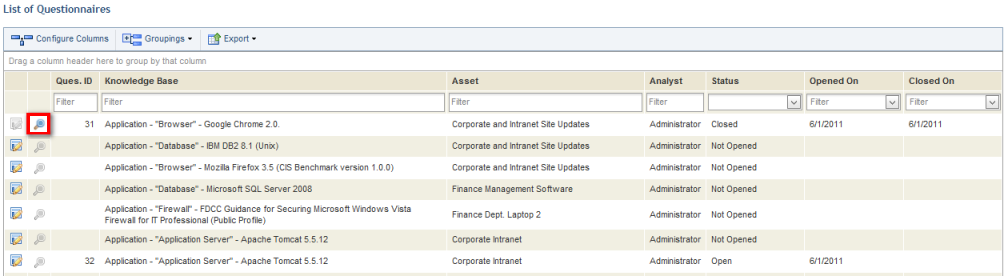
The system displays a screen with information on the questionnaire (see figure below).
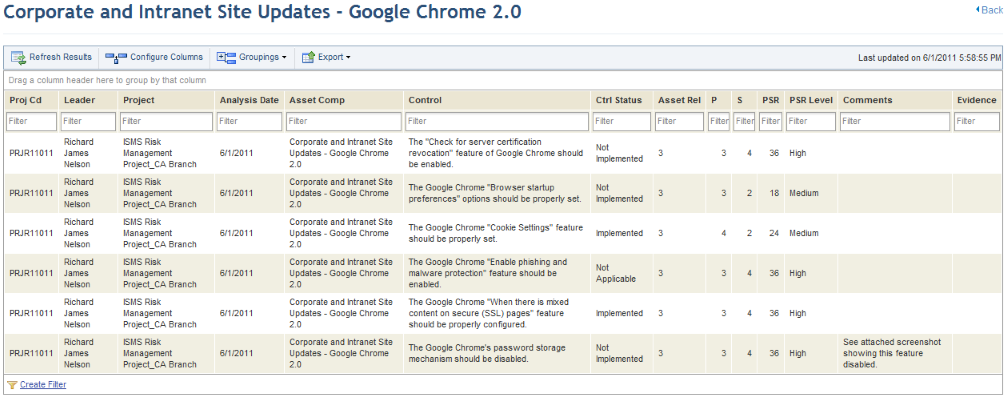
6. Click Refresh Results to be sure you are viewing the most recent results.
7. To return to the list of questionnaires, click Back in the upper right corner.