 ,
,  ,
,
 , or
, or  )
next to the query you want to run (see figure below).
)
next to the query you want to run (see figure below). 1. Access the Home module.
2. Select Queries from the menu.
The system displays the list of queries that you are authorized to run.
3.
Click Run Query ( ,
,  ,
,
 , or
, or  )
next to the query you want to run (see figure below).
)
next to the query you want to run (see figure below).
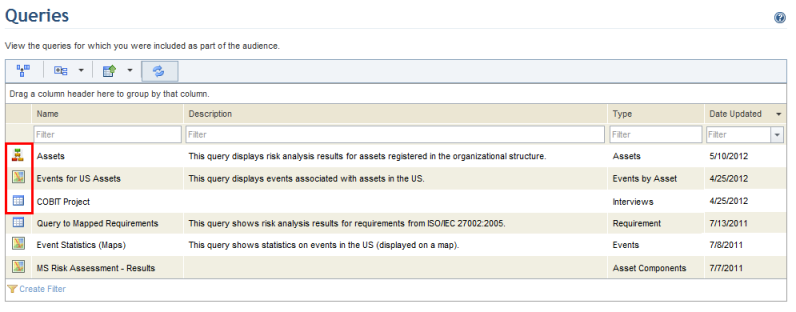
Note: The map icon ( )
indicates that the results of the query will be displayed on a map, the table
icon (
)
indicates that the results of the query will be displayed on a map, the table
icon ( ) indicates that they will be displayed
through a table, the integrated overview icon (
) indicates that they will be displayed
through a table, the integrated overview icon ( )
indicates that they will be displayed through the integrated overview, which is
only available for queries consolidated by asset, and the matrix icon (
)
indicates that they will be displayed through the integrated overview, which is
only available for queries consolidated by asset, and the matrix icon ( )
indicates that query results will be displayed through a matrix, only available
for enterprise risks. The query must be edited and saved again to change the way
it is displayed.
)
indicates that query results will be displayed through a matrix, only available
for enterprise risks. The query must be edited and saved again to change the way
it is displayed.
The system displays the results of the query.
4. Click Refresh Results to view the latest results.
The system refreshes the results of the query. The date and time the query was last updated is displayed in the upper right corner (see figure below).
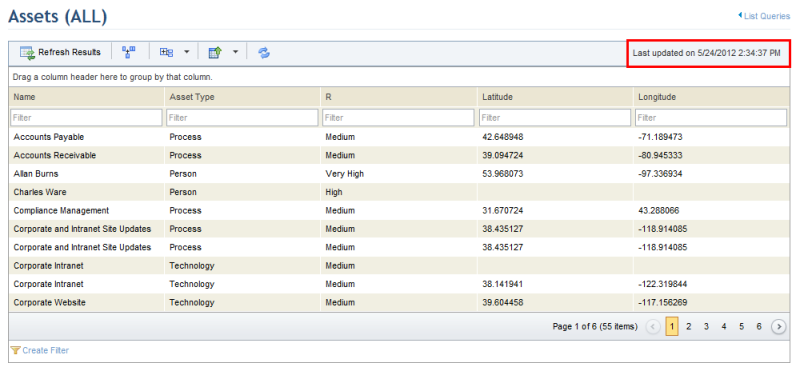
5. Click List Queries in the upper right corner to return to the list of queries.