 )
next to the policy you want to view. Only policies of which you are an audience
member will be displayed.
)
next to the policy you want to view. Only policies of which you are an audience
member will be displayed. This topic explains how to view the policies of which you are an audience member. Note that policies can only be viewed in this section once they are published.
1. Access the Policy module.
2. Select My Policies from the Policy Portal option on the menu.
3.
In the My Policies section, click View ( )
next to the policy you want to view. Only policies of which you are an audience
member will be displayed.
)
next to the policy you want to view. Only policies of which you are an audience
member will be displayed.
The system displays a read-only version of the policy on the right, which can be expanded to show the list of statements it contains (see figure below).
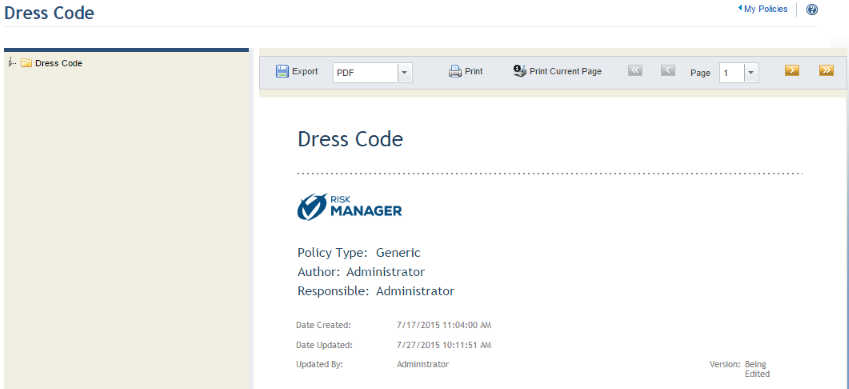
Note: In this preview, the cover page displays the name of the policy, its type, its author, the person responsible for it, its code, the date on which it was created, the date it was last updated, the name of the person who last edited it, and the system logo set in the Display Options section of the Administration module. The second page of the policy displays its description, and the third page displays any completed attributes associated with the policy type in the Administration module, except for Image attributes. If no values were entered for the attributes, they will not be displayed. Note that Georeference attributes will display coordinates instead of a map.
4.
To view a specific section of the policy, click Expand ( )
next to the statement you want to view.
)
next to the statement you want to view.
5. To return to the list of policies of which you are part of the audience, click My Policies in the upper right corner.