 ) below the call or occurrence for
which you want to view or send observations (see figure below). You can also
access this feature through the pop-up that appears after clicking the icon for
the occurrence on the map.
) below the call or occurrence for
which you want to view or send observations (see figure below). You can also
access this feature through the pop-up that appears after clicking the icon for
the occurrence on the map. This topic provides orientation on how to view and send observations related to calls or occurrences.
This feature for observations allows the parties who handle the call or occurrence to communicate and share information that may expedite the dispatch process. Any dispatcher or supervisor with access to the call or occurrence may view past observations and send and receive new ones through the Manage Dispatches and Monitoring sections. Observations can only be sent for open occurrences ("With Dispatcher" status) and calls being registered ("Call Being Registered" status). All exchanged observations are recorded in the report, for audit purposes.
This feature will only be enabled after the value of the EnableMessages element is set to "true" in appSettings in the web.config file for the application, as follows:
<add key="EnableMessages" value="true"/>
For further details, get in touch with your account manager.
1. Access the Dispatch solution.
2. Click Manage Dispatches or Monitoring.
3.
In the Calls and Occurrences or Occurrences window, click
Observations ( ) below the call or occurrence for
which you want to view or send observations (see figure below). You can also
access this feature through the pop-up that appears after clicking the icon for
the occurrence on the map.
) below the call or occurrence for
which you want to view or send observations (see figure below). You can also
access this feature through the pop-up that appears after clicking the icon for
the occurrence on the map.
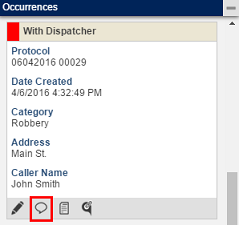
The system displays a window with the observation history for the call or occurrence, where new observations can be sent.
4. Enter an observation in the text box and click Send or press Enter (see figure below).

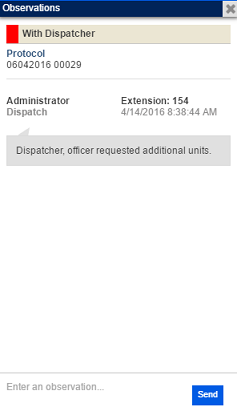
The system displays the observation sent. For each observation, the name and extension of the person who sent it (as registered in the Organization module), the section from which it was sent, and the date and time of sending are displayed.