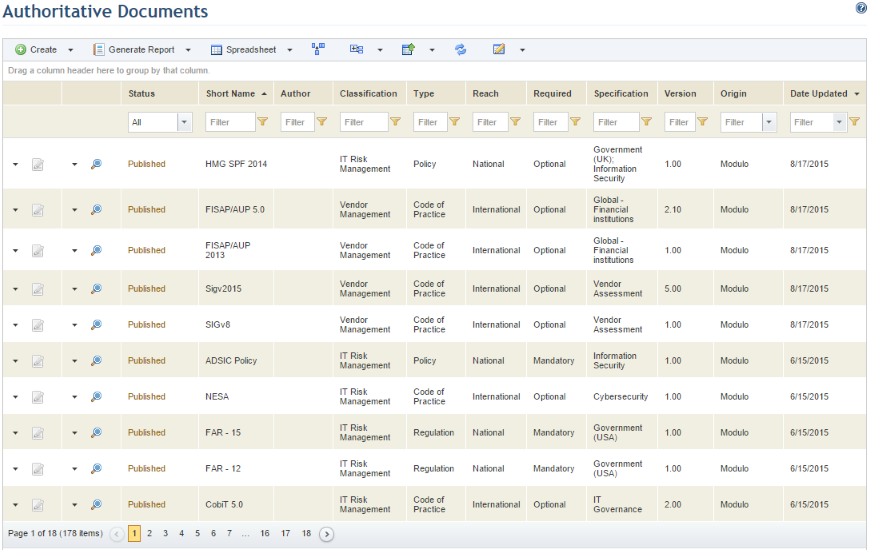
1. Access the Knowledge module.
2. Select Authoritative Documents from the Compliance Knowledge option on the menu.
The system displays a list of the authoritative documents (see figure below).
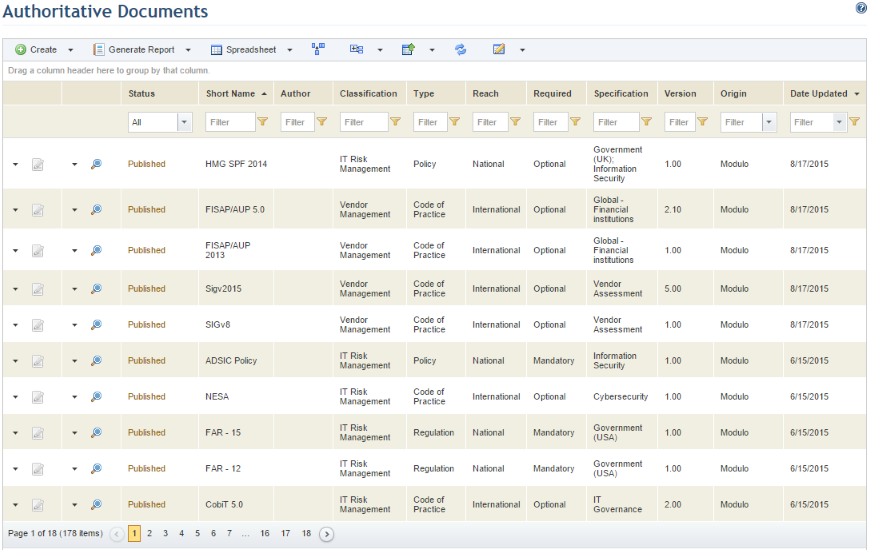
Note: A number of columns were provided in this section so that you can sort the list by the properties of each authoritative document.
3.
In the Authoritative Documents section, mouse over the magnifying glass
icon ( ) next to the authoritative document,
and click View to view all published and non-published versions of the
document, or select the Export Authoritative Document option to view the
document through an Excel spreadsheet.
) next to the authoritative document,
and click View to view all published and non-published versions of the
document, or select the Export Authoritative Document option to view the
document through an Excel spreadsheet.
When the View option is selected, the system displays a minimized list of all the versions of the selected authoritative document (see figure below).
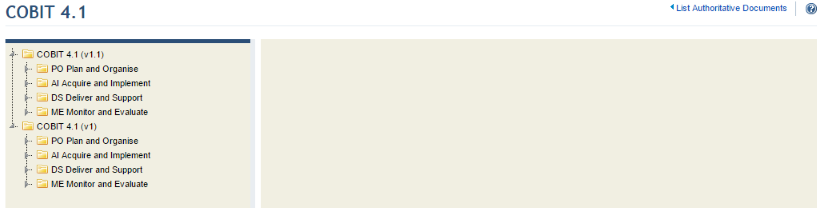
4.
To view the requirements of a specific version, select the version, click
Expand ( ) to view the sections and their
requirements, and select the requirement you want to view.
) to view the sections and their
requirements, and select the requirement you want to view.
The system displays the section or individual requirement selected on the right side of the screen. The same navigation features provided for other types of reports are available here (see figure below). The options include: printing, printing the current page, browsing to the first page, browsing to the previous page, browsing to the next page, browsing to the last page, and saving the authoritative document to PDF or RTF.
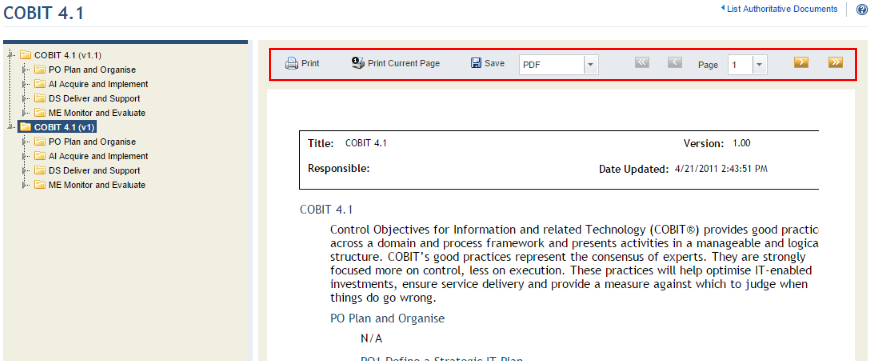
5. To return to the main list of authoritative documents, click the List Authoritative Documents link in the upper right corner.