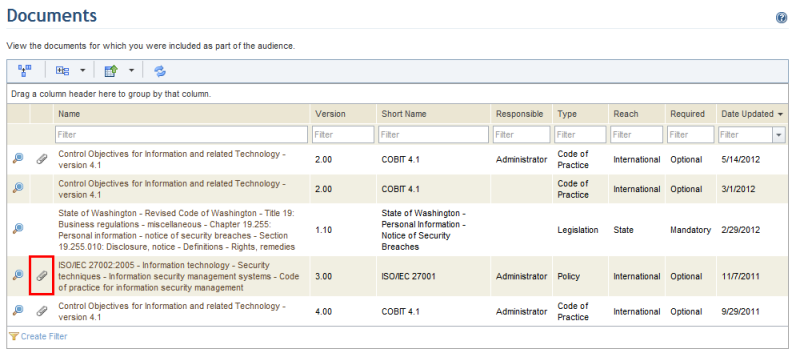
1. Access the Home module.
2. Select Documents from the menu.
The system displays the list of published documents that you are authorized to view. The name of the authoritative document, its properties, the person or group responsible for it, and the date it was last updated is displayed.
3. Click Attachment to view any files that were attached to the authoritative document (see figure below).
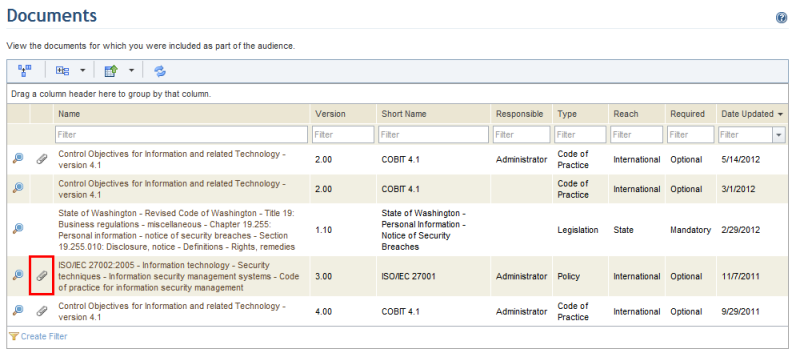
4. To view an authoritative document, click View next to it.
The system displays the authoritative document. Requirements are grouped according to the subtopics in each document.
5.
To expand the list and view the requirements, click Expand ( ).
The same navigation features available provided for other types of reports are
available here (see figure below). The options include: printing, printing the
current page, browsing to the first page, browsing to the previous page,
browsing to the next page, browsing to the last page, and saving the
authoritative document to PDF or RTF.
).
The same navigation features available provided for other types of reports are
available here (see figure below). The options include: printing, printing the
current page, browsing to the first page, browsing to the previous page,
browsing to the next page, browsing to the last page, and saving the
authoritative document to PDF or RTF.
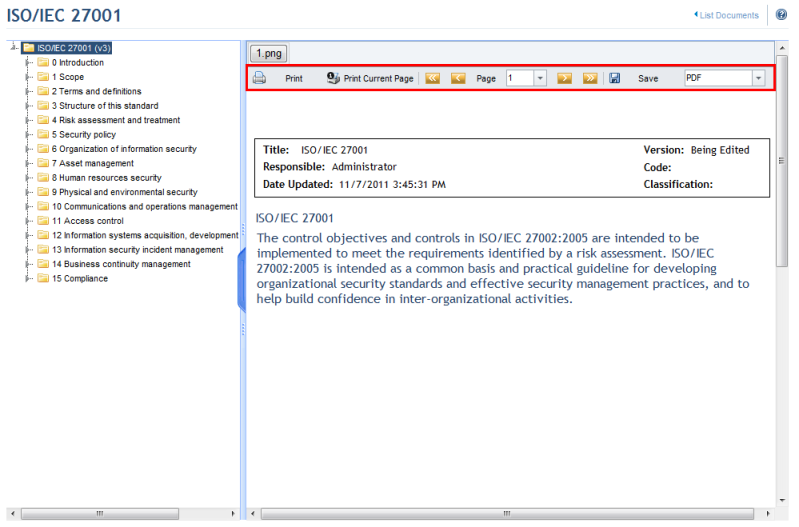
6. To return to the main list of documents, click the List Documents link in the upper right corner.