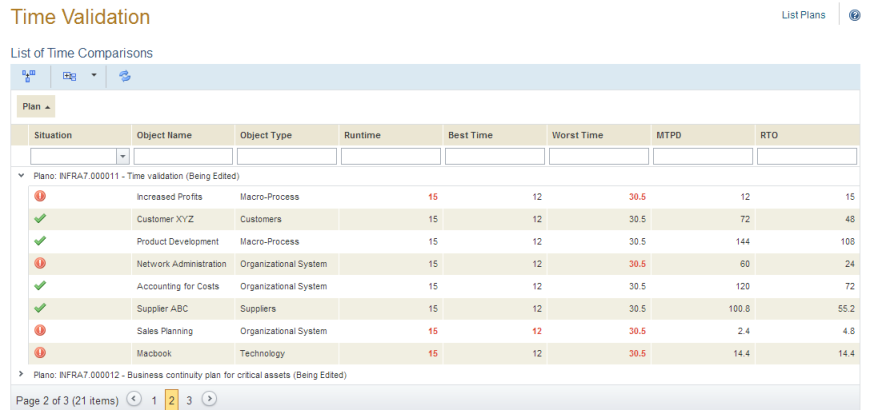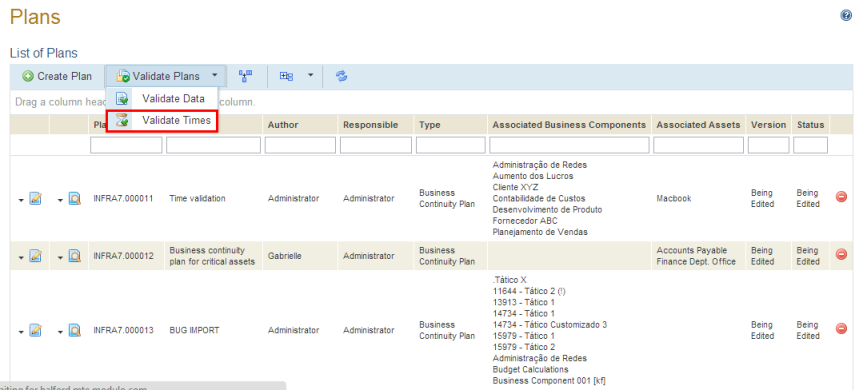
This topic explains how to check for inconsistencies related to the execution times of plans already published or being edited. In doing this validation, the system verifies if any of the values related to the execution time of each plan is greater than the MTPD or RTO values of the objects associated with it. The inconsistent values are highlighted in red to facilitate their identification and correction, if necessary. An icon will also be displayed next to the name of the associated object indicating if the times are consistent or not. Note that this list is only informational, and the inconsistent values must be corrected in the Properties tab of each plan.
When the associated object is an asset, which does not have MTPD or RTO values, the plan execution times are compared to the worst MTPD and RTO values amongst all the business components associated with the asset. For example, if an asset is associated with two business components with a MTPD of 1 and 10 days, respectively, the MTPD considered for the asset in the plan validation will be of 1 day.
1. Access the Continuity module.
2. Select Manage Plans from the Plans option on the menu.
3. In the List of Plans section, click Validate Plans and then Validate Times (see figure below).
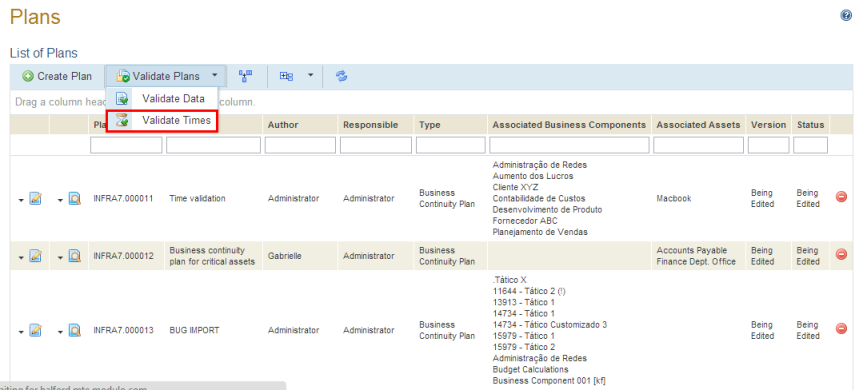
The system displays a list with all the plans and details on the validation of each plan (see figure below).