 ) next to the occurrence with the
dispatch request you want to transfer (see figure below). Note that only
dispatch requests with the "Pending" or "Awaiting Completion" status can be
transferred.
) next to the occurrence with the
dispatch request you want to transfer (see figure below). Note that only
dispatch requests with the "Pending" or "Awaiting Completion" status can be
transferred.This section explains how to transfer a dispatch request to another dispatch BPM. Once transferred, the dispatch request is no longer displayed in the list of requests for the BPM that transferred it, and will be displayed for the dispatch BPM that receives it. This feature is only available for open dispatch requests and occurrences ("With Dispatcher" status).
1. Access the Dispatch solution.
2. Click Manage Dispatches.
3.
In the Occurrences tab, click Edit ( ) next to the occurrence with the
dispatch request you want to transfer (see figure below). Note that only
dispatch requests with the "Pending" or "Awaiting Completion" status can be
transferred.
) next to the occurrence with the
dispatch request you want to transfer (see figure below). Note that only
dispatch requests with the "Pending" or "Awaiting Completion" status can be
transferred.
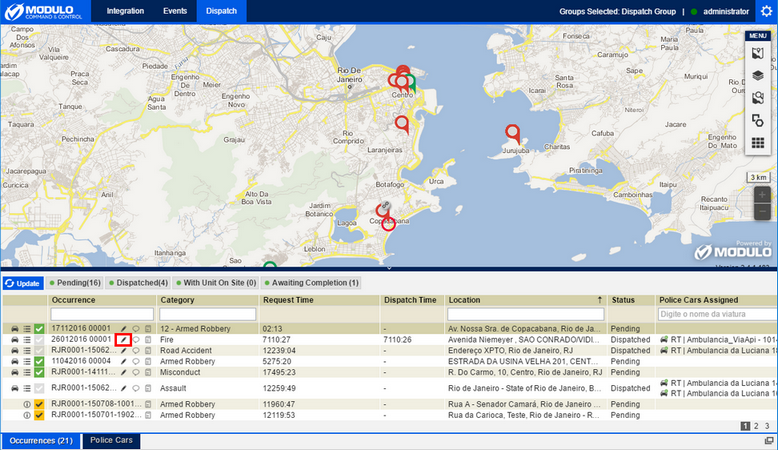
Note: To easily locate the request, the requests displayed on the list can be filtered by entering information in the text box filters available in each column, or by status. To filter by status, select one of the available statuses above the list of requests. The green dot next to the status name indicates that the dispatch requests with that status are being displayed.
The system displays the window to edit the associated occurrence, with an option to transfer the dispatch request.
4. Click Transfer Request.
The system displays a window where you can transfer the dispatch request (see figure below).
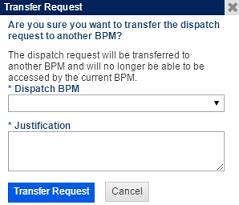
5. In the Dispatch BPM field, select a new BPM to which the request will be transferred.
6. In the Justification field, enter the reasons for which the request is being transferred, using up to 500 characters.
7. Click Transfer Request. If you want to quit the operation, click Cancel.
The system displays a success message and registers the new battalion in the occurrence report.