 )
next to the policy for which you want the revision workflow to be started and
select the Start Revision option (see figure below). Only policies with
at least one statement and a reviewer or approver assigned can undergo a
revision workflow.
)
next to the policy for which you want the revision workflow to be started and
select the Start Revision option (see figure below). Only policies with
at least one statement and a reviewer or approver assigned can undergo a
revision workflow. This topic provides orientation on how to send a policy for revision and approval before its publication. This process is optional and the policy can be published as soon as at least one statement is registered in it, as long as no reviewers or approvers were assigned. However, if one or more reviewers or approvers were assigned, the revision process will be required before the policy can be published. If one or more of the reviewers or approvers assigned are deleted from the system, the workflow cannot be started. In this case, the policy must be edited so that they can be removed or replaced.
When a revision workflow is started, the policy can no longer be edited outside the context of the revision. The first reviewer assigned will receive a notification in the Home module and an e-mail requesting the user to access the policy, make any necessary changes to it, and confirm the revision. When their revision is submitted, the next reviewer on the list will receive a notification and an e-mail to do the same, and so on until the last reviewer provides confirmation.
Once all revisions have been submitted, any approvers assigned will then receive an e-mail to approve the policy. If no reviewers were assigned, the first approver on the list will be notified as soon as the workflow is started. Approvers will receive a read-only version of the policy, and will only be able to approve or reject the policy without making any modifications. Once the first approver provides confirmation, the next approver on the list will then receive an e-mail notification to do the same, and so on until the last approver provides confirmation.
The workflow can be cancelled at any point, in which case the policy will be reopened for editing. Any changes made by reviewers will be kept, but all approvals will be lost. Note that if any reviewers or approvers are deleted from the system during the workflow, the entire workflow will be cancelled automatically and you will no longer be able to edit or publish the policy.
The e-mail notifications for revisions and approvals are controlled by workflow rules created automatically with the installation of the module. They cannot be deleted or edited directly, but they can be disabled and copies of them can be created and customized as necessary. For details, see Chapter 17: Administration -> Customizations -> Workflow Rules. Note that these default workflow rules do not apply to policies registered using custom types.
1. Access the Policy module.
2. Select the Manage Policies option on the menu.
3.
In the Manage Policies section, click Revision ( )
next to the policy for which you want the revision workflow to be started and
select the Start Revision option (see figure below). Only policies with
at least one statement and a reviewer or approver assigned can undergo a
revision workflow.
)
next to the policy for which you want the revision workflow to be started and
select the Start Revision option (see figure below). Only policies with
at least one statement and a reviewer or approver assigned can undergo a
revision workflow.
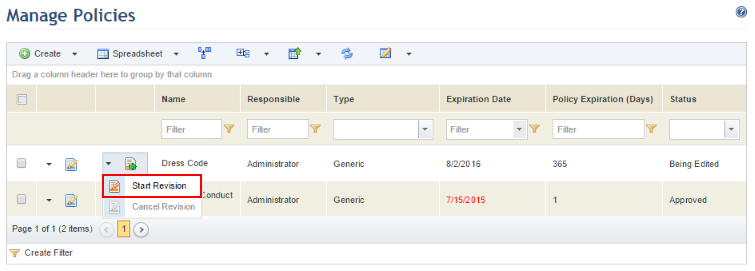
The system requests confirmation to start the revision of the policy (see figure below).
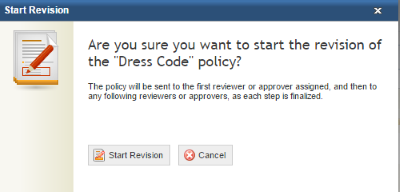
4. Click Start Revision to confirm. If you want to quit the operation, click Cancel.
The system displays a success message and the first reviewer or approver on the list will receive an e-mail notification indicating that it is their turn to review or approve the policy.
5.
To cancel a workflow in progress, in the Manage Policies section click
Revision ( ) next to the policy for which you
want the revision workflow to be cancelled and select the Cancel Revision
option (see figure below). Note that this action is only available before the
policy is approved by the last approver. Any changes made by reviewers will be
kept, but all approvals will be lost.
) next to the policy for which you
want the revision workflow to be cancelled and select the Cancel Revision
option (see figure below). Note that this action is only available before the
policy is approved by the last approver. Any changes made by reviewers will be
kept, but all approvals will be lost.
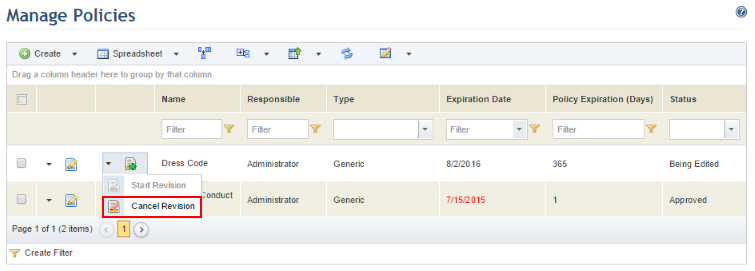
The system requests confirmation to cancel the revision workflow for the policy (see figure below).
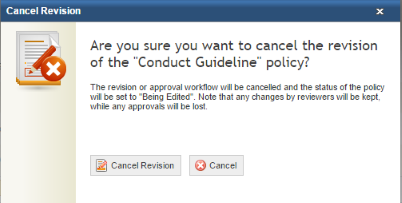
6. Click Cancel Revision to confirm. If you want to quit the operation, click Cancel.
The system displays a success message and the status of the policy changes to "Being Edited".