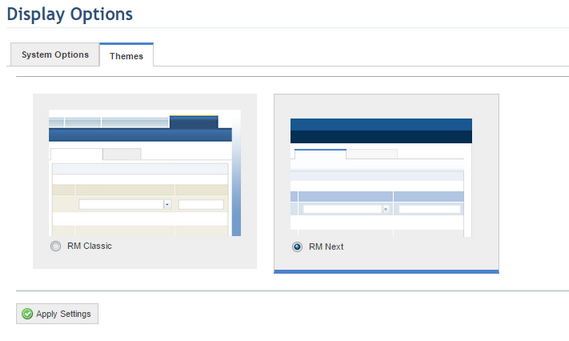
This topic explains how to select a theme for the system interface. A theme is a group of configurations that allow the appearances of pages and controls from a web application to be changed. The use of themes helps maintain a custom, consistent visual standard throughout all pages in the application, contributing to better usability. Each theme is composed of a series of elements such as skins and cascading style sheets, which must be created in a way that is compatible with the images used by the application. These elements are stored in a directory in the web server, allowing them to be applied in real-time.
When a theme is applied, a number of visual elements in the interface are modified through CSS, such as header pages and the colors of footers, module tabs, menu options, and other elements. Some objects, on the other hand, are not affected by theme changes (such as system buttons, for example), so as to avoid possible confusion. There are other elements which are partially modified, such as success, error, and confirmation messages, for which only the border of the pop-up window is changed.
Two themes are available in this section by default and the system is prepared to support new ones. The design team at Modulo is available to develop other themes, if necessary. To request a new theme, get in touch with the support team. Note that the Continuity module has its own theme and the change of themes in this section does not apply to this module.
1. Access the Administration module.
2. In the Display Options section, select the Themes tab.
The system displays the themes available (see figure below).
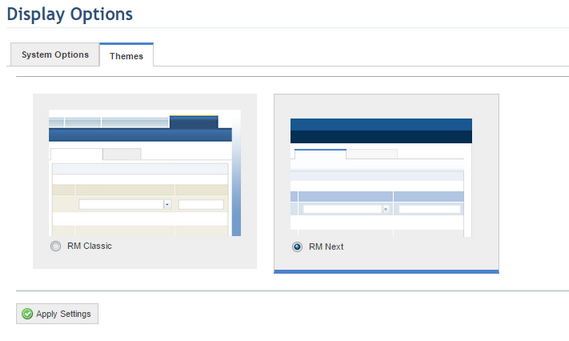
3. Selected the desired theme and click Apply Settings to apply the new theme.
The system updates the interface, applying the theme selected.