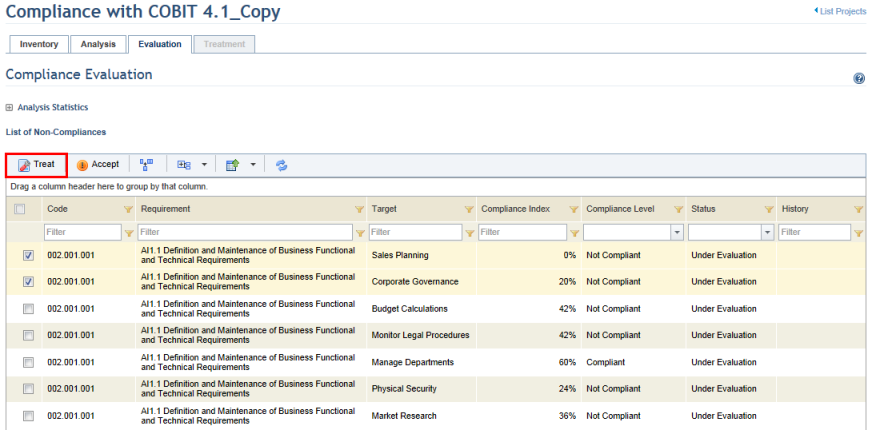
If a non-compliance is considered unacceptable after being analyzed by the user responsible for its evaluation, a treatment event can be created in the Workflow module so that the measures necessary to remediate it are taken.
1. Access the Compliance module.
2. In the Projects section, click the List Projects option.
3. In the List of Projects section, click Edit next to the compliance project containing the non-compliances you want to treat.
4. Click the Evaluation tab.
5. Mark the checkboxes next to the non-compliant requirements you want to send to treatment and click Treat (see figure below).
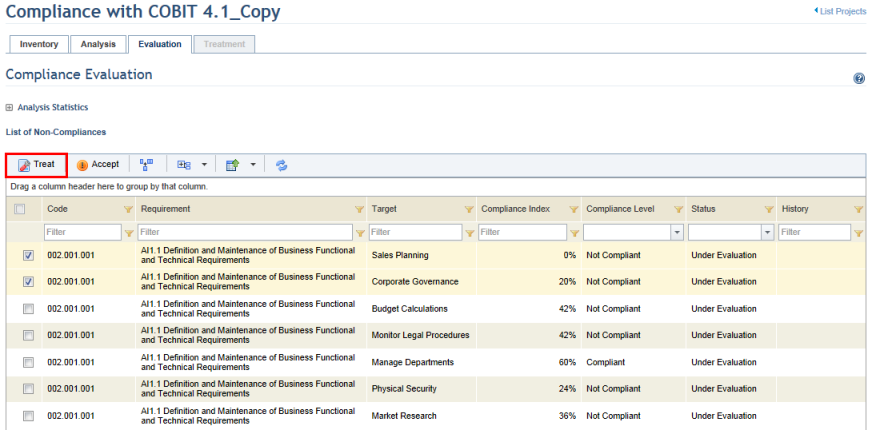
The system requests information on the treatment event that will be created in the Workflow module (see figure below).
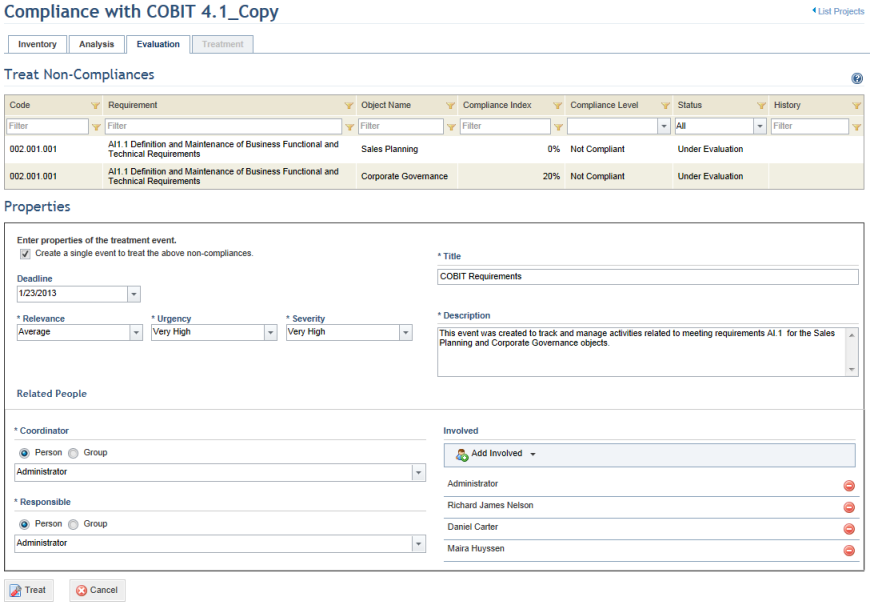
6. Mark the Create a single event to treat the above non-compliances checkbox if you want to consolidate treatment of the non-compliances. Note that this option is not available if you only selected one non-compliant requirement for treatment.
7. In the Deadline field, select the deadline for the event. This field is optional and can be edited later, if necessary.
8. In the Relevance field, specify the relevance for the event, which will be used to calculate the USR.
9. In the Urgency field, specify the urgency for the event, which will be used to calculate the USR.
10. In the Severity field, specify the severity for the event, which will be used to calculate the USR.
11. In the Title field, enter a name for the event using up to 2,500 characters to help easily identify it in the list of events in the Workflow module. If only one non-compliant requirement was selected, the name by default will be the associated object name.
12. In the Description field, enter information describing the event using up to 5,500 characters. If only one non-compliant requirement was selected, the description will be the name of the requirement, by default.
13. In the Coordinator field, select the person or group of people who will be assigned to carry out the event and update information on the event’s progress. By default, if the same person was assigned as responsible for all assets and business components related to the non-compliances being sent to treatment, this person will also be assigned coordinator of the treatment events. On the other hand, if different people were assigned as responsible for each asset and business component, the person who sends the non-compliances to treatment is assigned as coordinator for all treatment events being created.
14. In the Responsible field, select the people or group of people assigned to perform activities and update information on the event’s progress. By default, if the same person was assigned as responsible for all assets and business components related to the non-compliance being sent to treatment, this person will also be assigned as responsible for the treatment events. On the other hand, if different people were assigned as responsible for each asset and business component, the person who sends the non-compliances to treatment is assigned as responsible for all treatment events being created.
15. In the Involved field, select the people or group of people who will be formally involved with the event while it takes place. Keep in mind that the people and groups selected here will be involved in all events being created.
Note: Event Coordinator, Responsible for Event, and Involved in Event are access control roles. Those assigned to these roles will automatically inherit permissions in their respective events. For details, see Chapter 17: Administration -> Access Control -> Access Control Concepts.
16. When finished, click Treat to send the non-compliances to treatment.
The system displays a success message and returns to the list of non-compliances. The author of the event will receive a notification in the Home module, indicating that the treatment events were created in the Workflow module. At this point, the codes of the events will be listed in the History column (see figure below). Note that although the status and progress of each event can be monitored through the Treatment tab, these events can only be managed in the Workflow module.
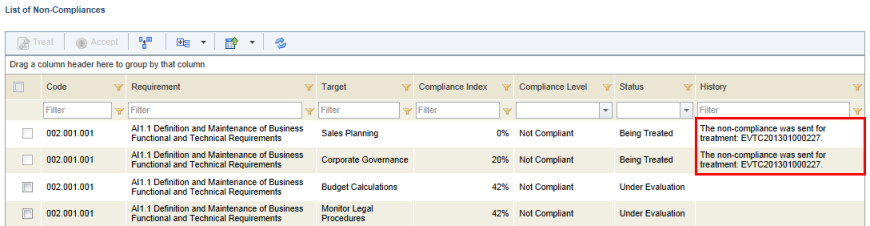
Note: When non-compliances are sent to treatment, the assets and business components related to them (directly or indirectly) will be included in the treatment events and can be viewed through the Associations tab of each event.