 )
(see figure below).
)
(see figure below).This topic explains how to send an SMS message through the system. This feature requires an SMS gateway to be integrated with the Integration module, the Events solution, or the Dispatch solution and will only enabled after the value of the EnableSmsService element is set to "true" in appSettings in the web.config file for the application, as follows:
<add key="EnableSmsService" value="true" />
For further details, get in touch with your account manager.
1. Access the Integration module, the Events solution, or the Dispatch solution.
2. Click Integration Map, View Event and Activity Map, Manage Calls, Manage Dispatches, or Monitoring.
3.
In the side menu to the right, click SMS ( )
(see figure below).
)
(see figure below).
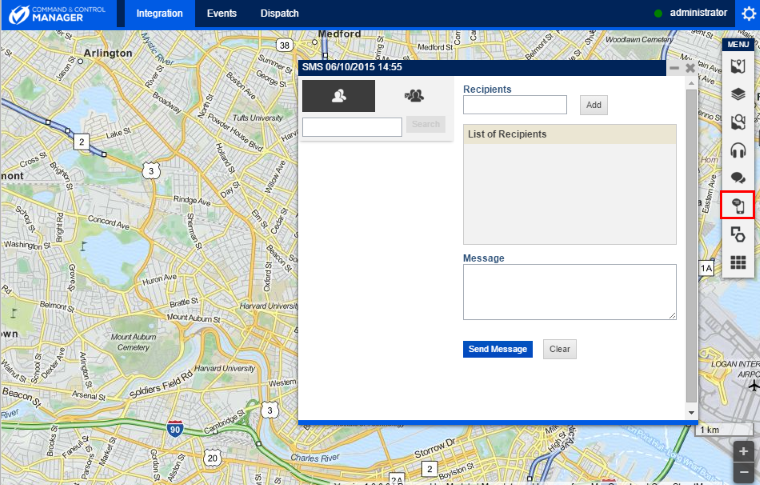
4. In the Recipients field, enter the two-digit area code, followed by the phone number of the recipient, and click Add. To add more phone numbers, repeat the process.
5.
To add the phone numbers of people or groups registered in the system to the
list of recipients, click the Contacts ( ) or the Broadcast
(
) or the Broadcast
( ) tab, enter their names in the search
box, and click Search. Keep in mind that the search will only return
results if the name of the person or group is entered exactly as registered and
if a phone number was completed in the Manage People or Manage
Groups section of the Organization module.
) tab, enter their names in the search
box, and click Search. Keep in mind that the search will only return
results if the name of the person or group is entered exactly as registered and
if a phone number was completed in the Manage People or Manage
Groups section of the Organization module.
6. In the list that appears, select the user or group to be added to the list of recipients.
The phone numbers added will be displayed in the List of Recipients section.
7.
To remove recipients from the list, click Delete ( )
next to the user or group you would like to remove.
)
next to the user or group you would like to remove.
8. In the Message field, enter a message using up to 160 characters. A countdown clock is displayed below, indicating how many characters have been entered.
9. To send the message, click Send Message. To clear all information, click Clear.
The system displays a success message.