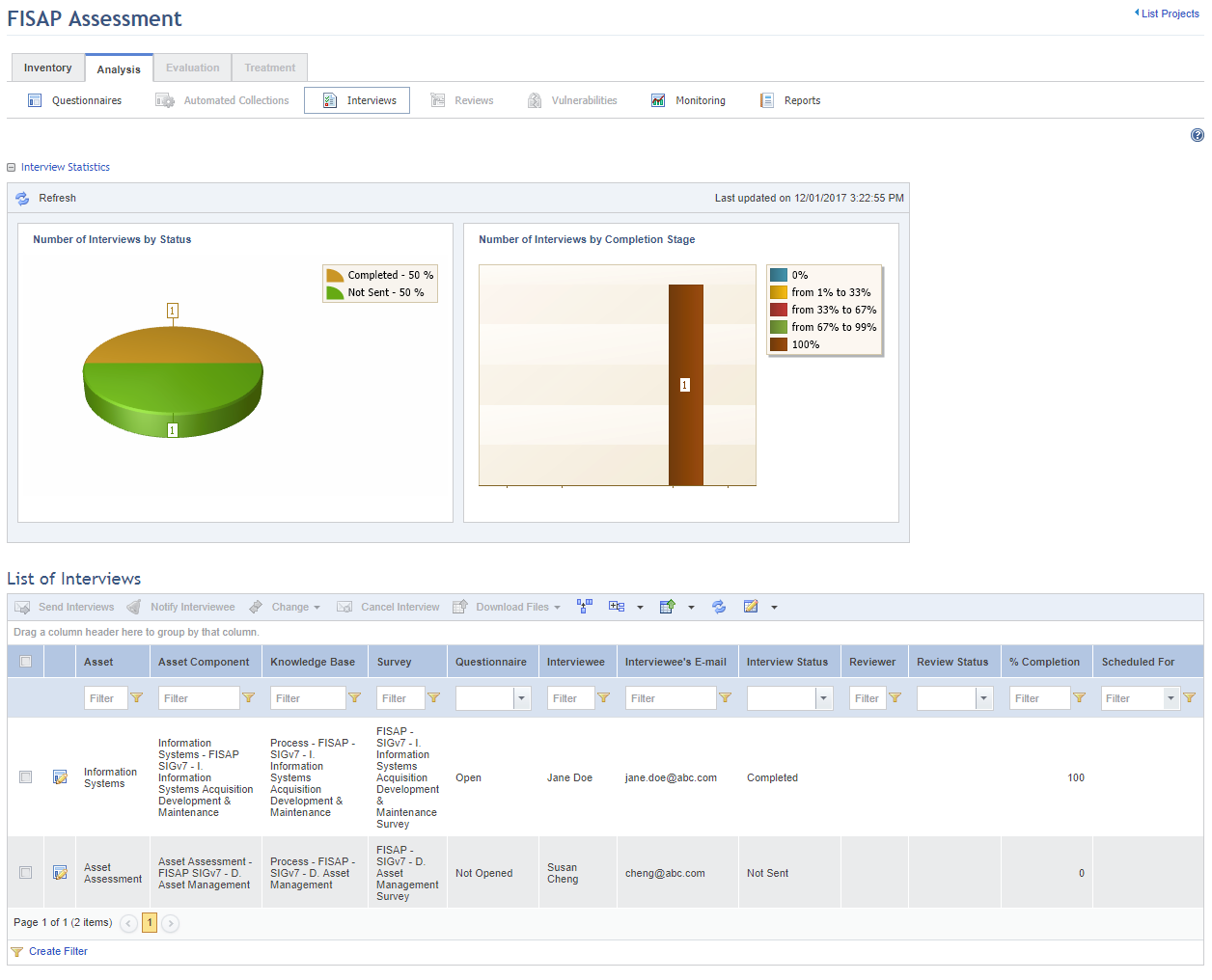
This topic explains how to send an interview to the assigned interviewee. Note that if the interviewee is a system user, the language of the interface when they open the interview will be that set by them in the Preferences section. If not, the default system language will be used.
1. Access the Risk module.
2. In the Risk Management Projects section, click the List Projects option.
3. In the List of Projects section, click Edit next to the project containing the interview you want to send.
4. Click the Analysis tab.
5. Click Interviews.
The system displays graphs showing interview statistics as well as the list of these interviews (see figure below).
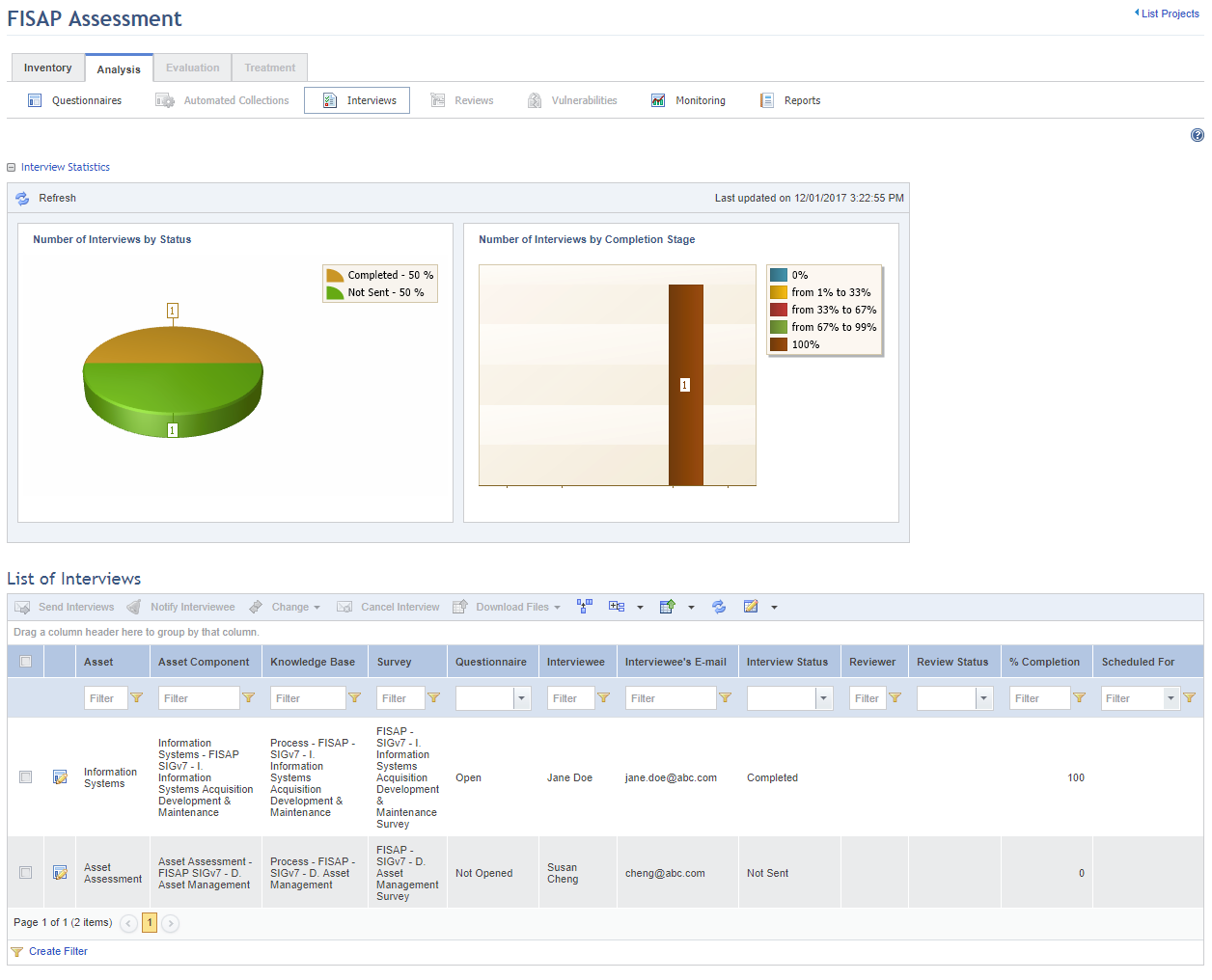
Note: These graphs are not updated automatically by the system. To view the most recent information after any changes take place in the project, click Refresh in the upper left corner. The latest information will then be displayed. Keep in mind that these graphs can be hidden by clicking the name of the graph or by configuring your preferences in the Home module.
6. In the List of Interviews section, mark the checkboxes next to the interviews you want to send to interviewees.
7. Click Send Interview (see figure below). Note that only Not Sent, Cancelled, and Complete interviews can be sent.
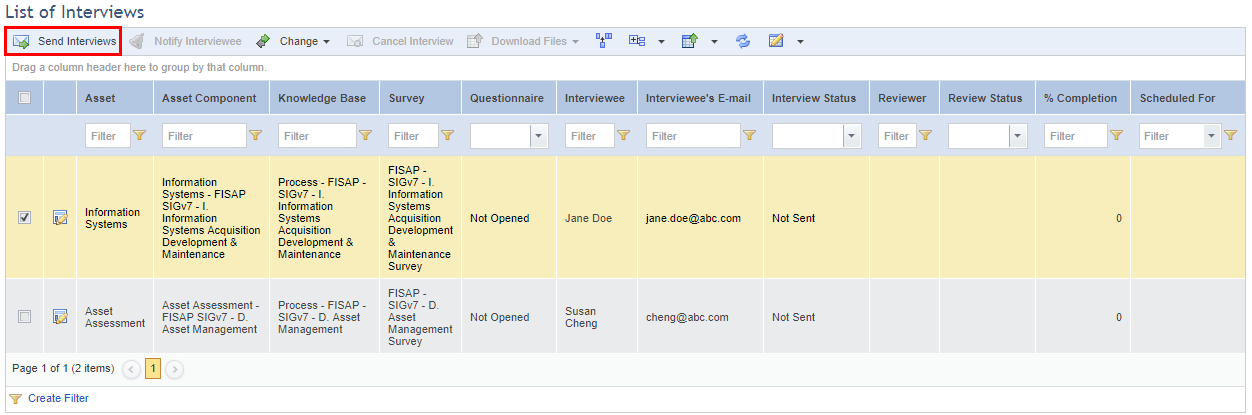
The system requests confirmation to send the interviews (see figure below).
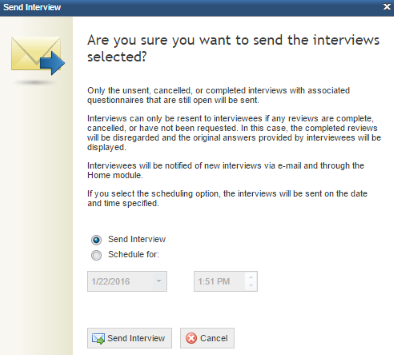
8. Click Send Interview to send the selected interviews immediately, or mark Schedule for and select the time and date at which you wish to send the interviews.
9. Click Send Interview to confirm. If you want to quit the operation, click Cancel.
The system displays a success message.
Note 1: Scheduled interviews are only sent as long as the Risk Manager Service is running.
Note 2: The Completion column is updated with the latest percentage of interview completion when an interviewee saves its answers or completes the interview. This percentage only takes into account required questions, including those that are hidden. In other words, in an interview with ten questions of which two are required, only the two required ones will count toward the percentage of completion.