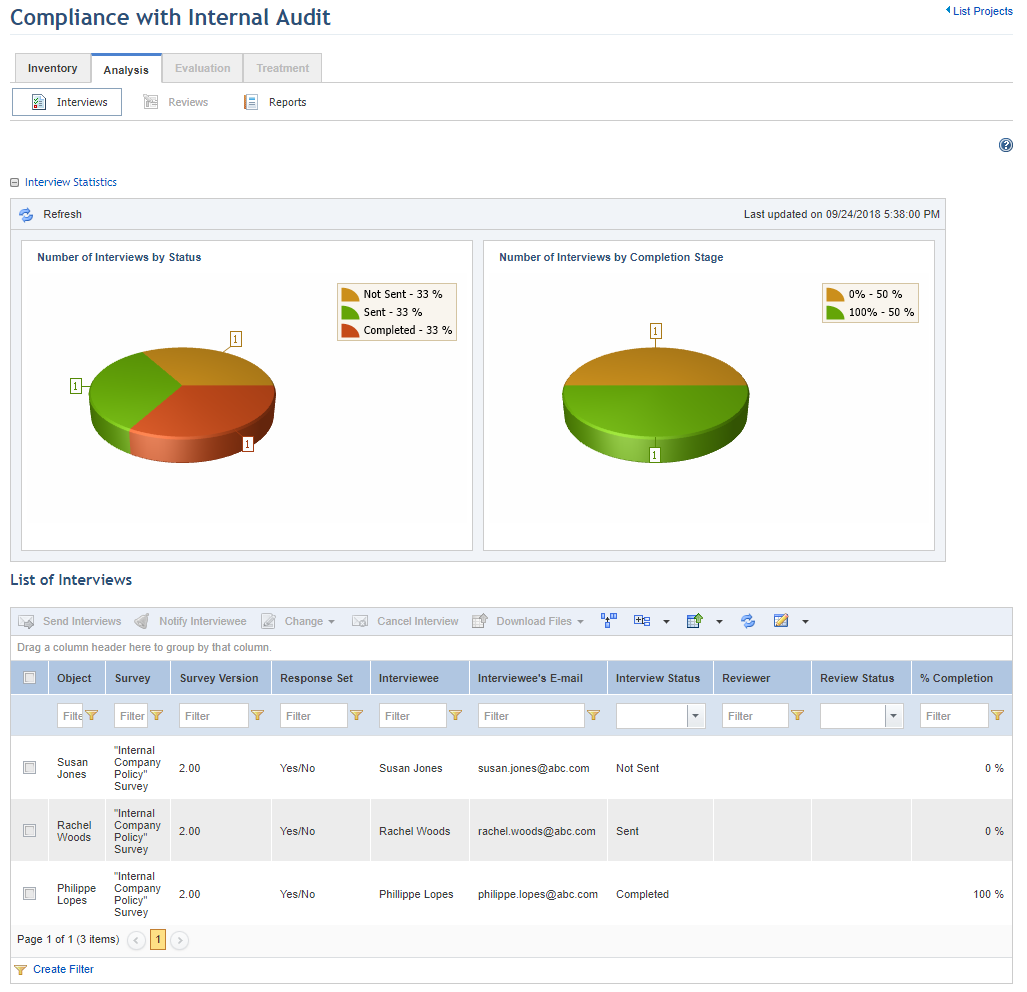
This topic explains how to send an interview to the assigned interviewee. Note that if the interviewee is a system user, the language of the interface when they open the interview will be that set by them in the Preferences section. If not, the default system language will be used.
1. Access the Compliance module.
2. In the Projects section, click the List Projects option.
3. In the List of Projects section, click Edit next to the compliance project whose interview you want to send to its interviewee.
4. Click the Analysis tab.
The system displays the list of project interviews and charts showing interview statistics (see figure below).
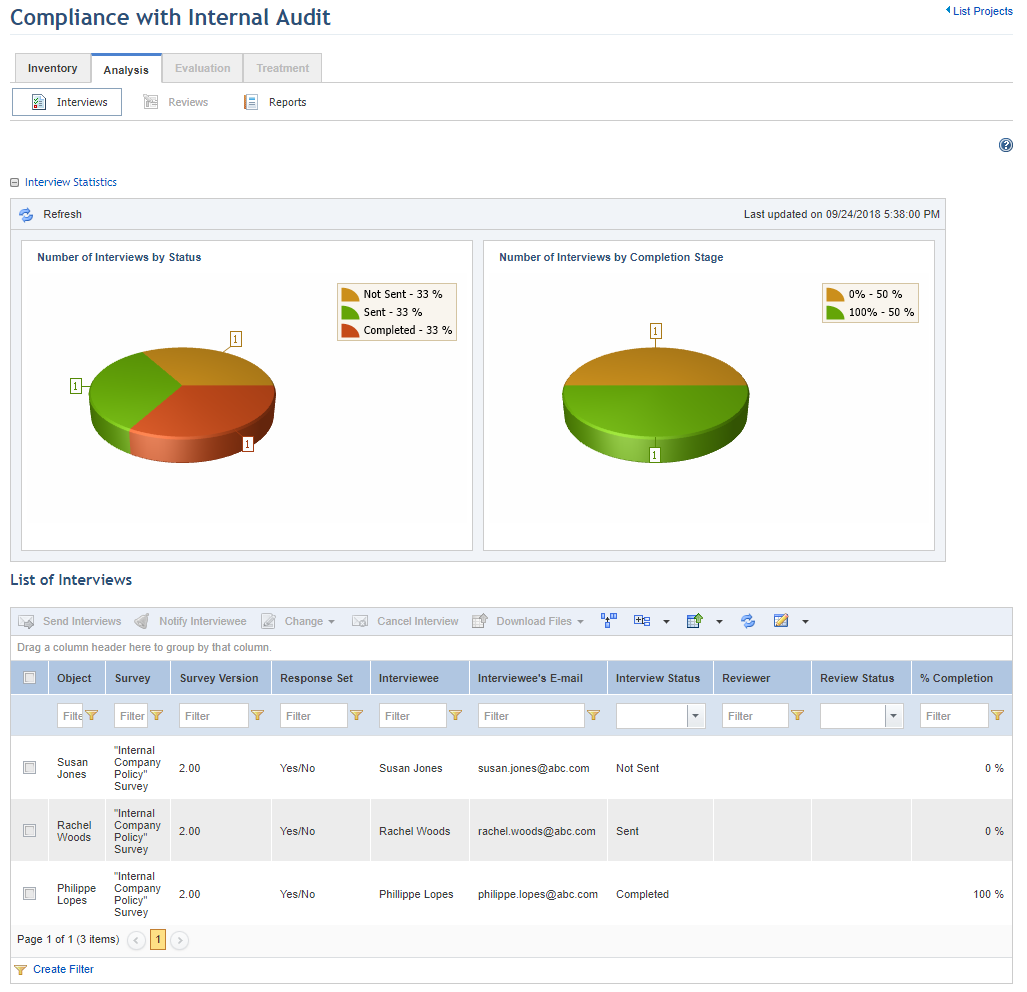
Note: These charts are not updated automatically by the system. To view the most recent information after any changes take place in the project, click Refresh in the upper left corner. The latest information will then be displayed. Keep in mind that these charts can be hidden by clicking on Interview Statistics or by configuring your preferences in the Home module.
5. In the List of Interviews section, mark the checkboxes next to the interviews you want to send.
6. Click Send Interviews (see figure below). Note that only Not Sent, Cancelled, or Completed interviews can be sent.
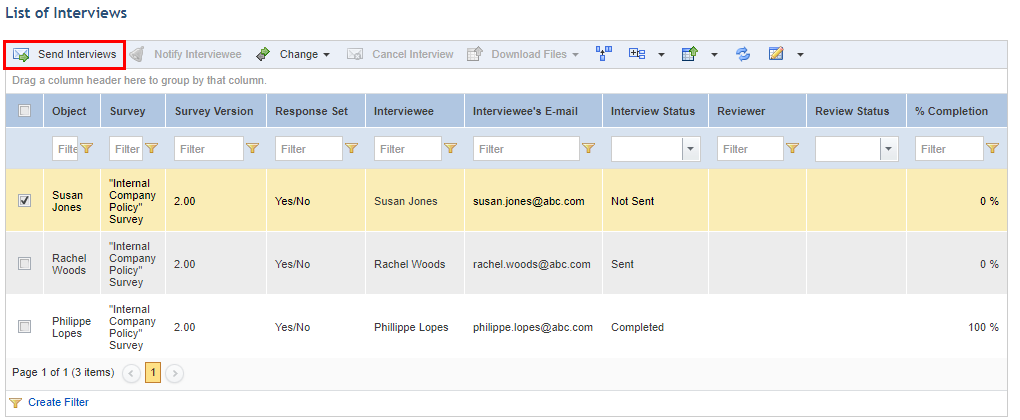
The system displays a window to confirm the operation (see figure below).
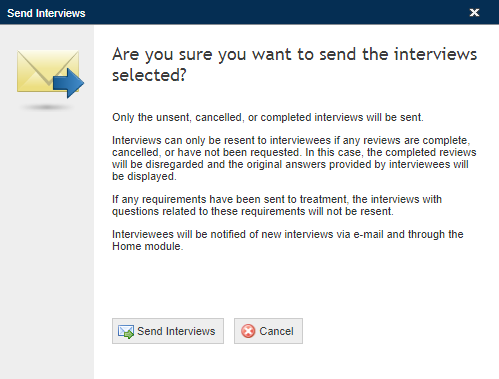
7. Click Send Interview to confirm. If you want to quit the operation, click Cancel.
The system displays a success message.
Note: The Completion column is updated with the latest percentage of interview completion when an interviewee saves its answers or completes the interview. This percentage only takes into account required questions, including those that are hidden. In other words, in an interview with ten questions of which two are required, only the two required ones will count toward the percentage of completion.