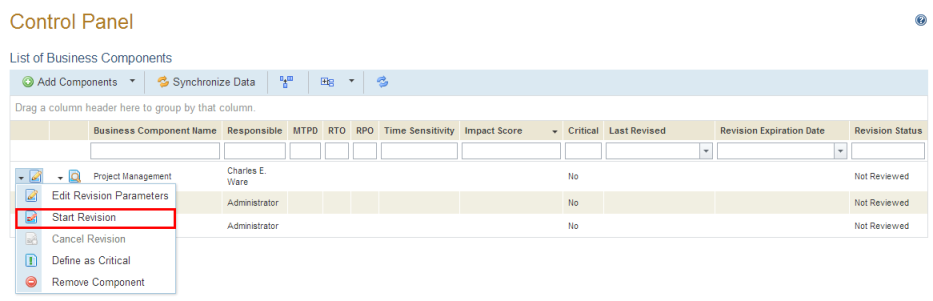
This topic explains how to notify the person responsible for a business component included in the scope of a business impact analysis that data on the business component must be reviewed. A notification e-mail will be sent to both the person responsible for the business component as well as to the person who requested the revision through a workflow rule entitled "Continuity – Initiation of Business Component Revision". This workflow rule is created with the installation of the Continuity module and should not be disabled, otherwise the notification e-mails will not be sent.
The e-mail sent to the person responsible for the business component contains a link to the Business Component Revision page in the Impact Analysis section, where they will view the business components for which they are responsible and for which a review was requested. They should then access the Organization module and provide or verify the information provided on these business components and, when finished, return to the Business Component Revision page to confirm the data.
Note that the person assigned as responsible for the business component must be included in the Continuity Module Users access profile in order to gain access to the Continuity module. They will then automatically gain permission to access the Business Component Revision page to check or confirm data on business components for which they are responsible.
1. Access the Continuity module.
2. Select Control Panel from the Impact Analysis option on the menu.
3. In the List of Business Components section, click Edit next to the business component for which you want to initiate a revision workflow and select the Start Revision option (see figure below).
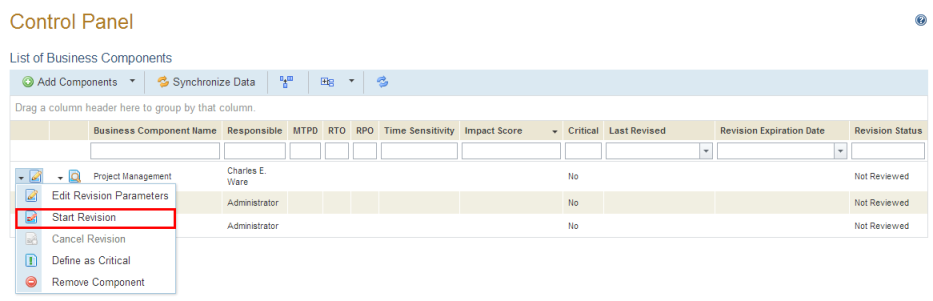
The system requests confirmation to initiate the revision process.
4. In the pop-up window that appears, click Start Revision to confirm (see figure below). If you want to quit the operation, click Cancel.
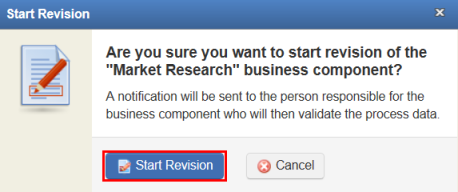
The system displays a success message.