 ) next to the report you want to
schedule (see figure below).
) next to the report you want to
schedule (see figure below).1. Access the Compliance module.
2. Select Generate Reports from the Reports option on the menu.
The system displays the list of report templates available in the system grouped by language.
3.
Click Generate Report ( ) next to the report you want to
schedule (see figure below).
) next to the report you want to
schedule (see figure below).
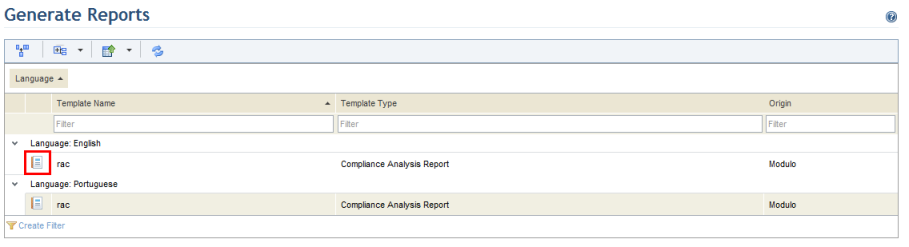
The system displays a window where you can select the project for which you want to schedule the report.
4. Select the project for which you want to schedule the report from the Project field.
5. If the interviews or reviews are not completed, the system will display an alert and the report will not be generated. To generate the report anyway, mark the Generate report even with the scope empty checkbox.
6. To continue, click Schedule Report (see figure below). If you want to quit the operation, the Cancel.

The system displays a screen where the schedule can be set.
7. In the Schedule Name field, enter a name that will help you identify the report schedule.
8. In the E-mails field, enter the e-mail addresses of the recipients or select people or groups registered in the system by clicking To. The system allows up to 30 e-mails to be sent at a time.
Note: When a group of people is specified as a recipient for a scheduled report, the group’s e-mail will be used. If no e-mail address is specified for the group in the Manage People section of the Organization module, the group will not be available for selection in the list of recipients.
9. Once finished specifying recipients, enter the start date for when the report should begin to be sent in the Start Date field.
10. Select the frequency with which the report will be sent in the Mail Frequency field, which may be daily, weekly, monthly, or historical series.
11. In the Number of Mailings field, enter a number to indicate how many times you want the report to be sent.
12. When finished, click Schedule Report (see figure below). If you want to quit the operation, click Cancel.
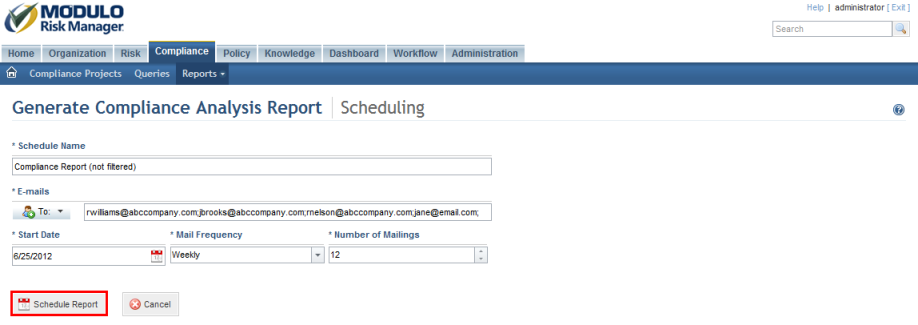
The system displays a success message.