 ) next to the report you want to
schedule (see figure below).
) next to the report you want to
schedule (see figure below).1. Access the Risk module.
2. In the Risk Management Projects section, click the List Projects option.
3. In the List of Projects section, click Edit next to the project for which you want to schedule a report.
4. Click the Analysis tab.
5. Click Reports.
6. Click the List of Reports tab.
The system displays the list of report templates available in the system grouped by language.
7.
Click Generate Report ( ) next to the report you want to
schedule (see figure below).
) next to the report you want to
schedule (see figure below).
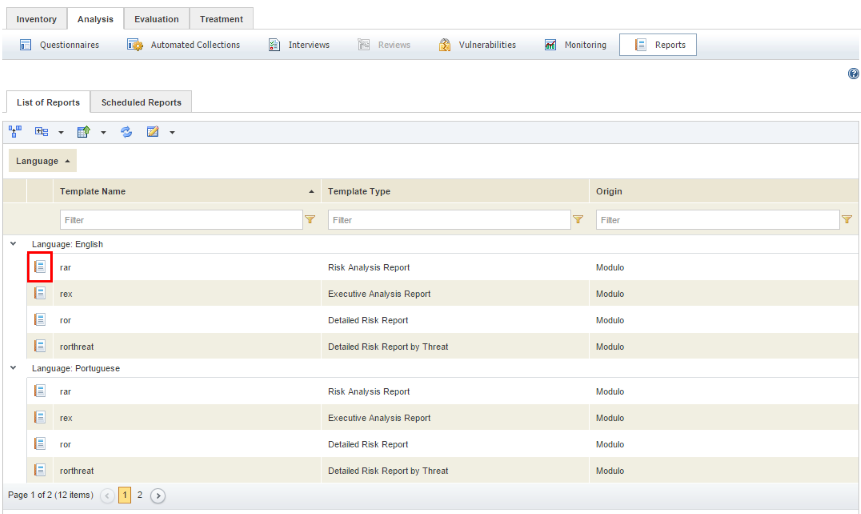
The system displays a screen where you can set filters to decide what will be displayed in the report.
8. When finished setting the filters, click Schedule Report (see figure below). If you want to quit the operation, click Cancel.
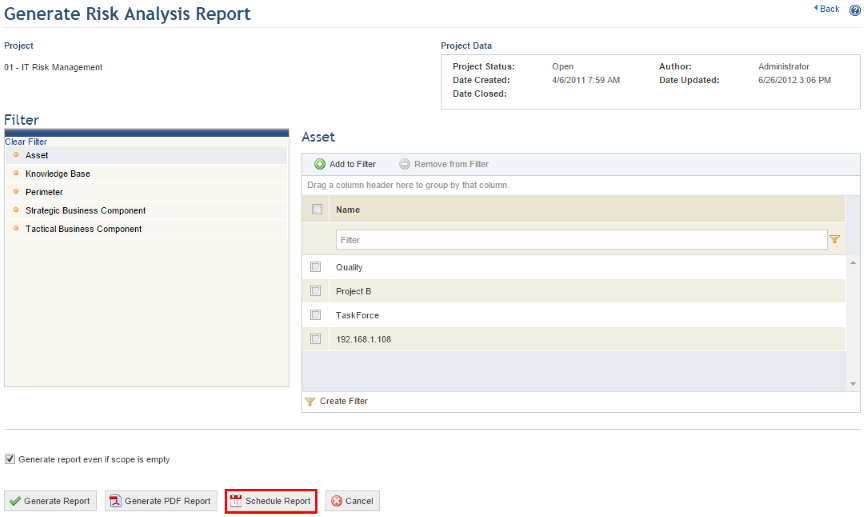
The system displays a screen where the schedule can be set.
9. In the Schedule Name field, enter a name that will help you identify the report schedule.
10. In the E-mails field, enter the e-mail addresses of the recipients or select people or groups registered in the system by clicking To. The system allows up to 30 e-mails to be sent at a time.
Note: When a group of people is specified as a recipient for a scheduled report, the group’s e-mail will be used. If no e-mail address is specified for the group in the Manage People section of the Organization module, the group will not be available for selection in the list of recipients.
11. Once finished specifying recipients, enter the start date for when the report should begin to be sent in the Start Date field.
12. Select the frequency with which the report will be sent in the Mail Frequency field, which may be daily, weekly, monthly, or yearly.
13. In the Number of Mailings field, enter a number to indicate how many times you want the report to be sent.
14. When finished, click Schedule Report (see figure below). If you want to quit the operation, click Cancel.
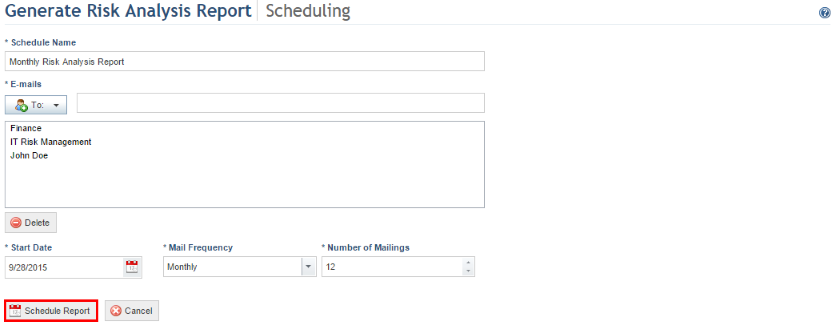
The system displays a success message.
Note: The report cannot be generated unless there is at least one closed questionnaire in the project. In this case, the recipients will receive an e-mail notification indicating that the report was not sent and why. This notification can be customized or disabled in the Message Templates section of the Administration module.