 ,
,
 , or
, or  )
next to the query you want to run (see figure below).
)
next to the query you want to run (see figure below).This topic explains how to use the query editor from the Organization module to run any type of previously created query and refresh its results. This allows you to monitor any changes to the organizational structure or to the results as the projects underway progress.
1. Access the Organization module.
2. In the Queries section, click the List Queries link.
3.
In the Organizational Queries section, click Run ( ,
,
 , or
, or  )
next to the query you want to run (see figure below).
)
next to the query you want to run (see figure below).
Note: The map icon (  ) indicates that the results of
the query will be displayed on a map, the table icon (
) indicates that the results of
the query will be displayed on a map, the table icon ( )
indicates that they will be displayed through a table, and the integrated
overview icon (
)
indicates that they will be displayed through a table, and the integrated
overview icon ( ) indicates that they will be displayed
through the integrated overview, which is only available for queries
consolidated by asset.
) indicates that they will be displayed
through the integrated overview, which is only available for queries
consolidated by asset.
In the case of queries saved to be displayed on a map, the option to display maps must be enabled in the Display Options section of the Administration module. An internet connection is also required, otherwise an alert will appear and the results will not be displayed.
Keep in mind that queries must be edited and saved again to change the way in which their results are shown.
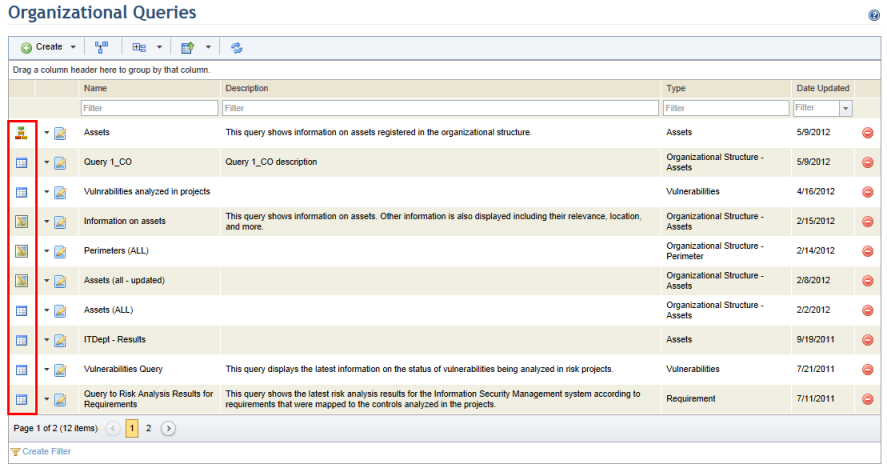
The system displays the results of the query that was run.
4. Click Refresh Results so that the latest results can be displayed.
The system refreshes the results. The date and time the query was lasted updated can be viewed in the upper right corner (see figure below).
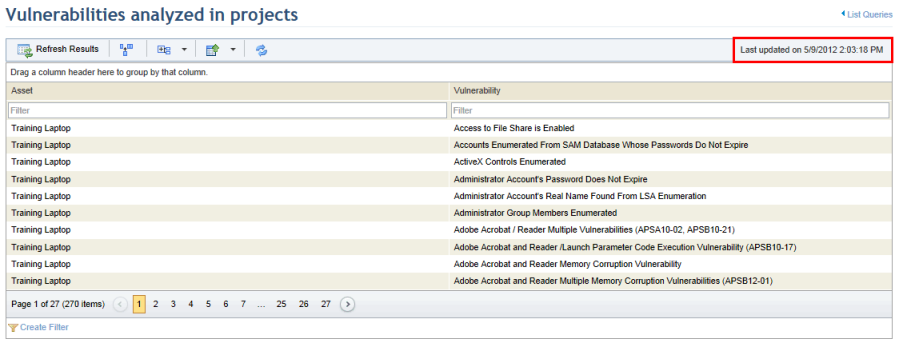
5. Click the List Queries link in the upper right corner to return to the list of queries.